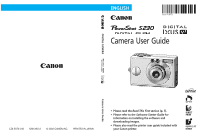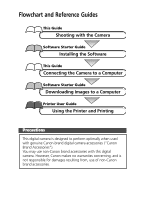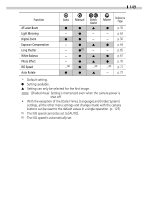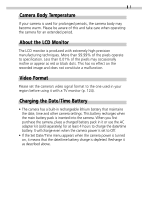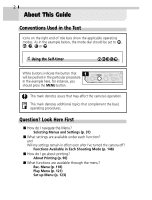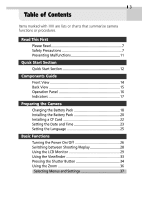Canon S230 PowerShot S230, Digital IXUS V3 Camera User Guide
Canon S230 - PowerShot 3.2 MP Digital ELPH Camera Manual
 |
UPC - 013803020779
View all Canon S230 manuals
Add to My Manuals
Save this manual to your list of manuals |
Canon S230 manual content summary:
- Canon S230 | PowerShot S230, Digital IXUS V3 Camera User Guide - Page 1
CDI-E072 Camera User Guide DIGITAL CAMERA Camera User Guide CDI-E072-010 XX01XXX.X © 2002 CANON INC. PRINTED IN JAPAN • Please read the Read This First section (p. 7). • Please refer to the Software Starter Guide for information on installing the software and downloading images. • Please - Canon S230 | PowerShot S230, Digital IXUS V3 Camera User Guide - Page 2
the Software This Guide Connecting the Camera to a Computer Software Starter Guide Downloading Images to a Computer Printer User Guide Using the Printer and Printing Precautions This digital camera is designed to perform optimally when used with genuine Canon-brand digital camera accessories ("Canon - Canon S230 | PowerShot S230, Digital IXUS V3 Camera User Guide - Page 3
Light Metering Digital Zoom Exposure Compensation Long Shutter White Balance Photo Effect ISO Speed Auto Rotate Auto ● ● -(2) ● Manual 1 Stitch System] settings, all the other menu settings and changes made with the camera buttons can be reset to the default values in a single operation. - Canon S230 | PowerShot S230, Digital IXUS V3 Camera User Guide - Page 4
). Charging the Date/Time Battery • The camera has a built-in rechargeable lithium battery that maintains the date, time and other camera settings. This battery recharges when the main battery pack is inserted into the camera. When you first purchase the camera, place a charged battery pack in it or - Canon S230 | PowerShot S230, Digital IXUS V3 Camera User Guide - Page 5
2 About This Guide Conventions Used in the Text Icons on the right end of What settings are available under each function? and Will my settings remain in effect even after I've turned the camera off? Functions Available in Each Shooting Mode (p. 148) ■ How do I go about printing? About Printing (p. - Canon S230 | PowerShot S230, Digital IXUS V3 Camera User Guide - Page 6
Malfunctions 11 Quick Start Section Quick Start Section 12 Components Guide Front View 14 Back View 15 Operation Panel 16 Indicators 17 Preparing the Camera Charging the Battery Pack 18 Installing the Battery Pack 20 Installing a CF Card 22 Setting the Date and Time 23 Setting the Language - Canon S230 | PowerShot S230, Digital IXUS V3 Camera User Guide - Page 7
4 Table of Contents Shooting Selecting a Shooting Mode 42 Reviewing an Image Right after Shooting 44 Changing Resolution/Compression Settings 45 Using the Flash 47 Shooting Close-Ups/Infinity Shots 49 Using the Digital Zoom 50 Continuous Shooting 51 Using the Self-timer 52 Shooting in Stitch - Canon S230 | PowerShot S230, Digital IXUS V3 Camera User Guide - Page 8
Order) Selecting Images for Transferring 111 Shooting/Replaying with a TV Shooting / Replaying with a TV 113 Downloading Images to a Computer Downloading Directly from a CF Card 114 Connecting the Camera to a Computer with a USB Cable 115 Lists of Menu Options and Messages Rec. Menu 118 Play - Canon S230 | PowerShot S230, Digital IXUS V3 Camera User Guide - Page 9
6 Table of Contents Appendices Using an AC Adapter Kit 130 Using a Car Battery Charger 131 Camera Care and Maintenance 132 Troubleshooting 133 Specifications Specifications 137 Index Index 143 List of Functions Functions Available in Each Shooting Mode 148 - Canon S230 | PowerShot S230, Digital IXUS V3 Camera User Guide - Page 10
from any malfunction of a camera or accessory, including CompactFlash™ cards, that results in the failure of an image to be recorded or to be recorded in a format that is machine readable. Warning Against Copyright Infringement Please note that Canon digital cameras are intended for personal use - Canon S230 | PowerShot S230, Digital IXUS V3 Camera User Guide - Page 11
any part of the equipment that is not expressly described in this guide. Disassembly or alteration may result in high-voltage electrical shock. Internal inspections, alterations and repairs should be conducted by qualified service personnel authorized by your camera distributor or a Canon Customer - Canon S230 | PowerShot S230, Digital IXUS V3 Camera User Guide - Page 12
camera's power off and remove the camera battery or unplug the power cable from the power outlet. Continued use of the equipment may result in fire or electrical shock. Please consult your camera distributor or the closest Canon Customer Support power accessories. • Do not place the batteries near - Canon S230 | PowerShot S230, Digital IXUS V3 Camera User Guide - Page 13
recommended batteries and accessories. • Use the specified battery charger to charge Battery Pack NB-1LH or NB-1L. Use of other chargers may lead to overheating, distortion of the equipment, fire or electrical shock. • Disconnect the battery charger and compact power adapter from both the camera and - Canon S230 | PowerShot S230, Digital IXUS V3 Camera User Guide - Page 14
Avoid Condensation Related Problems Moving the equipment battery pack and may damage the camera. Please note, however, that the date, time and other camera settings may reset to the default settings if the battery pack has been removed for more than three weeks. Follow the instructions in this guide - Canon S230 | PowerShot S230, Digital IXUS V3 Camera User Guide - Page 15
cover open and press the battery lock while you insert the battery pack. Insert the battery pack correctly by aligning the arrows on the camera and battery pack. Battery Lock Lock for the CF Card Slot Cover 3 Install the CF Card (p. 22). Slide the lock on the CF card cover to open it and insert - Canon S230 | PowerShot S230, Digital IXUS V3 Camera User Guide - Page 16
Quick Start 13 6 Focus (p. 34). Aim the camera and lightly press (halfway) the shutter button. Two beeps will sound when the autofocus is set. images you have photographed, refer to the Replaying section (p. 74). • After you finish using the camera, press the ON/OFF Button to shut the power off. - Canon S230 | PowerShot S230, Digital IXUS V3 Camera User Guide - Page 17
Guide Front View ● Optical Viewfinder Window (p. 33) ● AF-assist Beam (p. 35) ● Red-Eye Reduction Lamp (p. 48) ● Self - timer Lamp (p. 52) ● Microphone ● Lens ● Flash (p. 47) ● DIGITAL • A / V OUT (Digital user guide. Please refer to the System Map supplied with the camera for direct print - Canon S230 | PowerShot S230, Digital IXUS V3 Camera User Guide - Page 18
Guide 15 ● Viewfinder (p. 33) ● Lock for the CF Card Slot Cover (p. 22) ● CF Card Slot Cover (p. 22) ● Wrist Strap Mount Attaching the Wrist Strap* 1 2 ● Battery Cover (p. 20) ● DC Coupler Terminal Cover (p. 130) ● LCD Monitor (p. 29) ● Tripod Socket * Be careful not to wave the camera - Canon S230 | PowerShot S230, Digital IXUS V3 Camera User Guide - Page 19
16 Components Guide Operation Panel ● Indicators ● Power Lamp Lights when the power is on or transmission preparations are complete when connected to a computer ● ON/OFF Button (p. 26) ● Shutter - Canon S230 | PowerShot S230, Digital IXUS V3 Camera User Guide - Page 20
Components Guide 17 The indicators light or blink when the ON / OFF Button or shutter button is pressed. Upper Indicator Green: Ready to shoot / Connection preparations complete (during a computer connection) Blinking Green: Initializing camera / Recording to CF card / Reading CF card / Erasing - Canon S230 | PowerShot S230, Digital IXUS V3 Camera User Guide - Page 21
to charge the battery pack the first time you use the camera or when the "Change the battery pack" message displays. Battery charger model names and types vary by region. CB-2LS Charge Indicator CB-2LSE Charge Indicator • Insert the battery pack all the way into the battery charger as shown and - Canon S230 | PowerShot S230, Digital IXUS V3 Camera User Guide - Page 22
power while installed in the camera, even with the power off, or in the charger. This will shorten battery life. • Do not allow any metal objects such as keyrings to touch the "+" and "-" terminals (Fig. A), as this can damage the battery pack. To carry the battery pack or store it during periods - Canon S230 | PowerShot S230, Digital IXUS V3 Camera User Guide - Page 23
closed. 22 • Do not turn off the power or open the battery cover while the camera's indicator blinks green. The camera is writing, reading, erasing or transmitting an image to or from the CF card. • Remove the battery pack when the camera is not in use. Please note, however, that the date, time - Canon S230 | PowerShot S230, Digital IXUS V3 Camera User Guide - Page 24
use an AC Adapter Kit ACK500 (sold separately) for extended use of the camera (p. 130). Battery Pack Charge The following icons and messages will display when the battery pack charge is low. Change the battery pack Battery pack charge is low. Recharge it as soon as possible before it is required - Canon S230 | PowerShot S230, Digital IXUS V3 Camera User Guide - Page 25
. It could corrupt the image data. - Subject the camera body to vibration or shocks. - Turn the camera's power off, or open the battery cover or CF card slot cover. • Please note that CF cards formatted with other manufacturers' cameras or a computer, or formatted or edited with application programs - Canon S230 | PowerShot S230, Digital IXUS V3 Camera User Guide - Page 26
droplets have evaporated naturally. • Do not use or store CF cards in the following types of location. - Locations subject to dust Date/Time menu will appear the first time the camera power is turned on or whenever the built-in rechargeable lithium battery charge is low. Start from Step 3 to set - Canon S230 | PowerShot S230, Digital IXUS V3 Camera User Guide - Page 27
the button to redisplay the Rec. or Play screen. • Please note that the date and time settings may reset to the default settings if the camera battery has been removed for more than three weeks. Reset them when this occurs. • Setting the date and time settings does not cause the date/ time - Canon S230 | PowerShot S230, Digital IXUS V3 Camera User Guide - Page 28
Preparing the Camera 25 Setting the Language The language in which menus and messages are displayed can be selected with this function. • Press the ON/OFF Button until - Canon S230 | PowerShot S230, Digital IXUS V3 Camera User Guide - Page 29
viewfinder will blink green. - The lens will extend when the mode switch is set to the or position. - The lens will retract approximately 1 minute after appear the first time the camera power is turned on or whenever the charge of the built-in rechargeable lithium date/time battery is low. Reset the - Canon S230 | PowerShot S230, Digital IXUS V3 Camera User Guide - Page 30
set to On. Press the ON/ OFF Button to restore power. Shooting Mode Powers down approximately 3 minutes after the last control is accessed on the camera. (The LCD monitor automatically turns off 3 minutes after the last control is accessed even if this function is set to Off. Press any button except - Canon S230 | PowerShot S230, Digital IXUS V3 Camera User Guide - Page 31
Replay Mode) Slide the mode switch to . - Recorded images can be printed when a printer (sold separately) is connected (p. 90). - Recorded images can be downloaded to and viewed with a computer when it is connected (p. 115). • The or icon displays on the LCD monitor when a connection to a printer is - Canon S230 | PowerShot S230, Digital IXUS V3 Camera User Guide - Page 32
Off • The LCD monitor setting (On or Off) is saved by the camera when the power is turned off so that the same setting is automatically available when be lost when the power has been turned off after the "Change the battery pack" message has displayed, while the LCD monitor was on in shooting mode - Canon S230 | PowerShot S230, Digital IXUS V3 Camera User Guide - Page 33
on. • The , , / , / or button ( mode) is pressed. • The camera settings are changed. • The Set up menu is closed. While this information is displayed, you you press the button while it is shown on the screen. See Changing the Review Duration (p. 44) . • While a recorded image is displayed on the LCD - Canon S230 | PowerShot S230, Digital IXUS V3 Camera User Guide - Page 34
Shooting Method p. 51-52 Macro/Infinity p. 49 Metering Mode p. 63 Movie Recording p. 56 x2.6 x3.2 x4.0 x4.9 x6.4 Digital Zoom p. 50 Camera Shake Warning p. 29 Low Battery p. 21 • The icons in the shaded boxes above display regardless of the selected display mode. • Zoom powers reflect - Canon S230 | PowerShot S230, Digital IXUS V3 Camera User Guide - Page 35
a format other than the WAV format is attached or the file format is not recognized. JPEG file with format not conforming to Design rule for Camera File System Standards RAW format file File with unrecognized format • The image information may not display correctly if images shot with this - Canon S230 | PowerShot S230, Digital IXUS V3 Camera User Guide - Page 36
center of the image Viewfinder • About the Autofocus Function This camera employs AiAF (artificial intelligence autofocus) technology which uses a between the viewfinder and lens. This is called the parallax phenomenon and is more noticeable the closer the subject is to the lens. In some cases, - Canon S230 | PowerShot S230, Digital IXUS V3 Camera User Guide - Page 37
balance. Indicator • Indicator Status Upper Indicator - Green: Metering complete (two beeps sound) - Orange: Flash will fire - Blinking Orange: Camera shake warning/ Insufficient exposure Lower Indicator - Yellow: Macro mode/Infinity mode / Focus lock (Method 2, p. 58) - Blinking Yellow: Focusing - Canon S230 | PowerShot S230, Digital IXUS V3 Camera User Guide - Page 38
the shutter and causes one shutter sound to sound. • While the image is being recorded to the CF card, the indicator blinks green. • AF-assist Beam - The AF-assist Beam will sometimes emit when the shutter avoid startling them (this may however, make it more difficult for the camera to focus). - Canon S230 | PowerShot S230, Digital IXUS V3 Camera User Guide - Page 39
to zoom in (telephoto). • Press the zoom lever toward to zoom out (wide angle). Digital Zoom When the LCD monitor is on, you can shoot with a combined optical and digital zoom factor of up to 6.4 (p. 50). • The digital zoom is unavailable in some modes (p. 148). • Please note that the image appears - Canon S230 | PowerShot S230, Digital IXUS V3 Camera User Guide - Page 40
Basic Functions 37 Selecting Menus and Settings Menus are used to adjust shooting and replay settings. The procedures for using menus are shown below. For a complete list of the settings and options, please see Menu Settings and Factory Defaults (p. 40). • Press the button. * • Menu when the mode - Canon S230 | PowerShot S230, Digital IXUS V3 Camera User Guide - Page 41
38 Basic Functions Selecting Menus and Settings (Cont'd) Selecting a Mode Selecting a Menu Switching between the Rec., Play and Set up Menus Rec. Menu * * The menu will appear slightly different in mode. Play Menu - Canon S230 | PowerShot S230, Digital IXUS V3 Camera User Guide - Page 42
Set up Menu Basic Functions 39 Setting Options Completing the Procedure * You can switch between menus at any time simply by pressing the zoom lever toward or button. • See Print Menu Settings (p. 92) for the procedures used with the (Print Order) item in the Play menu. - Canon S230 | PowerShot S230, Digital IXUS V3 Camera User Guide - Page 43
Rec. Menu (Red) Play Menu (Blue) Menu Item Available Settings Reference Page Resolution p. 71 AiAF On*/ Off p. 62 Digital Zoom On/Off* p. 50 Self-timer */ p. 52 Image Review Off/2*-10 sec. p. 44 AF-assist all Erases all images on the CF card. p. 88 Slide Show Replays selected - Canon S230 | PowerShot S230, Digital IXUS V3 Camera User Guide - Page 44
123 On*/Off p. 27 Sets the date and time p. 23 Formats (initializes) the CF card p. 89 English*/ Deutsch / Français / Nederlands / p. 25 Dansk / Suomi / Italiano other menu settings and changes made with the camera buttons can be reset to the default values in a single operation (p. 125). - Canon S230 | PowerShot S230, Digital IXUS V3 Camera User Guide - Page 45
42 Shooting Selecting a Shooting Mode The camera features the following shooting modes. Auto Manual Stitch Assist Movie Most settings are automatically selected by the camera. The exposure compensation, white balance and other settings can be manually selected. Images are shot in overlapping - Canon S230 | PowerShot S230, Digital IXUS V3 Camera User Guide - Page 46
Selecting the mode Shooting 43 In the descriptions of the shooting functions that follow, the icons beside the titles indicate the applicable shooting modes. Before you proceed with Step 1 in each case, set the camera to one of the shooting modes indicated by the icons in the title (p.2). - Canon S230 | PowerShot S230, Digital IXUS V3 Camera User Guide - Page 47
. - Check the image brightness in the histogram (p. 32). - Erase the image (p. 87). - Zoom the image in the display (p. 75). Changing the Review Duration The default review time is 2 seconds. The review function can be set to Off or changed to any time in the range of 2 to 10 seconds in one-second - Canon S230 | PowerShot S230, Digital IXUS V3 Camera User Guide - Page 48
Shooting 45 Changing Resolution / Compression Settings You can change the resolution and compression (excluding movies) settings to suit the purpose of the image you are about to shoot. Resolution Purpose (Large) 2048 x 1536 pixels High - Print large prints (Medium 1) 1600 x 1200 pixels (Medium - Canon S230 | PowerShot S230, Digital IXUS V3 Camera User Guide - Page 49
Select , or . • The display will return to the Rec. screen. • See Functions Available in Each Shooting Mode (p. 148). • See Image File Sizes (p. 140). • See CF Cards and Estimated Capacities (p. 140). - Canon S230 | PowerShot S230, Digital IXUS V3 Camera User Guide - Page 50
Using the Flash Shooting 47 Auto Red-Eye Reduction Auto Flash On Flash Off Slow-Synchro The flash fires automatically as required by the light level. The red-eye reduction lamp fires with each shot, automatically adjusting the intensity to suit lighting levels. The flash fires with every shot. - Canon S230 | PowerShot S230, Digital IXUS V3 Camera User Guide - Page 51
digital cameras and does not indicate a malfunction. • The flash can be fired when the upper indicator lights a steady orange. • The flash may take up to approximately 10 seconds to charge. The recharging time will vary with such factors as the shooting conditions and battery the lens - Canon S230 | PowerShot S230, Digital IXUS V3 Camera User Guide - Page 52
subjects in the range of 10 to 47 cm (3.9 in. to 1.5 ft.) from the lens tip when at wide-angle end and in the range of 27 to 47 cm (10.6 in.). • Image Area in Macro Mode Telephoto End Wide-Angle End Distance from Lens to Subject 27 cm (10.6 in.) 10 cm (3.9 in.) Image Area 138 x 103 mm (5.4 x 4.1 - Canon S230 | PowerShot S230, Digital IXUS V3 Camera User Guide - Page 53
select [On]. • The display will return to the Rec. screen. • Press the zoom lever toward until the lens reaches the maximum optical telephoto setting and stops. Press it again to activate the digital zoom and to advance through the settings. • Press the button to zoom back out. The combined optical - Canon S230 | PowerShot S230, Digital IXUS V3 Camera User Guide - Page 54
is released. * This figure reflects standard shooting criteria established by Canon. Actual figures may vary according to the subject and shooting conditions. • Display . • The interval between shots may lengthen slightly when the camera's built-in memory fills. • If the flash is firing, the - Canon S230 | PowerShot S230, Digital IXUS V3 Camera User Guide - Page 55
52 Shooting Using the Self-timer • Display . • When the shutter button is pressed, the self-timer will activate and the self-timer lamp will blink. Changing the Self-timer Countdown Time • See Selecting Menus and Settings (p. 37). In the (Rec.) menu, select . • Use the or button to select [10 - Canon S230 | PowerShot S230, Digital IXUS V3 Camera User Guide - Page 56
Shooting 53 Shooting in Stitch Assist Mode Stitch Assist mode can be used to shoot overlapping images that can later be merged (stitched) to create one panoramic image on a computer. The overlapping seams of several adjacent images can be joined into a single panoramic image. • To merge the images - Canon S230 | PowerShot S230, Digital IXUS V3 Camera User Guide - Page 57
final image will appear unnatural if the contrast in brightness is too great. • To shoot landscapes, swivel (pan) the camera around its own vertical axis. • To shoot close-ups, slide the camera over the subject, keeping it parallel to the subject as you move it. Shooting Images can be shot in two - Canon S230 | PowerShot S230, Digital IXUS V3 Camera User Guide - Page 58
Shooting 55 • Compose the second image so that it overlaps a portion of the first and shoot. Second Image • Use the or button to check or retake the recorded images. • Minor discrepancies in the overlapping portions can be corrected when the images are stitched together. • Repeat the procedure for - Canon S230 | PowerShot S230, Digital IXUS V3 Camera User Guide - Page 59
15 frames/sec.) is approximately 30 sec.* ( ), 3 min. ( ) or 3 min. ( ) according to Canon's testing standard. * Using an optional Canon FC-256MH CF Card (not sold in some regions) When using the CF card supplied with the camera, the maximum length is approximately 14 sec. These times may vary with - Canon S230 | PowerShot S230, Digital IXUS V3 Camera User Guide - Page 60
card supplied with the camera may be used without further formatting. In addition, you are recommended to use the optional FC-256MH CF Card (not sold in some regions) to shoot movies with the setting. • Be careful not to touch (for Windows) is included on the Canon Digital Camera Solution Disk - Canon S230 | PowerShot S230, Digital IXUS V3 Camera User Guide - Page 61
back off the glass. Shooting with the Focus Lock Method 1 1. Aim the camera so that an object at the same focal distance as the main subject is shutter button halfway and wait until two beeps sound. 3. Re-aim the camera to compose the shot as desired and press the shutter button all the way. Method 2 - Canon S230 | PowerShot S230, Digital IXUS V3 Camera User Guide - Page 62
Shooting 59 • Re-aim the camera to compose the shot as desired and press the shutter button all the way. • Release the focus lock by pressing the / button. • Method 2 is convenient - Canon S230 | PowerShot S230, Digital IXUS V3 Camera User Guide - Page 63
set if the flash fires. • Turn on the LCD monitor. • Focus the camera on the subject on which you wish to lock the exposure setting. • Press the releasing your finger, press the button. • The icon will display. • Re-aim the camera to compose the shot. • To release the AE lock, press the button. • - Canon S230 | PowerShot S230, Digital IXUS V3 Camera User Guide - Page 64
Turn on the LCD monitor. • Set the flash to and focus on the part of the subject on which you wish to lock the flash exposure setting. • Press intensity to illuminate the subject. • The icon will display. • Re-aim the camera to compose the shot and press the shutter button all the way. • To release - Canon S230 | PowerShot S230, Digital IXUS V3 Camera User Guide - Page 65
highlights the AF frames, On from 9 available points, that it will use to determine the focus. The camera focuses using the center AF frame. This is Off convenient for focusing on a specific part of a subject with greater certainty. • The symbol represents the AF frames as they appear in the LCD - Canon S230 | PowerShot S230, Digital IXUS V3 Camera User Guide - Page 66
switch between metering modes to shoot. Evaluative Light Metering Spot AE Point Appropriate for standard shooting conditions, including backlit scenes. The camera divides images into several zones for light metering. It evaluates the complex lighting conditions, such as the position of the subject - Canon S230 | PowerShot S230, Digital IXUS V3 Camera User Guide - Page 67
64 Shooting Adjusting the Exposure Compensation Adjust the exposure compensation setting to avoid making the subject too dark when it is backlit or shot against a bright background or to avoid making lights appear too bright in night shots. • Use the or button to adjust the exposure compensation. • - Canon S230 | PowerShot S230, Digital IXUS V3 Camera User Guide - Page 68
Shooting 65 Shooting in Long Shutter Mode You can set the shutter speed to a slow setting to make dark subjects appear brighter. • See Selecting Menus and Settings (p. 37). In the (Rec.) menu, select . • Use the or button to select [On]. • The display will return to the Rec. screen. • Use the - Canon S230 | PowerShot S230, Digital IXUS V3 Camera User Guide - Page 69
66 Shooting • The nature of CCD image sensors is such that noise in the recorded image increases at long shutter speeds. This camera, however, applies special processing to images shot at shutter speeds slower than 1.3 seconds to eliminate the noise, thereby producing high-quality images. - Canon S230 | PowerShot S230, Digital IXUS V3 Camera User Guide - Page 70
67 When the white balance mode is set to match the light source, the camera reproduces colors more accurately. Auto Daylight Cloudy Tungsten Fluorescent Fluorescent H Custom The camera sets the white balance automatically according to shooting conditions. For recording outdoors on a bright - Canon S230 | PowerShot S230, Digital IXUS V3 Camera User Guide - Page 71
the White Balance Settings menu displays. • Use the or button to select . • Aim the camera at the white paper, cloth or gray card and press the button. • Aim the camera so that the white paper, cloth or gray card completely fills the frame on the LCD monitor or the entire viewfinder before pressing - Canon S230 | PowerShot S230, Digital IXUS V3 Camera User Guide - Page 72
Shooting 69 • You are recommended to set the shooting mode to and the exposure compensation setting to zero (±0) before setting a custom white balance. The correct white balance may not be obtained when the exposure setting is incorrect (image appears completely black or white). • It is also - Canon S230 | PowerShot S230, Digital IXUS V3 Camera User Guide - Page 73
70 Shooting Changing the Photo Effect You can shoot with different photo effects. Photo Effect Off Records with no effect. Vivid Emphasizes the contrast and color saturation to record bold colors. Neutral Tones down the contrast and color saturation to record neutral hues. Low Sharpening - Canon S230 | PowerShot S230, Digital IXUS V3 Camera User Guide - Page 74
Rec. screen. • Higher ISO speeds increase image noise. To take clean images, use as low an ISO speed as possible. • When AUTO is selected, the camera automatically adjusts the ISO speed within a range equivalent to 50 to 150. - Canon S230 | PowerShot S230, Digital IXUS V3 Camera User Guide - Page 75
mechanism. This is not a malfunction. • This function may not operate correctly when the camera is pointed straight up or down. Check that the arrow is pointing in the right direction to on, the orientation of images downloaded to a computer will depend upon the software used to download the images. - Canon S230 | PowerShot S230, Digital IXUS V3 Camera User Guide - Page 76
shot is memorized so that images recorded to a new CF card start from the next number. In the (Rec.) menu, for avoiding file name duplication when images are downloaded to a computer. • About File Numbers Images (a folder with 99 in the last two digits cannot be created). Since images shot in the - Canon S230 | PowerShot S230, Digital IXUS V3 Camera User Guide - Page 77
74 Replaying Displaying Images Individually • Turn the mode switch to the position. • The last recorded image will appear in the display (single image replay). • Use the button to move to the previous image and the button to move to the next. Holding the button down advances the images more rapidly, - Canon S230 | PowerShot S230, Digital IXUS V3 Camera User Guide - Page 78
Magnifying Images Replaying 75 • Images can be magnified up to approximately 10 times. Approximate Location of the Magnified Area • Use the / / / buttons to move around the image. • Hold the button down and press the zoom lever toward to cycle through each setting, from approximately 2.5 times, - Canon S230 | PowerShot S230, Digital IXUS V3 Camera User Guide - Page 79
76 Replaying Viewing Images in Sets of Nine (Index Replay) • Up to nine images can be viewed at once in index replay. Selected Image Movie • Use the / / / buttons to change the image selection. • Press the zoom lever toward to display the selected image in single image replay. Switching between Sets - Canon S230 | PowerShot S230, Digital IXUS V3 Camera User Guide - Page 80
Replaying 77 Viewing Movies Movie clips can be replayed with the following procedures. •Movies cannot be played in the index replay mode. • Use the or button to select a movie. • Images with a icon are movies. • The movie control panel will display. • Use the or button to select (Play). • The - Canon S230 | PowerShot S230, Digital IXUS V3 Camera User Guide - Page 81
displayed on a TV (p. 113). • You may experience frame dropping and audio breakup when replaying a movie on a computer with insufficient system resources. • Movies shot with other cameras may not replay on this camera. See the List of Messages (p. 126). - Canon S230 | PowerShot S230, Digital IXUS V3 Camera User Guide - Page 82
Editing Movies Replaying 79 Selecting (Edit) in the movie control panel enables you to cut unwant portions at the start or end of a movie clip. • Protected movies and movies less than 1 second in duration cannot be edited. Switch to the movie editing mode (p. 78). • Use the or button to select - Canon S230 | PowerShot S230, Digital IXUS V3 Camera User Guide - Page 83
movie with its original file name. The preedit data is lost. • When the CF card lacks sufficient space to create a new file, only [Overwrite] can be selected. A 3 minutes to save an edited movie. If the battery pack runs out of charge partway through, edited movie clips cannot be saved. When - Canon S230 | PowerShot S230, Digital IXUS V3 Camera User Guide - Page 84
replay screen reappears to finish the procedure. • Movies cannot be rotated. • When images are downloaded to a computer, the orientation of images rotated by the camera will depend upon the software used to download the images. • Images taken vertically with the Auto Image Rotate (p. 72) set to - Canon S230 | PowerShot S230, Digital IXUS V3 Camera User Guide - Page 85
-by-one in an automated slide show. Slide show image settings are based on DPOF standards (p. 90). All Images Plays all images on the CF card in order. Slide Show 1-3 Plays the images selected for each slide show in order. In the (Play) menu, select . • See Selecting Menus and Settings (p. 37 - Canon S230 | PowerShot S230, Digital IXUS V3 Camera User Guide - Page 86
Replaying 83 Pausing / Resuming a Slide Show • Press the button to pause the slide show. Press the button again to restart it. Fast Forwarding/Rewinding a Slide Show • Use the or button to display the previous or next image. Hold down the button to advance through the images more rapidly. Stopping - Canon S230 | PowerShot S230, Digital IXUS V3 Camera User Guide - Page 87
84 Replaying • A white checkmark will appear beside a show already containing images. • Use the or button to move between images and the or button to select or deselect them. Selected images display a number corresponding to their selection order and a white checkmark . • You can press the zoom - Canon S230 | PowerShot S230, Digital IXUS V3 Camera User Guide - Page 88
the duration that each image displays. Choose between 3-10 seconds, 15 seconds, 30 seconds and Manual. Sets whether the slide show stops when all the slides have been displayed or continues until stopped are easy to arrange on a computer with the supplied software. See the Software Starter Guide. - Canon S230 | PowerShot S230, Digital IXUS V3 Camera User Guide - Page 89
the zoom lever toward / . Protection Icon • Press the button repeatedly until the replay screen reappears to finish the procedure. • Please note that formatting (initializing) a CF card erases all data, including protected images. - Canon S230 | PowerShot S230, Digital IXUS V3 Camera User Guide - Page 90
87 Erasing Erasing Single Images • Please note that erased images cannot be recovered. Exercise adequate caution before erasing a file. • Protected images cannot be erased with this function. • Use the or button to select an image for deletion. • Use the or button to select [Erase]. • To exit - Canon S230 | PowerShot S230, Digital IXUS V3 Camera User Guide - Page 91
88 Erasing Erasing All Images • Please note that erased images cannot be recovered. Exercise adequate caution before erasing a file. • Protected images cannot be erased with this function. In the (Play) menu, select . • See Selecting Menus and Settings (p. 37). • Use the or button to select [OK - Canon S230 | PowerShot S230, Digital IXUS V3 Camera User Guide - Page 92
the CF card may solve the problem. • When a non-Canon brand CF card is malfunctioning, reformatting it may solve the problem. • CF cards formatted in other cameras, computers, or peripheral devices may not operate correctly in this camera. When that happens, reformat the CF card with this camera. If - Canon S230 | PowerShot S230, Digital IXUS V3 Camera User Guide - Page 93
separately) that supports the camera's direct print function, you can send the images from the CF card directly to the printer using the camera buttons. In addition, you can have prints made to specification by a photo developing service by sending your CF card with the DPOF (Digital Print Order - Canon S230 | PowerShot S230, Digital IXUS V3 Camera User Guide - Page 94
the Number of Print Copies (p. 99) ▼ • Setting the Print Style (p. 99) - Standard/Multiple (Direct Print Function Compatible Printer) - Paper: Card #1/Card #2/Card #3/LTR/A4 (Direct Print Function Compatible BJ Printer) - Bordered/Borderless - Date: On/Off ▼ • Setting the Printing Area (Trimming - Canon S230 | PowerShot S230, Digital IXUS V3 Camera User Guide - Page 95
92 Printing Print Menu Settings Use the Print menu to set print related settings. The following diagrams illustrate how to use the Print menu. Direct Print Function Set the Mode Switch to DPOF Print Settings Set the Mode Switch to - Canon S230 | PowerShot S230, Digital IXUS V3 Camera User Guide - Page 96
Printing 93 Turn the menu On/Off. Selects items and settings. Sets items and settings. Image (p. 99) Style Borders (p. 99) Date (p. 99) Number of Copies (p. 99) Trimming (p. 101) Order Number of Copies (p. 104) Print Type (p. 106) Set up Date (p. 106) File No. (p. 106) Reset (p. 108) - Canon S230 | PowerShot S230, Digital IXUS V3 Camera User Guide - Page 97
, ensure that it is fully charged and monitor the battery charge while printing. • Please see the System Map supplied with your camera for the list of direct print function compatible printers. • Please see your printer's user guide for information about installing paper and ink cassettes / tanks - Canon S230 | PowerShot S230, Digital IXUS V3 Camera User Guide - Page 98
compatible printer is connected. Connecting to a Bubble Jet Printer • Please read the Quick Start Guide supplied with your BJ printer to see if it is compatible with the camera's direct print function, and for instructions regarding the connection cables and the printer's general operation. Shut the - Canon S230 | PowerShot S230, Digital IXUS V3 Camera User Guide - Page 99
the interface cable to the BJ printer. • Open the terminal cover on the camera and insert the cable's connector into the camera's DIGITAL • A / V OUT terminal. Orient the cable so that the word Canon on the connector faces the camera's front panel. • Set the mode switch to the position and turn on - Canon S230 | PowerShot S230, Digital IXUS V3 Camera User Guide - Page 100
Printing Printing 97 • The following illustrations show examples from a direct print function compatible printer. Options for the Style category will differ slightly for BJ printers. Print images displayed in single image replay or index replay mode. • Use the or button to select the images you - Canon S230 | PowerShot S230, Digital IXUS V3 Camera User Guide - Page 101
the current print is complete and the camera will display its replay screen at error. In that case, select Stop. • BJ Printers The type of error will determine whether the Continue or Stop options appear. An error number will appear on the BJ printer's operation panel. See the printer's user guide - Canon S230 | PowerShot S230, Digital IXUS V3 Camera User Guide - Page 102
date. BJ Printer * This option is only available for printing on card-size paper. Paper Select a paper size from the following: Card #1, Card #2, Card #3, LTR and A4. See the printer's user guide for its media specifications. Borders Borderless Bordered Prints right to the edges of the paper - Canon S230 | PowerShot S230, Digital IXUS V3 Camera User Guide - Page 103
select , , , or and the or button to select an option. (Image Settings) (Direct Print Function Compatible Printer) Select [Standard] or [Multiple]. (Paper) (BJ Printer) Select [Card #1], [Card #2], [Card #3], [LTR] or [A4]. (Borders) Select [Borderless] or [Bordered]. (Date) Select [On] or [Off]. - Canon S230 | PowerShot S230, Digital IXUS V3 Camera User Guide - Page 104
Printing 101 • Press the button to finish the procedure. • Practically all of the image area is printed on Bordered prints. • With borderless or multiple prints, the image is printed with its top, bottom and sides trimmed. • The date settings are overridden by the DPOF print settings if you - Canon S230 | PowerShot S230, Digital IXUS V3 Camera User Guide - Page 105
Trimming settings are canceled with the following operations: - When the trimming settings are set for another image. - When the print mode is closed (camera power shut off, mode dial turned, or direct interface cable detached). - When the zoom lever is pressed further toward with the trimming frame - Canon S230 | PowerShot S230, Digital IXUS V3 Camera User Guide - Page 106
103 Setting the DPOF Print Settings You can select images on a CF card for printing and specify the number of print copies in advance using the camera. This is extremely convenient for sending the images to a photo developing service or for printing on a direct print function compatible printer or - Canon S230 | PowerShot S230, Digital IXUS V3 Camera User Guide - Page 107
104 Printing Single Images • As shown below, selection methods differ according to the options chosen for the (Print Type) settings (p. 106). (Standard) / (Both) • Use the or button to select an image and the or button to select the number of print copies (up to maximum of 99). Number of - Canon S230 | PowerShot S230, Digital IXUS V3 Camera User Guide - Page 108
button to select [Mark all]. • Selecting [Mark all] selects all of the card's images. • Press the button to set the number of print copies to 1 DPOF-compliant cameras. These settings will be overwritten by those set by your camera. • The output of some printers or photo developing services may not - Canon S230 | PowerShot S230, Digital IXUS V3 Camera User Guide - Page 109
by the shooting date. • A maximum of 998 images can be selected per CF card. • When [Both] is selected, the number of print copies can be set, copy. • Print settings can also be assigned to images with the bundled software on a computer. Setting the Print Style Set the print style after selecting - Canon S230 | PowerShot S230, Digital IXUS V3 Camera User Guide - Page 110
Printing 107 • Use the or button to select , or , and the or button to select an option. (Print Type) • Select [Standard], [Index] or [Both]. (Date) • Select [On] or [Off]. (File No.) • Select [On] or [Off]. • Press the button repeatedly until the replay screen reappears to complete the - Canon S230 | PowerShot S230, Digital IXUS V3 Camera User Guide - Page 111
108 Printing Resetting the Print Settings The print settings can all be removed at once. The print type resets to Standard and the Date and File No. options to Off. • See Print Menu Settings (p. 92). Display the Print Order Menu. • Use the or button to select [Reset]. • Use the or button to - Canon S230 | PowerShot S230, Digital IXUS V3 Camera User Guide - Page 112
Printing 109 Printing with DPOF Print Settings The DPOF print settings can be used to print on a direct print function compatible printer or a direct print function compatible BJ printer. • See Print Menu Settings (p. 92). Display the Print Order Menu. • Use the [Print]. / / / button to select - Canon S230 | PowerShot S230, Digital IXUS V3 Camera User Guide - Page 113
printing was stopped because of a low battery charge, you are recommended to resume printing using the AC Adapter Kit ACK500 (sold separately). If you do use a battery pack, ensure that it is fully charged. Remember to turn the camera power on again before printing. • Printing Errors See page 98. - Canon S230 | PowerShot S230, Digital IXUS V3 Camera User Guide - Page 114
to actually transfer the images to an email program. Please read the Software Starter Guide for image transfer instructions. The settings used on the camera comply with the Digital Print Order Format (DPOF) standards. • The symbol will display on images that have had print settings set by other - Canon S230 | PowerShot S230, Digital IXUS V3 Camera User Guide - Page 115
Transfer Order menu. • Images are transferred in order from oldest to newest by the shooting date. • A maximum of 998 images can be selected per CF card. • Transfer settings can also be assigned to images with the supplied software programs on a computer. - Canon S230 | PowerShot S230, Digital IXUS V3 Camera User Guide - Page 116
Video switch to Video. • Set the mode switch to , or and turn the camera power on. You can shoot or replay images using the normal procedures. • If plug into either the left or right Audio In jack. Please refer to the TV's manual for details. • The video output signal can be switched (NTSC or PAL) to - Canon S230 | PowerShot S230, Digital IXUS V3 Camera User Guide - Page 117
Canon Digital Camera Solution Disk before connecting the camera to the computer. After installing the supplied software, download images automatically by simply connecting the camera to a computer with the supplied USB cable. - Please refer to the Software Starter Guide for installation instructions - Canon S230 | PowerShot S230, Digital IXUS V3 Camera User Guide - Page 118
the manual for your equipment. Connecting the Camera to a Computer with a USB Cable You must install the software and USB driver bundled on the Canon Digital Camera Solution Disk before connecting the camera to the computer. Please refer to the Software Starter Guide for installation instructions - Canon S230 | PowerShot S230, Digital IXUS V3 Camera User Guide - Page 119
are available even if the software and USB driver bundled on the Canon Digital Camera Solution Disk have not been installed. - Viewing the camera's images - Downloading the camera's images to a computer - Deleting the camera's images These functions are available with Windows XP or Mac OS X (10 - Canon S230 | PowerShot S230, Digital IXUS V3 Camera User Guide - Page 120
117 • Some problems may occur when downloading images to a computer in the PTP mode with certain file types. Please refer to the supplied Picture Transfer Protocol (PTP) Mode leaflet. • Ensure that you push the [Push] button on the connector to remove the USB cable from the camera's DIGITAL•A/ V OUT - Canon S230 | PowerShot S230, Digital IXUS V3 Camera User Guide - Page 121
pixels p. 45 • (Medium 2) 1024 x 768 pixels • (Small) 640 x 480 pixels Resolution (Movies) Sets the number of pixels used to record movies to CF cards. • 640 x 480 pixels • 320 x 240 pixels* • 160 x 120 pixels p. 45 Compression Sets the relative compression ratio used to record images to CF - Canon S230 | PowerShot S230, Digital IXUS V3 Camera User Guide - Page 122
Zoom Sets whether or not the optical zoom is supplemented by digital processing. • On • Off* p. 50 Self-timer Sets the duration before the selftimer releases the shutter. • 10 seconds* • 2 seconds p. 52 Review Sets the duration images display on the LCD monitor after the shutter button - Canon S230 | PowerShot S230, Digital IXUS V3 Camera User Guide - Page 123
Menu Screen File No. Reset Options Sets how file numbers are assigned to images when new CF cards are inserted. • On • Off* Reference Page p. 73 Auto Rotate Sets whether or not images shot with the camera on end are automatically rotated in the display. • On* • Off p. 72 Long Shutter Sets the - Canon S230 | PowerShot S230, Digital IXUS V3 Camera User Guide - Page 124
images from accidental erasure. Reference Page p. 86 Rotate Rotates images clockwise 90º or 270º in the display. p. 81 Erase all Deletes all images from a CF card (except for protected images). p. 88 Slide Show Plays images in automated slide shows. p. 82 - Canon S230 | PowerShot S230, Digital IXUS V3 Camera User Guide - Page 125
and Messages Item/Menu Screen Print Order Options Selects images and the number of print copies for output to a DPOF - compatible printer or a photo developing service. Reference Page p. 103 Transfer Order Selects the images that will be transferred to your email - Canon S230 | PowerShot S230, Digital IXUS V3 Camera User Guide - Page 126
the shutter button is pressed or a menu operation is performed. • On* • Off A beep still sounds to warn of errors even when Off is selected. p. 34 Sets whether or not the camera automatically powers down after a set period of time elapses without something being pressed. • On* • Off p. 27 Date - Canon S230 | PowerShot S230, Digital IXUS V3 Camera User Guide - Page 127
by holding the SET button and pressing the MENU button. Reference Page p. 25 Sets the video output signal standard. • NTSC • PAL p. 113 Communication Sets the camera and computer communication settings. • Normal* • PTP p. 116 - Canon S230 | PowerShot S230, Digital IXUS V3 Camera User Guide - Page 128
• White balance data recorded with the custom white balance function is not reset by this function (p. 68). • Settings cannot be reset when the camera is connected to a computer, to a direct print function compatible printer (optional) or to a direct print function compatible BJ printer (optional). - Canon S230 | PowerShot S230, Digital IXUS V3 Camera User Guide - Page 129
or replaying. Busy... No CF card Cannot record! CF card error! CF card full Naming error! Change the battery pack No image Image too large Battery charge is insufficient to operate the camera. Replace it at once with a charged one or recharge the battery pack. No images recorded on CF card. - Canon S230 | PowerShot S230, Digital IXUS V3 Camera User Guide - Page 130
settings for a non-JPEG file. (xx: number) Camera malfunction. Turn the power off and then back on, then shoot or replay. A problem exists if the error code reappears. Note the number and contact your Canon Customer Support Help Desk. If an error code displays directly after taking a picture, the - Canon S230 | PowerShot S230, Digital IXUS V3 Camera User Guide - Page 131
print with an ink cartridge type incompatible with this camera. Ink Cassette Error There is a problem with the ink cassette. Paper and ink do started. Recharge the printer battery The printer's battery is out of power. Communication Error A communication error has occurred. Reajust trimming - Canon S230 | PowerShot S230, Digital IXUS V3 Camera User Guide - Page 132
Quick Start Guide. Printer in use Printer warming up No printhead Printer cover open Media type error Paper lever error Low ink level Waste tank full Printer error Printer is busy printing from a memory card in computer or printer. Printer will automatically start printing from camera when the - Canon S230 | PowerShot S230, Digital IXUS V3 Camera User Guide - Page 133
DR-500. Insert the DC coupler all the way in until the battery lock clicks. Slide the battery cover closed. • Open the DC coupler terminal cover and attach the cord to the DC terminal. • After you have finished using the camera, unplug the AC adapter from the power outlet. • Use of an AC - Canon S230 | PowerShot S230, Digital IXUS V3 Camera User Guide - Page 134
. • Always ensure that the automobile's engine is running when you use the car battery charger. Use of it with the engine off may flatten the battery in some automobiles. Always unplug the car battery charger before turning off the engine. To the cigarette lighter socket • With the engine running - Canon S230 | PowerShot S230, Digital IXUS V3 Camera User Guide - Page 135
with a soft cloth. • Never use synthetic cleansers on the camera body or lens. • If dirt remains, contact the closest Canon Customer Support Help Desk as listed on the separate Canon Customer Support leaflet. Viewfinder and LCD Monitor Use a lens blower brush to remove dust and dirt. If necessary - Canon S230 | PowerShot S230, Digital IXUS V3 Camera User Guide - Page 136
Troubleshooting Appendices 133 Problem Camera will not operate Camera will not record Cause Power is not turned on Solution • Press the ON/OFF button for a moment. Battery cover or • Confirm that the battery cover CF card slot cover and CF card slot cover are is open securely closed. - Canon S230 | PowerShot S230, Digital IXUS V3 Camera User Guide - Page 137
134 Appendices Problem Lens will not retract Cause Solution Battery cover or CF card slot cover was opened with power on • First close the battery cover or CF card slot cover and then turn the power off. Battery cover or • First close the battery cover or CF card slot cover CF card slot cover - Canon S230 | PowerShot S230, Digital IXUS V3 Camera User Guide - Page 138
Appendices 135 Problem Image is blurred or out of focus Cause AF-assist Beam is set to off Solution • Set the AF-assist Beam to on. (p. 119) Subject is out of focal range • Ensure there is at least 47 cm (1.5 ft.) between the camera lens and subject. • Use the Macro mode to shoot close - Canon S230 | PowerShot S230, Digital IXUS V3 Camera User Guide - Page 139
mode. Zoom does not work Zoom lever pressed during movie recording • Adjust the zoom before shooting a movie. Reading images from CF card is slow Recording images to CF card takes a long time CF card was formatted in another device • Use a CF card formatted in your camera. See Formatting CF - Canon S230 | PowerShot S230, Digital IXUS V3 Camera User Guide - Page 140
Specifications All data is based on Canon's standard testing methods. Subject to change without notice. PowerShot S230 DIGITAL ELPH / DIGITAL IXUS v3 Camera Effective Pixels: Image Sensor: Approx. 3.2 million 1/2.7 in. CCD (Total number of pixels: approx. 3.3 million) Lens in manual mode - Canon S230 | PowerShot S230, Digital IXUS V3 Camera User Guide - Page 141
Specifications cm (10.6 in.- 1.5 ft.) (W/ T) Shooting Modes: Auto / manual / stitch assist / movie Continuous Shooting: Approx. 2 images/sec. (Large software program "RemoteCapture" is included in the camera kit.) Recording Media: CompactFlash™ card (Type I) File Format: Design rule for Camera - Canon S230 | PowerShot S230, Digital IXUS V3 Camera User Guide - Page 142
Car Battery Charger CBC-NB1 Operating Temperatures: 0º- 40º C (32º - 104º F) Operating Humidity: 10% - 90% Dimensions (w x h x d): 87.0 x 57.0 x 26.7 mm (3.4 x 2.2 x 1.1 in.) (excluding protrusions) Weight: Approx. 180 g (6.4 oz.) (camera body only) *1 This digital camera supports Exif - Canon S230 | PowerShot S230, Digital IXUS V3 Camera User Guide - Page 143
140 Specifications CF Cards and Estimated Capacities (Recordable Images) FC-16M FC-32M FC- . • (Superfine), (Fine) and (Normal) indicate the compression setting. • The FC-256 MH CF card is not sold in some regions. Image File Sizes (Estimated) Resolution Compression (2048 x 1536 pixels) (1600 - Canon S230 | PowerShot S230, Digital IXUS V3 Camera User Guide - Page 144
Specifications 141 CompactFlash™ Card Card Slot Type: Type I Dimensions: 36.4 x 42.8 x 3.3 mm (1.4 x 1.7 x 0.1 in.) Weight: Approx. 10 g (0.4 oz.) Battery 10.6 mm (1.3 x 1.9 x 0.4 in.) Weight: Approx. 29 g (1.0 oz.) Battery Charger CB-2LS/CB-2LSE Rated Input: 100-240 V AC (50 / 60 Hz) 0. - Canon S230 | PowerShot S230, Digital IXUS V3 Camera User Guide - Page 145
142 Specifications Car Battery Charger CBC-NB1 (Optional) Rated Input: DC 12 - 24 V, 4.3 W Rated Output: 4.2 V DC, 0.55 A Charging Time: Approx. 130 minutes* Operating Temperatures: 0-40 º C (32-104 º F) Dimensions: 90.4 x 56.0 x - Canon S230 | PowerShot S230, Digital IXUS V3 Camera User Guide - Page 146
Card Capacities 139 Formatting 89 Handling 23 Installing 22 Car Battery Charger 131 Communication mode 116 Compression 45 Continuous Shooting 51 Custom White Balance 68 D Date /Time 23 DIGITAL • A / V OUT Terminal 95, 96, 115 Digital 103 DPOF Transfer Order 111 Downloading Images to a Computer 114 - Canon S230 | PowerShot S230, Digital IXUS V3 Camera User Guide - Page 147
Displayed 30 Using the LCD Monitor 29 M Macro Mode 49 Magnify 75 Manual Mode 42 Menu Play 121 Rec. 118 Set up 123 Messages List of Protect 86 R Rec. Menu 118 Red-Eye Reduction Function 48 Replay Mode 28 Resolution 45 Review Duration 44 Rotate 81 S Self-Timer 52 Set up Menu 123 Shooting Mode 28, 42 - Canon S230 | PowerShot S230, Digital IXUS V3 Camera User Guide - Page 148
145 - Canon S230 | PowerShot S230, Digital IXUS V3 Camera User Guide - Page 149
mistaken operation or malfunction of the camera, the software, the CompactFlash™ cards (CF cards), personal computers, peripheral devices, or use of non-Canon CF cards. Trademark Acknowledgments • Canon and PowerShot are trademarks of Canon, Inc. • CompactFlash is a trademark of SanDisk Corporation - Canon S230 | PowerShot S230, Digital IXUS V3 Camera User Guide - Page 150
an experienced radio/TV technician for help. The cable with the ferrite core provided with the digital camera must be used with this equipment in order to comply with Class B limits in Subpart B of Part 15 of the FCC rules. Do not make any changes or modifications to the equipment unless otherwise - Canon S230 | PowerShot S230, Digital IXUS V3 Camera User Guide - Page 151
Lock AE Lock FE Lock Shooting Method Single Continuous Self-timer Autofocus Modes Reference Auto Manual Stitch Movie Page Assist p. 45 ● ● ▲ - p. 45 ● ● ▲ - p. 45 ● ● ▲ - p. 45 - - - ● p. 45 - - - ●* p. 45 - - - ● p. 45 ● ● ▲ - p. 45 p. 45 ● ● ▲ - p. 45
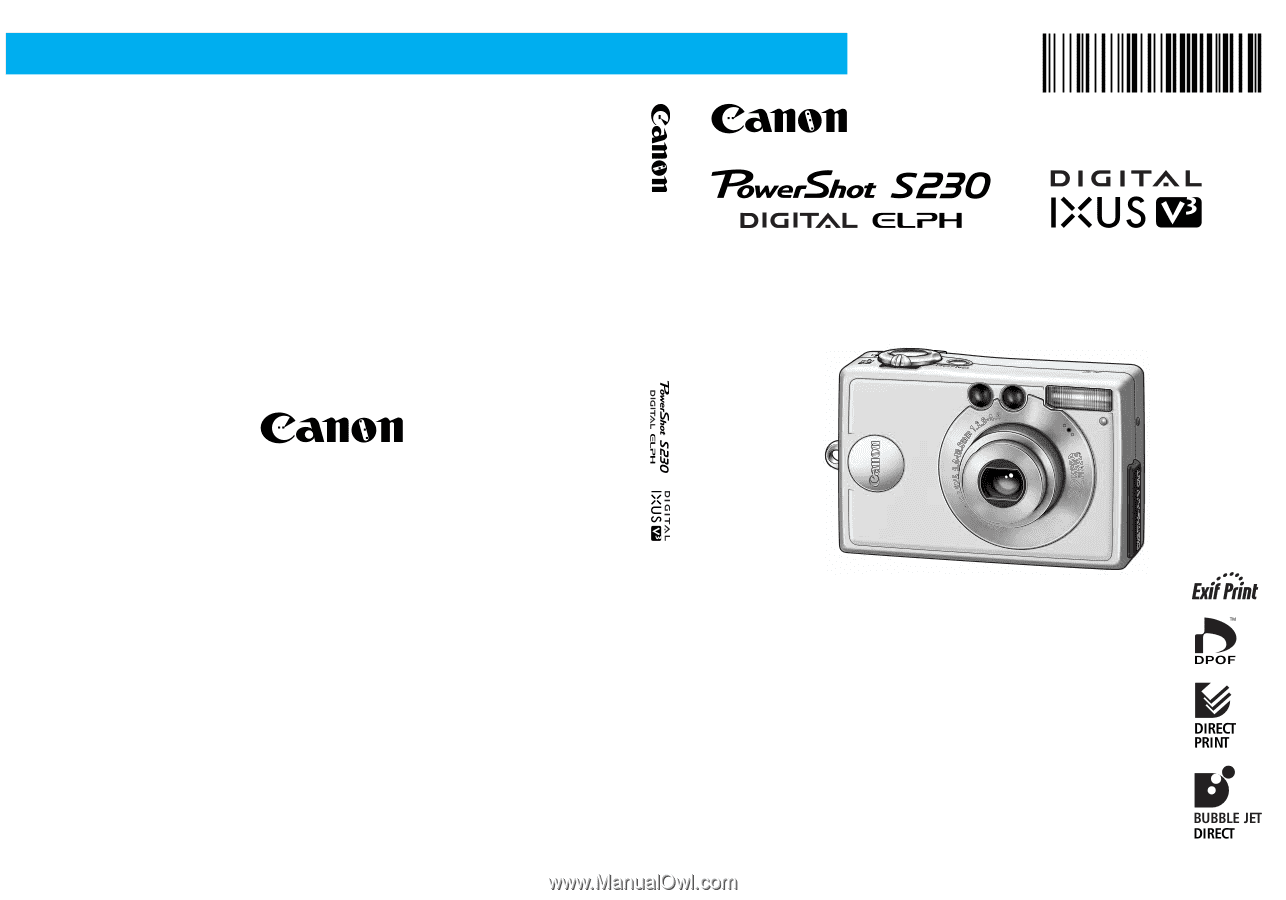
Camera User Guide
Camera User Guide
ENGLISH
CDI-E072
•
Please read the
Read This First
section (p. 7).
•
Please refer to the
Software Starter Guide
for
information on installing the software and
downloading images.
•
Please also read the printer user guide included with
your Canon printer.
CDI-E072-010
XX01XXX.X
© 2002 CANON INC.
PRINTED IN JAPAN
DIGITAL CAMERA