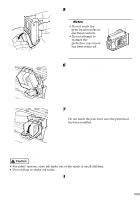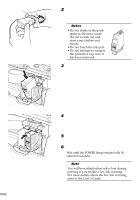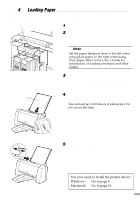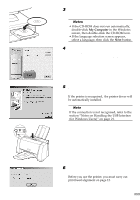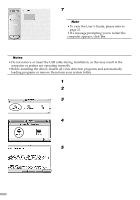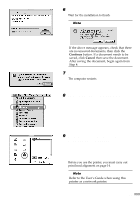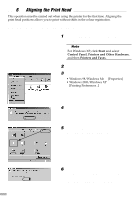Canon S300 S300 Quick Start Guide - Page 11
Place the Setup Software & User's - printer software
 |
UPC - 013803006315
View all Canon S300 manuals
Add to My Manuals
Save this manual to your list of manuals |
Page 11 highlights
3 Place the Setup Software & User's Guide CD-ROM in the CD-ROM drive. ¯Notes • If the CD-ROM does not run automatically, double-click My Computer in the Windows screen, then double-click the CD-ROM icon. • If the language selection screen appears, select a language, then click the Next button. 4 Follow the instructions displayed on screen. When the screen shown on the left is displayed, click Install. 5 When the screen shown on the left appears, turn the printer on. If the printer is recognised, the printer driver will be automatically installed. ¯Note If the connection is not recognised, refer to the section "Notes on Handling the USB Interface (for Windows Users)" on page 21. ON 6 Click OK. Before you use the printer, you must carry out print head alignment on page 12. 9