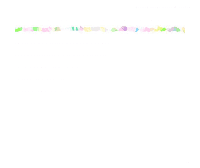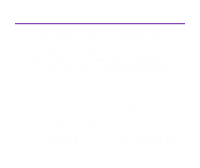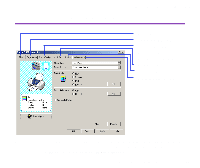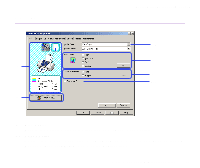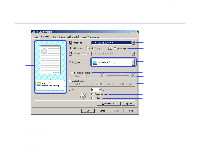Canon S520 S520 User's Guide - Page 21
Opening the Printer Properties dialog box directly from the Start menu, Start, Details, Settings - print head
 |
View all Canon S520 manuals
Add to My Manuals
Save this manual to your list of manuals |
Page 21 highlights
Printer Driver Functions (Windows) s Opening the Printer Properties dialog box directly from the Start menu This method is used for maintenance operations such as print head cleaning, or to specify printer settings common to all application programs. When the Printer Properties dialog box is opened from the Start menu, the Windows operating system adds several tabs, including the Details tab. These do not appear when the Printer Properties dialog box is opened from within an application. For further information about these additional tabs, refer to your Windows documentation. 1 Click the Start button, then select Settings, Printers. For Windows XP, click Start and select Control Panel, Printers and Other Hardware, and then Printers and Faxes. 2 Select the Canon S520 icon. 3 Open the File menu and select: • Windows Me/Windows 98/Windows 95 Properties • Windows XP/Windows 2000 Printing Preferences... • Windows NT4.0 Document Defaults... The Printer Properties dialog box opens. Opening the Printer Properties Dialog Box 21