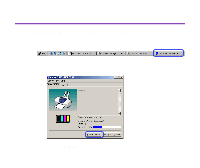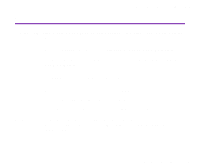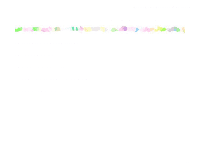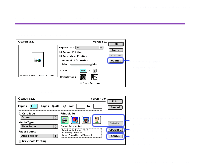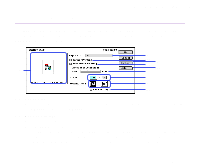Canon S520 S520 User's Guide - Page 44
Amount of Extension, Scale, Orientation, Custom, Paper Size, Utilities, Printer Utility, Save Settings
 |
View all Canon S520 manuals
Add to My Manuals
Save this manual to your list of manuals |
Page 44 highlights
Printer Driver Functions (Macintosh) (4) Amount of Extension When you select Borderless Printing, the sections that extend beyond the paper are not printed because the image is enlarged to a size slightly larger than the paper size. You can use the slide bar to adjust how much the image extends beyond the paper. It is recommended that you normally set the slide bar to the right end. If you move the slide bar to the left to reduce the extension amount, a border may appear. (5) Scale Specify the scaling percentage to resize the document for printing. (6) Orientation Select landscape or portrait printing. (7) Custom To specify a custom paper size, click this button to open the Custom dialog box after selecting Custom 1 to Custom 3 in the Paper Size popup menu. The Custom Dialog Box allows you to specify the length and width of the paper. (8) Utilities Click to open the Printer Utility dialog box for maintenance operations such as print head cleaning and nozzle check pattern printing, as well as for changing the print mode. (9) Save Settings Saves the settings specified in the Page Setup dialog box. (10) Preview Area This image allows you to confirm how the document will print with the selected paper settings. Description of Print Settings 44