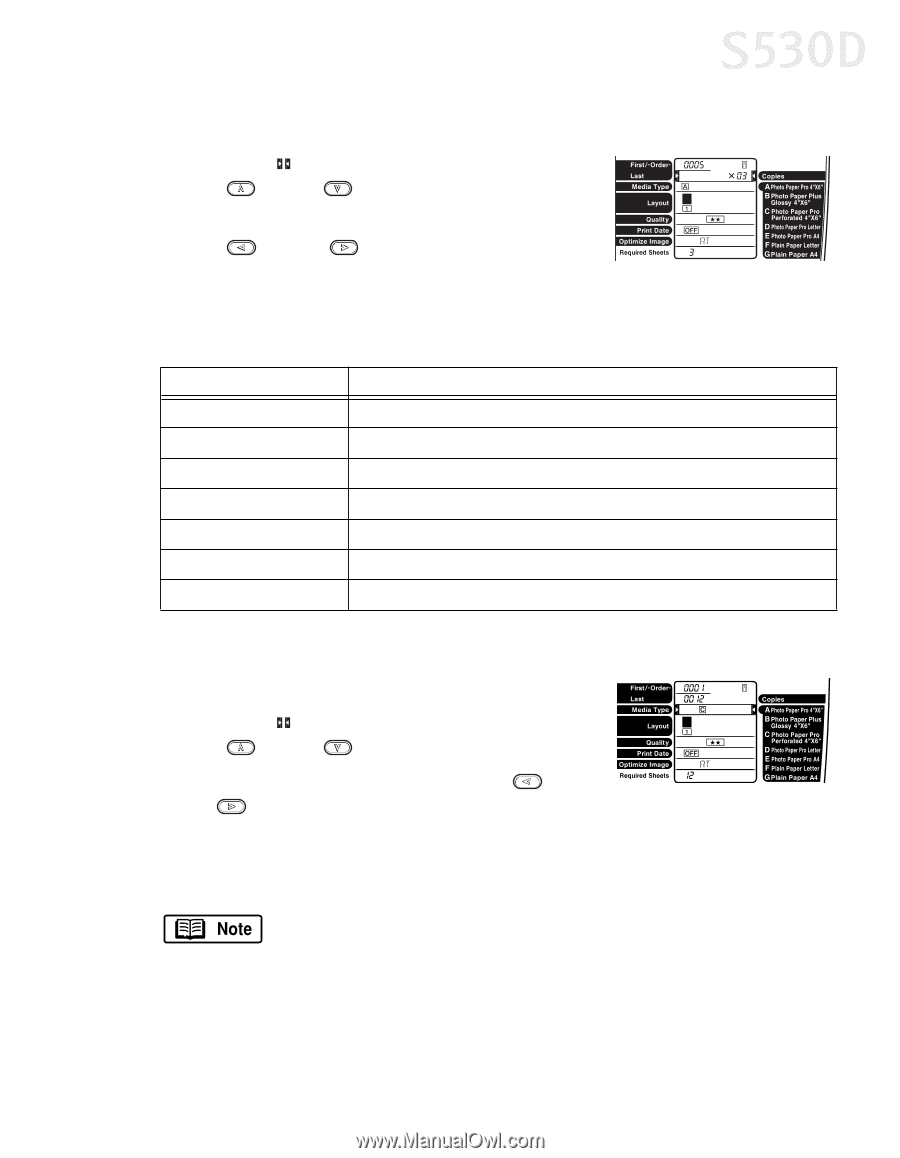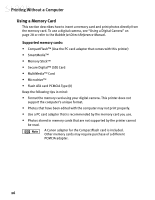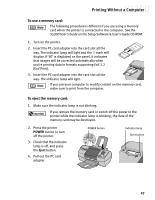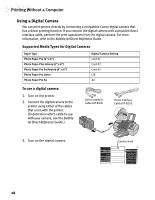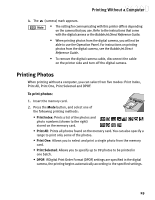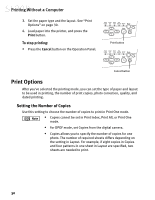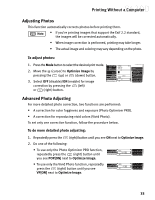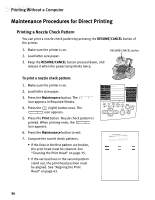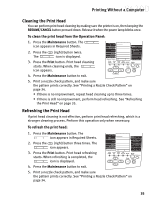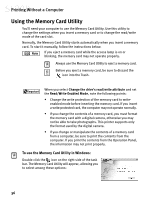Canon S530D S530D Quick Start Guide - Page 35
Setting the Media Type, Setting the Print Layout
 |
View all Canon S530D manuals
Add to My Manuals
Save this manual to your list of manuals |
Page 35 highlights
Printing Without a Computer To set single frame mode: 1. Move the (cursor) to Copies by pressing the (up) or (down) button. 2. Set the number of copies (up to 99) by pressing the (left) or (right) button. Setting the Media Type You can select from the following media: Operation Panel Display Media Name and Size [A] Photo Paper Pro 4" x 6" [B] Photo Paper Plus Glossy 4" x 6" [C] Photo Paper Pro Perforated 4" x 6" [D] Photo Paper Pro Letter [E] Photo Paper Pro A4 [F] Plain Paper Letter [G] Plain Paper A4 To set the media type: 1. Press the Mode button to select the desired print mode. 2. Move the (cursor) to Media Type by pressing the (up) or (down) button. 3. Select the media type by pressing the (left) or (right) button. Setting the Print Layout You can set the number of photos (layout) to be printed on one sheet of paper. • In Index mode, Layout cannot be set. • In Print One mode, the same photo is lined up in the specified layout and printed. • In Print All, Print One and DPOF mode, the sections containing no photos are left blank. 31