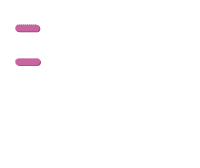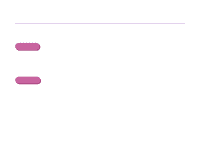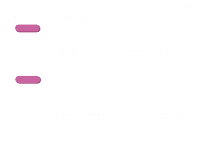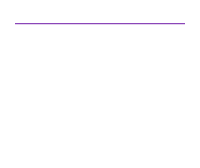Canon S600 User Guide - Page 131
Printed Surface is Scratched - printer problems
 |
View all Canon S600 manuals
Add to My Manuals
Save this manual to your list of manuals |
Page 131 highlights
Printed Surface is Scratched Troubleshooting s Ensure you are using suitable paper. • The paper weight must be less than 28 lb (105 g/m2). If you use paper heavier than 28 lb (105 g/m2), the print head may scratch the printed surface. Clean the print head first and print with the correct paper. • The paper must not be curled. This problem can be resolved by simply turning the paper over. s When printing on thick paper, set the paper thickness lever to the " " mark. This widens a gap between the print head and the paper. If the paper is scratched even when printing on plain paper, also try this. s Reduce the [Intensity] setting in the printer driver and try printing again. When printing an image with high intensity, especially on plain paper, the paper may absorb too much ink and become wavy. This may cause the printed surface to become scratched. Print Quality Is Poor or Contains Errors 131