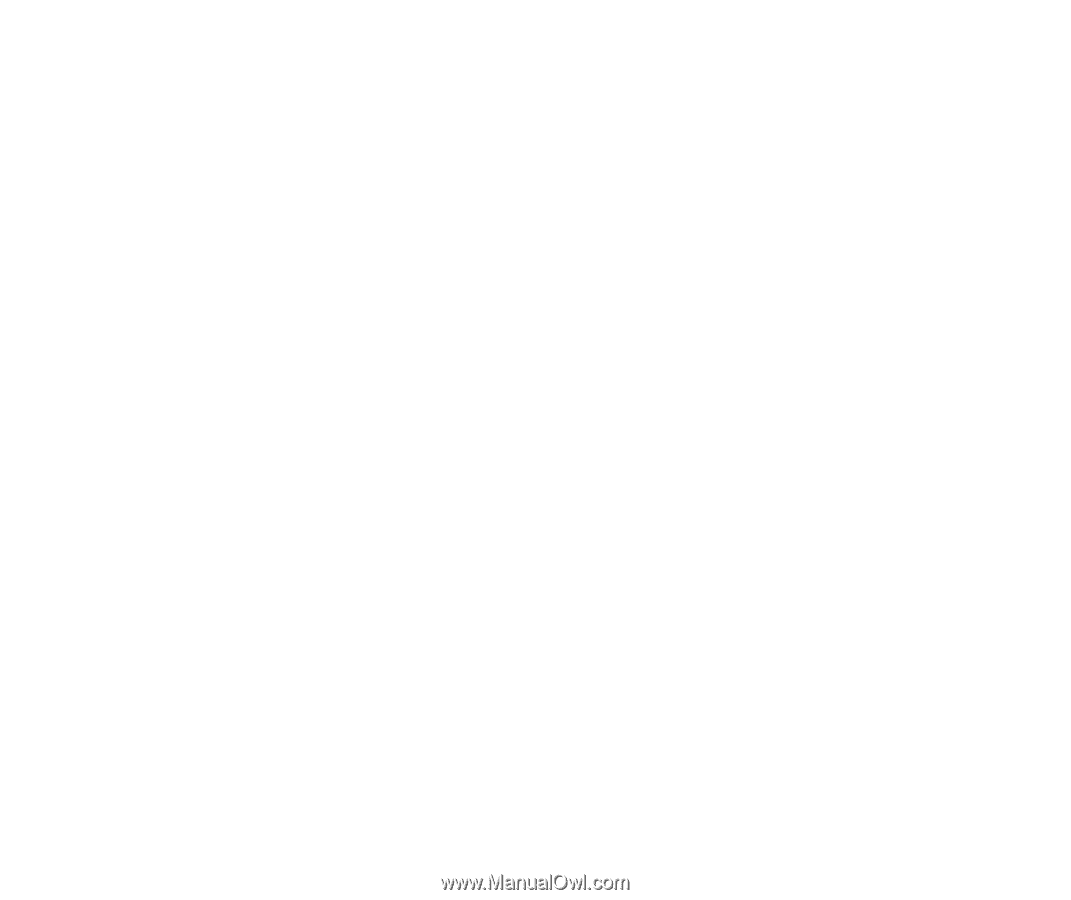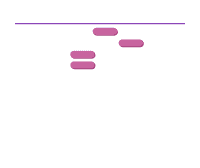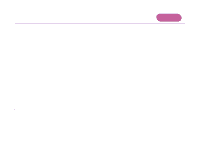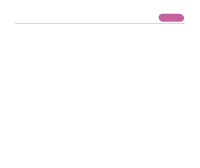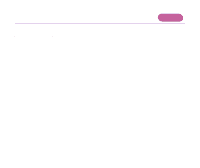Canon S600 User Guide - Page 152
Opening the Printer Properties dialog box directly from the [Start], Uninstalling Printer Drivers
 |
View all Canon S600 manuals
Add to My Manuals
Save this manual to your list of manuals |
Page 152 highlights
Troubleshooting ¬ Opening the Printer Properties dialog box directly from the [Start] menu If the setting is incorrect, shut down Windows, turn off the printer and either connect the printer to the interface selected in the printer driver, or install the correct printer driver corresponding to the interface. s There may be a problem in the printer driver. Uninstall the printer driver and reinstall it. ¬ Uninstalling Printer Drivers If the printer is connected to the USB interface, follow the procedure "Notes on Handling the USB Interface (for Windows Users)" in the Quick Start Guide. s If the WPS driver or CAPT driver is installed, either uninstall it or change the driver port to [FILE] as follows. 1 Click the [Start] button, then click [Settings] and [Printers]. 2 Display the WPS or CAPT driver properties, and click the [Details] tab. 3 Change the [Print to the following port] field to [FILE]. An Error Message Is Displayed on the Screen 152