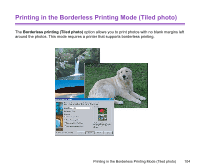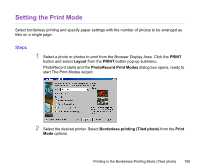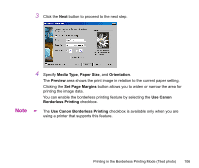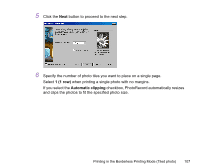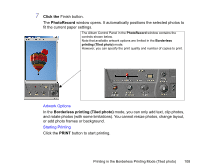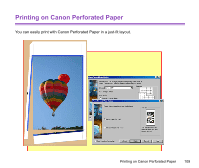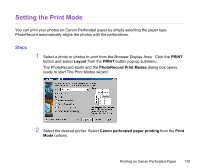Canon S750 Photo Application Guide(Windows) - Page 108
Click the, PhotoRecord, Borderless printing Tiled photo, PRINT
 |
View all Canon S750 manuals
Add to My Manuals
Save this manual to your list of manuals |
Page 108 highlights
7 Click the Finish button. The PhotoRecord window opens. It automatically positions the selected photos to fit the current paper settings. The Album Control Panel in the PhotoRecord window contains the controls shown below. Note that available artwork options are limited in the Borderless printing (Tiled photo) mode. However, you can specify the print quality and number of copies to print. Artwork Options In the Borderless printing (Tiled photo) mode, you can only add text, clip photos, and rotate photos (with some limitations). You cannot resize photos, change layout, or add photo frames or background. Starting Printing Click the PRINT button to start printing. Printing in the Borderless Printing Mode (Tiled photo) 108

Printing in the Borderless Printing Mode (Tiled photo)
108
7
Click the
Finish button.
The
PhotoRecord
window opens. It automatically positions the selected photos to
fit the current paper settings.
Artwork Options
In the
Borderless printing (Tiled photo)
mode, you can only add text, clip photos,
and rotate photos (with some limitations). You cannot resize photos, change layout,
or add photo frames or background.
Starting Printing
Click the
PRINT
button to start printing.
The Album Control Panel in the
PhotoRecord
window contains the
controls shown below.
Note that available artwork options are limited in the
Borderless
printing (Tiled photo)
mode.
However, you can specify the print quality and number of copies to print.