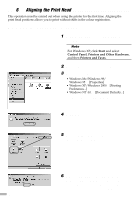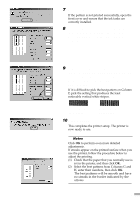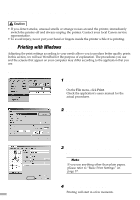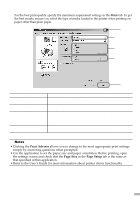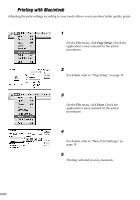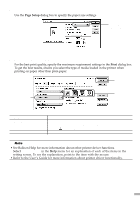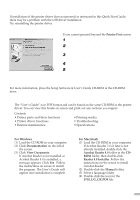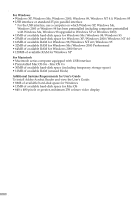Canon S750 S750 Quick Start Guide - Page 19
Basic Print Settings
 |
View all Canon S750 manuals
Add to My Manuals
Save this manual to your list of manuals |
Page 19 highlights
s Basic Print Settings For the best print quality, specify the minimum requirement settings in the Main tab. To get the best results, ensure you select the type of media loaded in the printer when printing on paper other than plain paper. (5) (1) (2) (3) (4) (1) Media Type (2) Print Quality (3) Colour Adjustment (4) Help (5) ? Select the type of media loaded in the printer. Select one option from High, Standard and Draft. Select Custom to set the print quality manually. If you wish to control the colour adjustment settings in more detail, select Manual. Click this for a more detailed explanation of the functions in the tab. (This may not appear when using Windows 2000 or Windows NT 4.0. If this happens, click Start then select Programs - Canon S750 Guide). Click this to change the cursor shape to ?. By clicking on the item's name with this ? cursor, an explanation will be displayed. ¯Notes • Clicking the Print Advisor allows you to change to the most appropriate print settings simply by answering questions when prompted. • Use the application to set the paper size and paper orientation. Before printing, open the settings screen and check that the Page Size in the Page Setup tab is the same as that specified within application. • Refer to the User's Guide for more information about printer driver functionality. 17