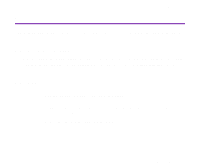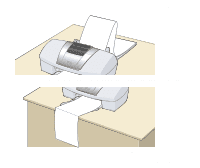Canon S820 S820 User's Guide - Page 110
that curls in when you hold the short side of the paper., Transparency
 |
View all Canon S820 manuals
Add to My Manuals
Save this manual to your list of manuals |
Page 110 highlights
Printing Media • You can print on either side of this media. However, for best results print on the side that curls in when you hold the short side of the paper. Print Side s Printer Driver Settings • Media Type: Transparency • Page Size: Ensure that the setting matches the size set in the application. s Handling of Printed Output • Remove each transparency as soon as it is printed. • Do not touch the printed surface until the ink is fixed (approx. 15 minutes). s Printable Area ¬ Printing Area Transparencies 110

Transparencies
110
Printing Media
•You can print on either side of this media. However, for best results print on the side
that curls in when you hold the short side of the paper.
■
Printer Driver Settings
•
Media Type
:
Transparency
•
Page Size
:
Ensure that the setting matches the size set in the application.
■
Handling of Printed Output
• Remove each transparency as soon as it is printed.
• Do not touch the printed surface until the ink is fixed (approx. 15 minutes).
■
Printable Area
➡
Printing Area
Print Side