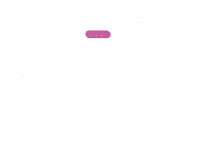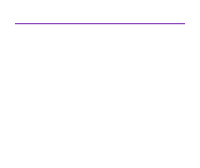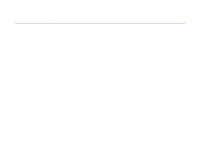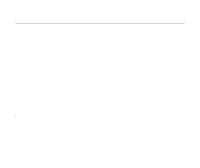Canon S820 S820 User's Guide - Page 123
Printing is Blurred/Colors are Wrong
 |
View all Canon S820 manuals
Add to My Manuals
Save this manual to your list of manuals |
Page 123 highlights
Printing is Blurred/Colors are Wrong Troubleshooting s If a specific color does not print, check whether the corresponding ink tank is empty. Replace if necessary. s Print the nozzle check pattern to ensure that ink is output correctly. If the nozzle check pattern does not print correctly, clean the printhead. ¬ Printing the Nozzle Check Pattern ¬ Printhead Cleaning If the problem is not resolved after cleaning the printhead several times, the printhead may be worn out. Contact the Canon Customer Care Center. Note ® Always ensure that you remove the protective cap from the printhead. s Ensure that you are printing on the correct side of the media. You can only print on one side of certain media. Print Quality is Poor or Contains Errors 123

Print Quality is Poor or Contains Errors
123
Troubleshooting
Printing is Blurred/Colors are Wrong
■
If a specific color does not print, check whether the corresponding ink tank is
empty. Replace if necessary.
■
Print the nozzle check pattern to ensure that ink is output correctly.
If the nozzle check pattern does not print correctly, clean the printhead.
➡
Printing the Nozzle Check Pattern
➡
Printhead Cleaning
If the problem is not resolved after cleaning the printhead several times, the printhead
may be worn out. Contact the Canon Customer Care Center.
Note
Always ensure that you remove the protective cap from the printhead.
■
Ensure that you are printing on the correct side of the media.
You can only print on one side of certain media.