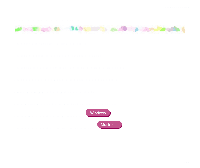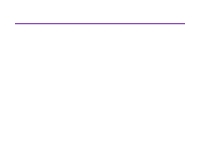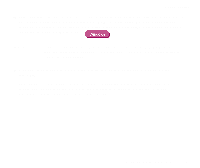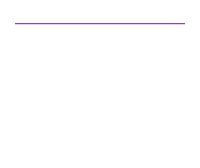Canon S830D S830D User's Guide - Page 144
Colors are Unclear, Print Mode
 |
View all Canon S830D manuals
Add to My Manuals
Save this manual to your list of manuals |
Page 144 highlights
Colors are Unclear Troubleshooting s Confirm that the Media Type setting in the printer driver matches the type of paper loaded in the printer. If you are printing a photograph or an illustration from Windows, also increase Print Quality on the Main tab. If you are working on a Macintosh, select the Photo or Graphic for the Print Mode in the Print dialog box. s Confirm that the specified ink tank is installed. When an ink tank runs out of ink, replace it with a new one. Note ® Printed colors may not match screen colors perfectly due to basic differences in the methods used to produce colors. Color control settings and environmental differences can also affect how colors appear on screen. Print Quality is Poor or Contains Errors 144

Print Quality is Poor or Contains Errors
144
Troubleshooting
Colors are Unclear
■
Confirm that the Media Type setting in the printer driver matches the type of paper
loaded in the printer.
If you are printing a photograph or an illustration from Windows, also increase
Print
Quality
on the
Main
tab.
If you are working on a Macintosh, select the
Photo
or
Graphic
for the
Print Mode
in
the Print dialog box.
■
Confirm that the specified ink tank is installed.
When an ink tank runs out of ink, replace it with a new one.
Note
Printed colors may not match screen colors perfectly due to basic
differences in the methods used to produce colors. Color control settings
and environmental differences can also affect how colors appear on
screen.