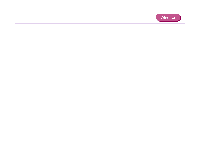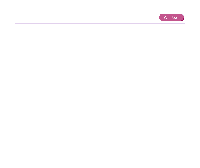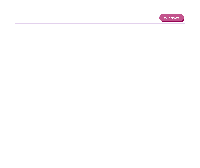Canon S830D S830D User's Guide - Page 172
Error Writing to USBxxx
 |
View all Canon S830D manuals
Add to My Manuals
Save this manual to your list of manuals |
Page 172 highlights
Error Writing to USBxxx Troubleshooting s Ensure that the printer is turned on. If the POWER lamp is off, turn the printer on. If the POWER lamp is flashing green, the printer is initializing. Wait until the POWER lamp stops flashing. s Ensure that the printer is securely connected to the computer. Note ® If you are using a switch box or other devices, remove and reconnect the printer directly to the computer and try printing again. If printing is now successful, there may be a problem with the device. Also there could be a problem with the cable(s). Replace the cable(s) and try printing again. s Verify that the printer port status. Note ® Verify your printer port status on the Device Manager. For information on the verification operation or correcting errors, refer to the Windows manual. An Error Message is Displayed on the Screen 172