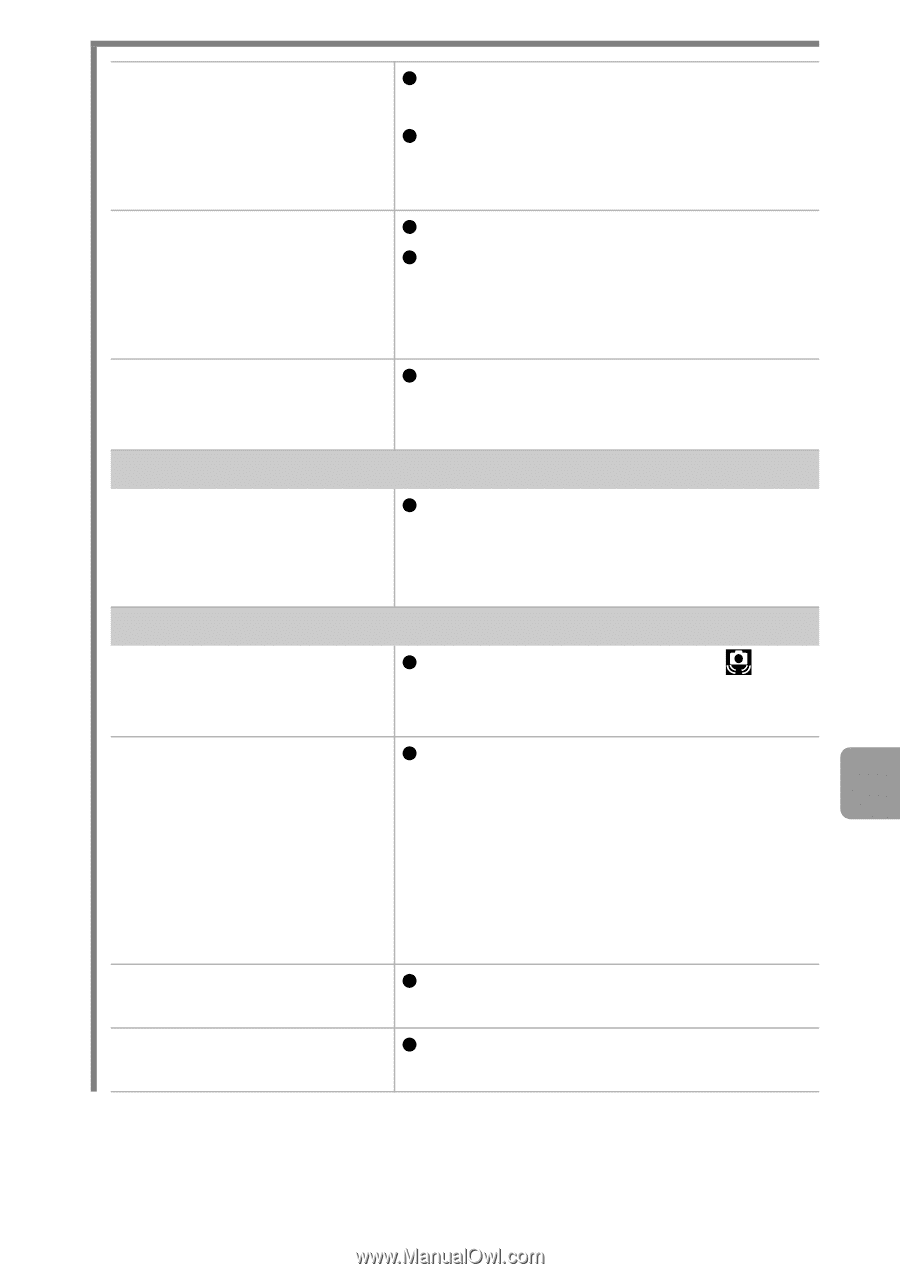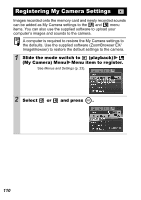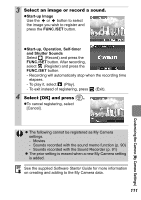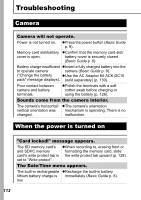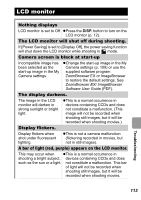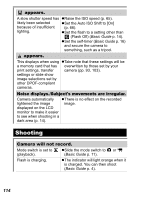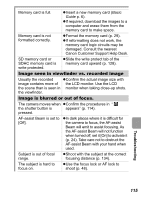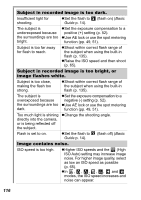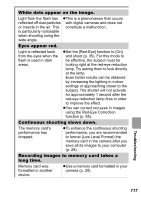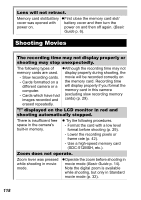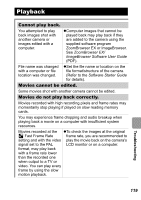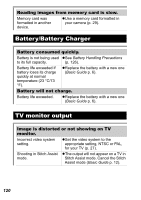Canon SD1000 PowerShot SD1000 / DIGITAL IXUS 70 Camera User Guide Advanced - Page 117
Image seen in viewfinder vs. recorded image, Image is blurred or out of focus.
 |
UPC - 013803078015
View all Canon SD1000 manuals
Add to My Manuals
Save this manual to your list of manuals |
Page 117 highlights
Memory card is full. zInsert a new memory card (Basic Guide p. 6). zIf required, download the images to a computer and erase them from the memory card to make space. Memory card is not formatted correctly. zFormat the memory card (p. 29). zIf reformatting does not work, the memory card logic circuits may be damaged. Consult the nearest Canon Customer Support Help Desk. SD memory card or SDHC memory card is write protected. zSlide the write protect tab of the memory card upward (p. 128). Image seen in viewfinder vs. recorded image Usually the recorded zConfirm the actual image size with image contains more of the LCD monitor. Use the LCD the scene than is seen in monitor when taking close-up shots. the viewfinder. Image is blurred or out of focus. The camera moves when zConfirm the procedures in " the shutter button is appears" (p. 114). pressed. AF-assist Beam is set to [Off]. zIn dark places where it is difficult for the camera to focus, the AF-assist Beam will emit to assist focusing. As the AF-assist Beam will not function when turned off, set it [On] to activate it (p. 24). Take care not to obstruct the AF-assist Beam with your hand when used. Subject is out of focal range. zShoot with the subject at the correct focusing distance (p. 134). The subject is hard to focus on. zUse the focus lock or AF lock to shoot (p. 48). Troubleshooting 115