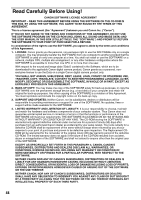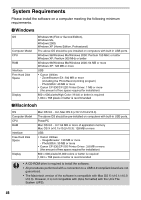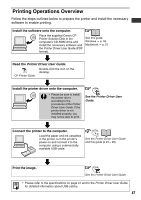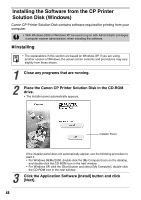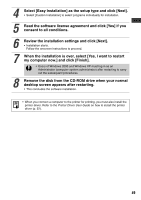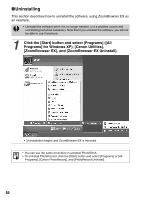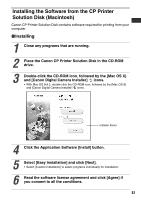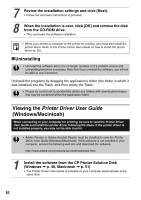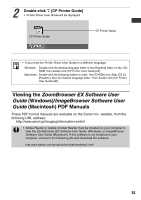Canon SELPHY CP-220 User Guide - Page 49
talling the Software from the CP Printer, Solution Di, k Window
 |
View all Canon SELPHY CP-220 manuals
Add to My Manuals
Save this manual to your list of manuals |
Page 49 highlights
Installing the Software from the CP Printer Solution Disk (Windows) Canon CP Printer Solution Disk contains software required for printing from your computer. • With Windows 2000 or Windows XP, be sure to log on with Administrator privileges (computer system administrator) when installing the software. „ Installing • The explanations in this section are based on Windows XP. If you are using another version of Windows, the actual screen contents and procedures may vary slightly from those shown. 1 Close any programs that are running. 2 Place the Canon CP Printer Solution Disk in the CD-ROM drive. • The installer panel automatically appears. Installer Panel 3 If the installer panel does not automatically appear, use the following procedure to start it. • For Windows 98/Me/2000, double-click the [My Computer] icon on the desktop, and double-click the CD-ROM icon in the next window. • For Windows XP, click the [Start] button and select [My Computer], double-click the CD-ROM icon in the next window. Click the Application Software [Install] button and click [Next]. 48