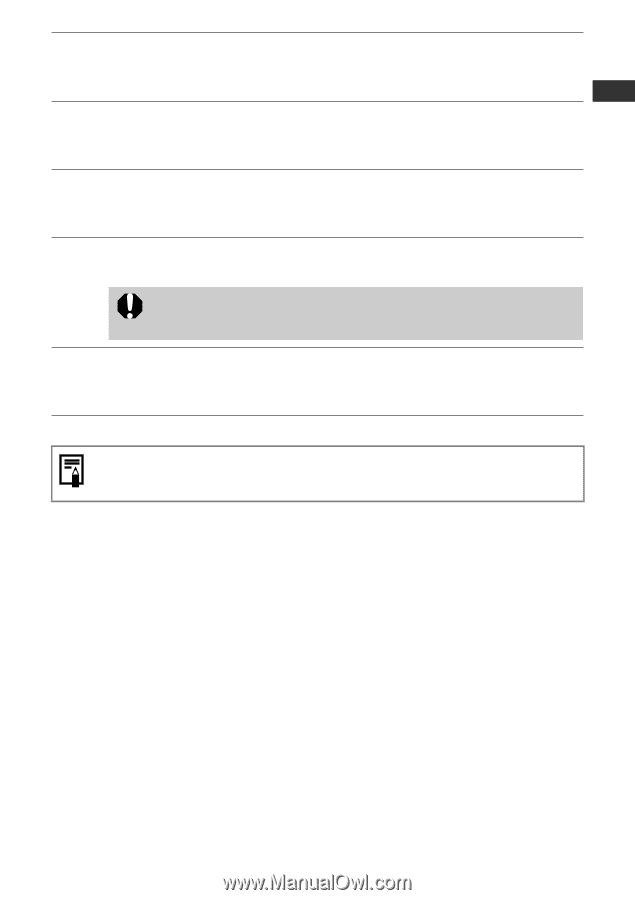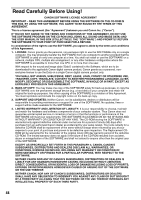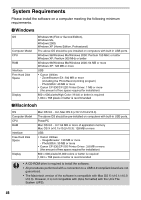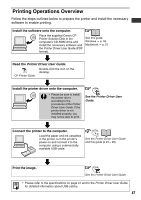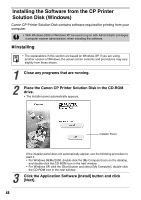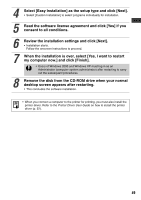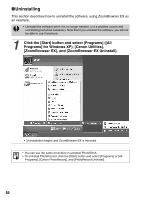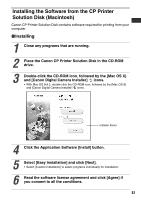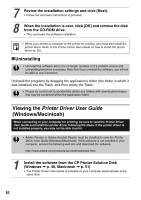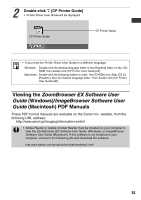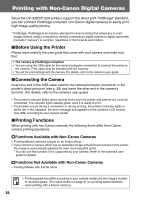Canon SELPHY CP-220 User Guide - Page 50
my computer now.] and click [Finish].
 |
View all Canon SELPHY CP-220 manuals
Add to My Manuals
Save this manual to your list of manuals |
Page 50 highlights
4 Select [Easy Installation] as the setup type and click [Next]. • Select [Custom Installation] to select programs individually for installation. 5 Read the software license agreement and click [Yes] if you consent to all conditions. 6 Review the installation settings and click [Next]. • Installation starts. Follow the onscreen instructions to proceed. 7 When the installation is over, select [Yes, I want to restart my computer now.] and click [Finish]. • Users of Windows 2000 and Windows XP must log in as an Administrator (computer system administrator) after restarting to carry out the subsequent procedures. 8 Remove the disk from the CD-ROM drive when your normal desktop screen appears after restarting. • This concludes the software installation. • When you connect a computer to the printer for printing, you must also install the printer driver. Refer to the Printer Driver User Guide on how to install the printer driver (p. 52). 49