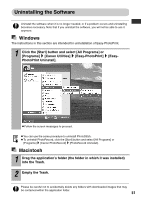Canon SELPHY CP510 SELPHY CP710/CP510 User Guide - Page 48
Solution Disk from the CD-ROM drive. - / printer drivers
 |
View all Canon SELPHY CP510 manuals
Add to My Manuals
Save this manual to your list of manuals |
Page 48 highlights
6 Click the CP Printer Driver [Install] button. 7 Click the printer you are using. 8 Click [Agree] if you consent to all the conditions of the software license agreement. z The installer starts. 9 Select [Easy Install] and then click the [Install] button. z Follow the screen messages to proceed. z Restart your computer when a dialog box appears instructing you to do so. 10 When the computer desktop displays, remove the CP Printer Solution Disk from the CD-ROM drive. Next, register your printer on the Printer List. 11 Connect the printer to the computer with a commercially available USB cable and turn the printer's power on. For directions on connecting the printer, see "Connecting the Printer to Your Computer" (p. 48). 46

46
Next, register your printer on the Printer List.
6
Click the CP Printer Driver [Install] button.
7
Click the printer you are using.
8
Click [Agree] if you consent to all the conditions of the software
license agreement.
The installer starts.
9
Select [Easy Install] and then click the [Install] button.
Follow the screen messages to proceed.
Restart your computer when a dialog box appears instructing you to do so.
10
When the computer desktop displays, remove the CP Printer
Solution Disk from the CD-ROM drive.
11
Connect the printer to the computer with a commercially available
USB cable and turn the printer’s power on.
For directions on connecting the printer, see
"Connecting the Printer to Your Computer" (p. 48)
.