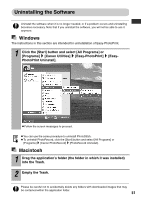Canon SELPHY CP510 SELPHY CP710/CP510 User Guide - Page 53
Uninstalling the Software
 |
View all Canon SELPHY CP510 manuals
Add to My Manuals
Save this manual to your list of manuals |
Page 53 highlights
Uninstalling the Software Uninstall the software when it is no longer needed, or if a problem occurs and uninstalling becomes necessary. Note that if you uninstall the software, you will not be able to use it anymore. Windows The instructions in this section are intended for uninstallation of Easy-PhotoPrint. 1 Click the [Start] button and select [All Programs] or [Programs] [Canon Utilities] [Easy-PhotoPrint] [EasyPhotoPrint Uninstall]. z Follow the screen messages to proceed. z You can use the same procedure to uninstall PhotoStitch. z To uninstall PhotoRecord, click the [Start] button and select [All Programs] or [Programs] [Canon PhotoRecord] [PhotoRecord Uninstall]. Macintosh 1 Drag the application's folder (the folder in which it was installed) into the Trash. 2 Empty the Trash. Please be careful not to accidentally delete any folders with downloaded images that may be contained within the application folder. 51