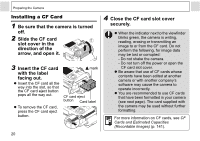Canon Sure Shot 85 PowerShot A85 Camera User Guide - Page 22
Be sure that the camera is turned, Slide the CF card, slot cover in the, direction of the, arrow, - records
 |
UPC - 082966140525
View all Canon Sure Shot 85 manuals
Add to My Manuals
Save this manual to your list of manuals |
Page 22 highlights
Preparing the Camera Installing a CF Card 1 Be sure that the camera is turned off. 2 Slide the CF card slot cover in the direction of the arrow, and open it. 3 Insert the CF card with the label facing out. z Insert the CF card all the way into the slot, so that the CF card eject button pops all the way out. z To remove the CF card, press the CF card eject button. mark CF card eject button Card label 20 4 Close the CF card slot cover securely. z When the indicator next to the viewfinder blinks green, the camera is writing, reading, erasing or transmitting an image to or from the CF card. Do not perform the following, for image data may be lost or corrupted: - Do not shake the camera. - Do not turn off the power or open the CF card slot cover. z Be aware that use of CF cards whose contents have been edited at another camera or with another company's software may cause the camera to operate incorrectly. z You are recommended to use CF cards that have been formatted in your camera (see next page). The card supplied with the camera may be used without further formatting. For more information on CF cards, see CF Cards and Estimated Capacities (Recordable Images) (p. 141).