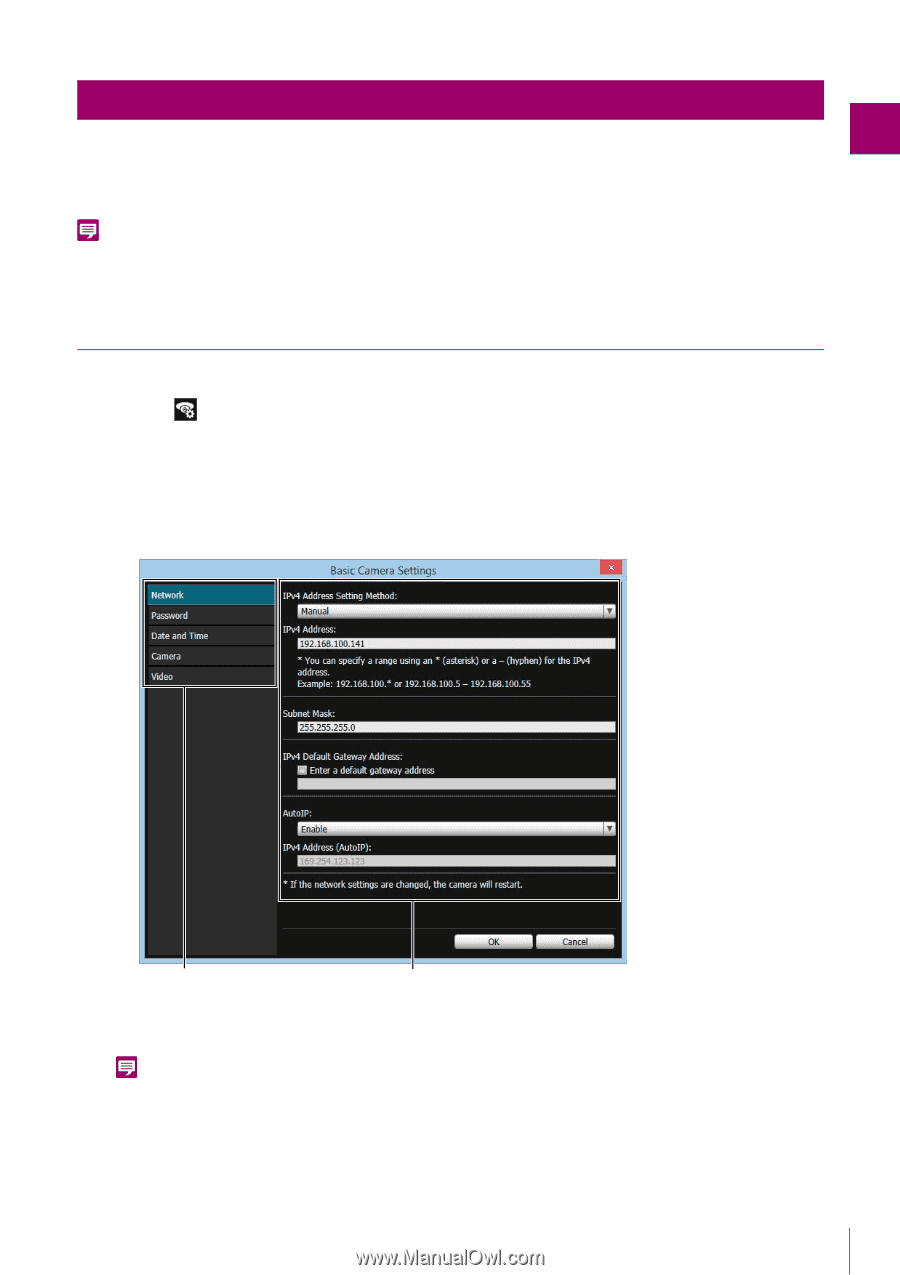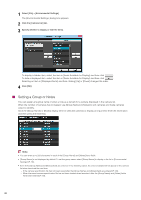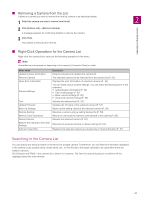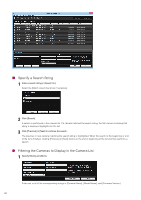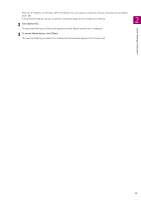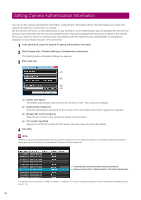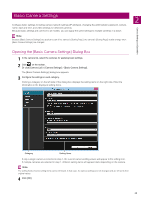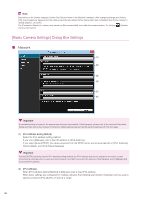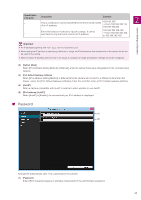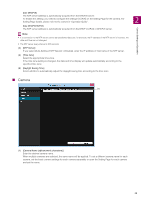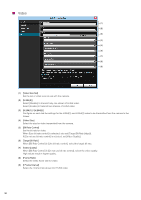Canon VB-H630D Camera Management Tool User Manual - Page 25
Basic Camera Settings, Opening the [Basic Camera Settings] Dialog Box
 |
View all Canon VB-H630D manuals
Add to My Manuals
Save this manual to your list of manuals |
Page 25 highlights
Camera Settings and Operation Basic Camera Settings 2 Configure basic settings including camera network settings (IP address), changing the administrator password, camera name, date and time, and video settings for detected cameras. Because basic settings are common to all models, you can apply the same settings to multiple cameras in a batch. Note Because [Basic Camera Settings] are applied to part of the camera's [Setting Page], the camera's [Setting Page] details change when [Basic Camera Settings] are changed. Opening the [Basic Camera Settings] Dialog Box 1 In the camera list, select the cameras for applying basic settings. 2 Click on the toolbar. Or click [Camera List] > [Camera Settings] > [Basic Camera Settings]. The [Basic Camera Settings] dialog box appears. 3 Configure the settings in each category. Clicking a category on the left side of the dialog box displays the setting items on the right side. Enter the information in the displayed setting items. Category Setting Items If only a single camera is selected in step 1, the current camera setting values will appear in the setting item. If multiple cameras are selected in step 1, different setting items will appear blank depending on the camera. Note The setting fields of some setting items can be left blank. In that case, the camera settings are not changed and are left set to their original values. 4 Click [OK]. 25