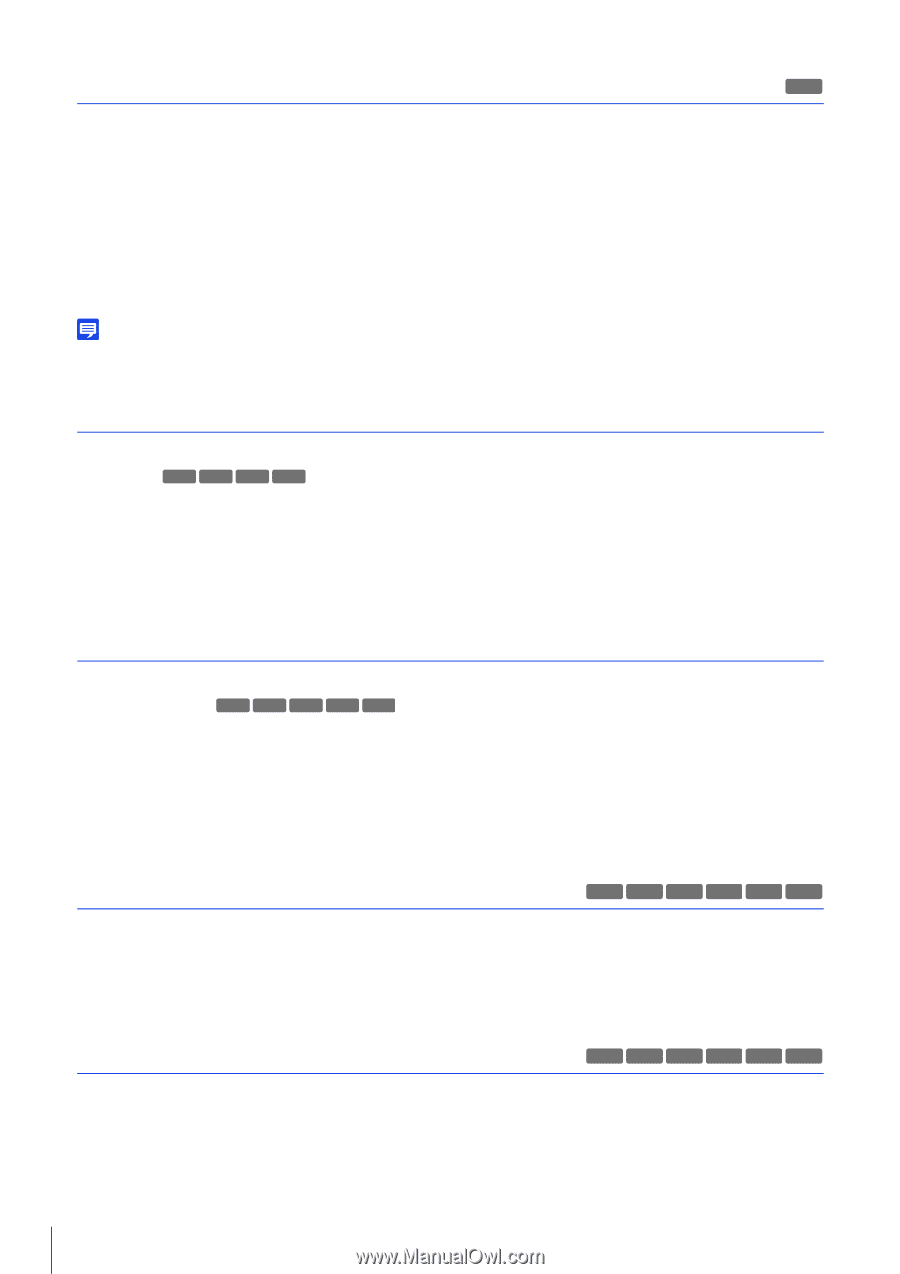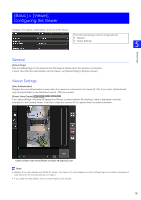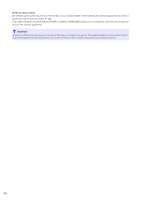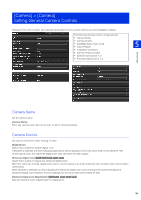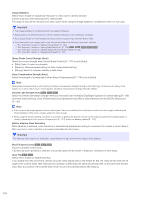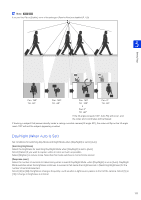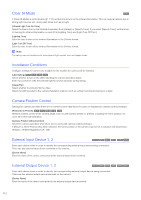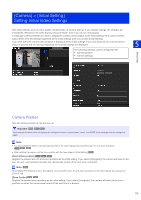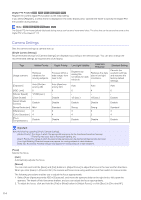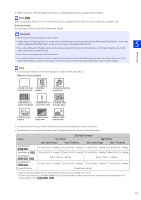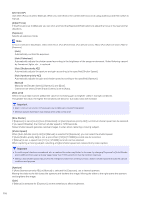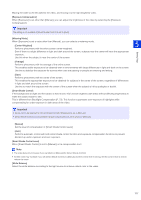Canon VB-H652LVE User Manual - Page 112
Clear IR Mode, Installation Conditions, Camera Position Control, External Input Device 1
 |
View all Canon VB-H652LVE manuals
Add to My Manuals
Save this manual to your list of manuals |
Page 112 highlights
Clear IR Mode H761 If [Clear IR Mode] is set to [Enable] (P. 119), set the time to turn on the infrared illumination. This can reduce halation due to strong light sources, etc. during dark times such as at night. [Infrared Light Turn On Time] Select the time to turn on the infrared illumination from [Always] or [Specify Time]. If you select [Specify Time], set the times for turning the infrared illumination on and off in [Lighting Time] and [Light Turn Off Time]. [Lighting Time] Enter the time to turn on the infrared illumination in the 24-hour format. [Light Turn Off Time] Enter the time to turn off the infrared illumination in the 24-hour format. Note This setting may not be effective for some types of light sources, such as halogen lamps. Installation Conditions Configure settings for camera use suitable for the location the camera will be installed. [LED Setting] M50 H761 H760 H751 Select whether to turn on the LED indicating the camera operation status. Even if you set [Turn Off], the LED will light for several seconds during startup. [Image Flip] Select whether to vertically flip the video. Select the setting suited to the camera installation method, such as ceiling mounting or placing on a desk. Camera Position Control Settings for camera use when there are no camera control restrictions for users or requests for camera control privileges. [Restricted to Presets] R13 R12 M50 H761 H760 Restricts camera control of the camera angle, such as with Camera Viewer, to presets, including the home position, for users other than administrators. [Camera Position without Control] Select the camera operation when there are no users with camera control privileges. If [Return to Home Position] has been selected, the home position of the camera must be set in advance with [Camera] > [Preset] > [Preset Registration] (P. 132). External Input Device 1, 2 R13 M50 H652 H651 H761 H751 Enter each device name in order to identify the corresponding external input device being connected. There are two external input device terminals on the camera. [Device Name] Enter the name of the device connected to the external input device terminal. External Output Device 1, 2 R13 M50 H652 H651 H761 H751 Enter each device name in order to identify the corresponding external output device being connected. There are two external output device terminals on the camera. [Device Name] Enter the name of the device connected to the external output device terminal. 112