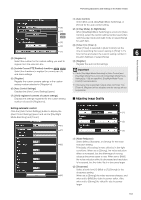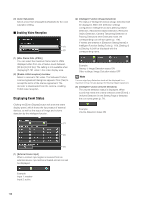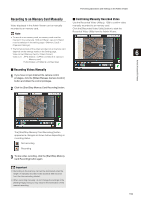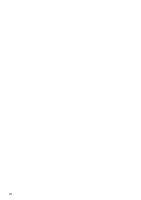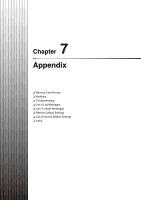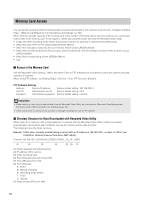Canon VB-M620D Network Camera VB-H43/VB-H630VE/VB-H630D/VB-H730F/VB-M42/VB-M62 - Page 157
Adjusting Image Quality, Setting automatic control
 |
View all Canon VB-M620D manuals
Add to My Manuals
Save this manual to your list of manuals |
Page 157 highlights
Performing Operations and Settings in the Admin Viewer (1) [Auto Control] Select [Not used], [Day/Night Mode Switching], or [Timer] for the auto control setting. (3) (2) [In Day Mode], [In Night Mode] (4) When [Day/Night Mode Switching] is selected in [Auto Control], select the custom setting number used when switching day mode and night mode or select [None] (5) for each item. (6) (3) [Timer 1] to [Timer 4] When [Timer] is selected in [Auto Control], set the (7) time for switching the custom setting in [Time] in 24hour format and select the custom setting number in 6 (3) [Register to] [Custom Setting], or select [None]. Select the number for the custom setting you want to (4) [Register] register from the selection box. Register the auto control settings. Admin Viewer/VB Viewer (4) [Include Current PTZ Position] checkbox Select the checkbox to register the current pan, tilt, and zoom settings. (5) [Register] Register the current camera settings in the custom setting number selected in [Register to]. (6) [Auto Control Settings] Displays the [Auto Control Settings] panel. Important • If both [Day/Night Mode Switching] in [Auto Control] and [Day/Night Mode Focus Control] in [Day/Night Mode Focus Settings] (p. 155) are specified, [Day/Night Mode Focus Control] has precedence. • If the same time is specified multiple times for [Timer 1] to [Timer 4], [Register] will be disabled and the settings will not be possible. (7) [Verify registered contents of custom settings] Displays the settings registered for the custom setting number selected in [Register to]. „ Adjusting Image Quality Setting automatic control Click the [Auto Control Settings] button to display the (1) [Auto Control Settings] panel, and set the [Day/Night Mode Switching] and [Timer]. (2) (1) (2) (3) (1) [Noise Reduction] Select [Mild], [Standard], or [Strong] for the noise (3) reduction setting. Principally, this setting is more effective in low-light conditions. When set to [Strong], the noise reduction effect is increased, but the afterimage of moving subjects becomes easier to see. When set to [Mild], the noise reduction effect is decreased and resolution is increased, but the video file size becomes larger. (2) [Sharpness] Select a level from [1] (Mild) to [7] (Strong) for the sharpness setting. (4) When set to [Strong] the video becomes sharper, and when set to [Mild] the video becomes softer. Also, when set to [Strong] the video file size becomes larger. 157