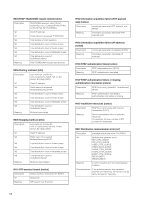Canon VB-M620D Network Camera VB-H43/VB-H630VE/VB-H630D/VB-H730F/VB-M42/VB-M62 - Page 181
VB-H630VE/VB-M620VE, For VB-H630VE/VB-H630D/VB-M620VE/VB-M620D
 |
View all Canon VB-M620D manuals
Add to My Manuals
Save this manual to your list of manuals |
Page 181 highlights
2 Turn off the camera. There is no on/off switch on the camera. Turn the camera on and off by plugging in or unplugging LAN cable (PoE power supply), AC adapter, or external power plug. 3 Turn on the power while pushing the reset switch, and keep pushing the reset switch for 5 seconds or more. The reset switch is located in a recessed area. Push the switch using the tip of a slender object such as a clip. All settings of the camera, except for the date and time, are restored to factory default settings. Important If the reset switch is pushed, network-related settings will also be restored to factory default settings including the camera's IP address, subnet mask, default gateway address, etc. Accordingly, you can no longer operate the camera from the PC you were using to connect to the camera before. When initializing the camera, use the "Camera Management Tool" installed in your PC to set an IP address appropriate for the environment in which the camera is used (See "Making Initial Camera Settings" (p. 28)). Restore Default Settings VB-H630D/VB-M620D Reset Switch 7 Reset Switch Appendix Reset Switch VB-H630VE/VB-M620VE Reset Switch 4 For VB-H630VE/VB-H630D/VB-M620VE/VB-M620D, attach the dome case. For dome case attachment, see the "Installation Guide" included with the camera. 181