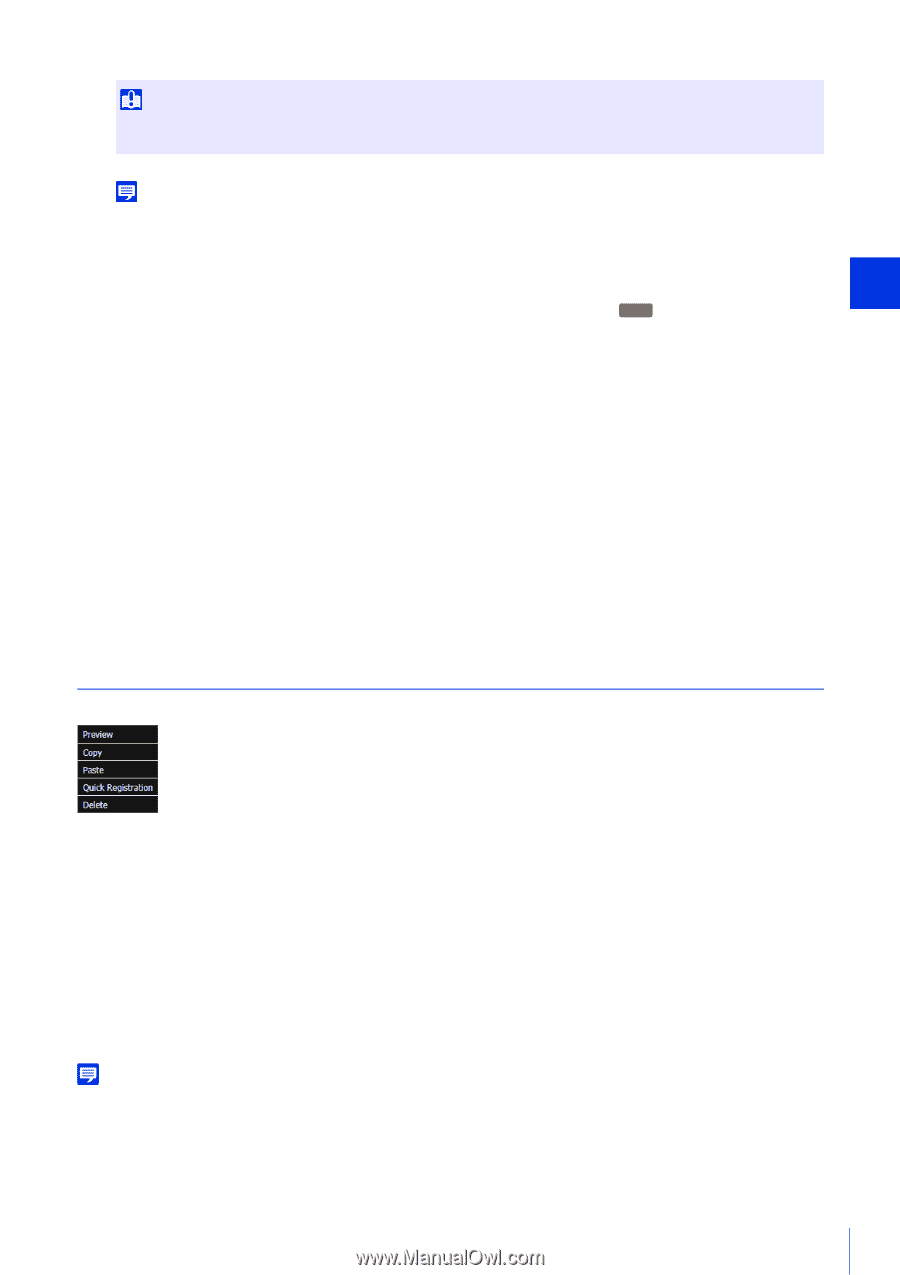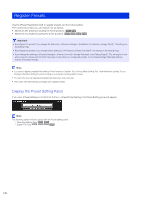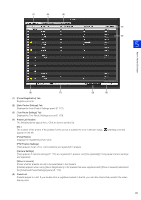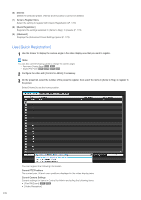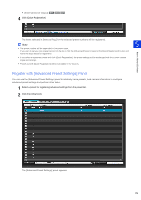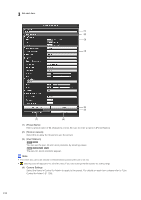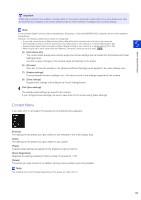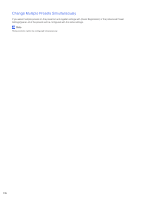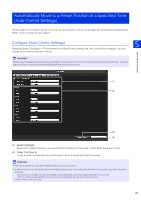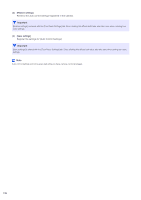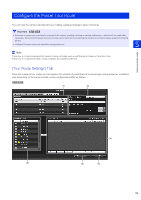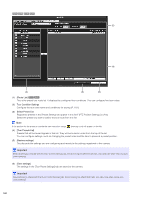Canon VB-R11 Network Camera VB-R11VE/VB-R11/VB-R10VE/VB-M641VE/VB-M641V/VB-M64 - Page 175
Context Menu, Registers the settings in the [Advanced Preset Settings] panel.
 |
View all Canon VB-R11 manuals
Add to My Manuals
Save this manual to your list of manuals |
Page 175 highlights
Important If [Manual] is selected in Focus Mode, manually adjust the focus while checking the actual video in the video display area. After the focus has been adjusted, set the focus using [Get camera info]. Click [Save settings] to save the focus settings. Note If one of [Smart Shade Control], [Haze compensation], [Exposure], or [Infrared] (VB-M741LE) is selected, all four will be selected automatically. However, the following combinations cannot be configured. - [Exposure] cannot be set to [Manual] and [Smart Shade Control] cannot be set to [Auto] at the same time. - [Smart Shade Control] cannot be used if [Haze Compensation] is set to [Auto] or a manual setting ([1] to [7]). - [Haze Compensation] cannot be used if [Smart Shade Control] is set to [Auto] or a manual setting ([1] to [7]). - When [Exposure] is set a value other than [Manual], [Infrared] cannot be set to [Level]. M741 (5) [Get camera info] The current video display area camera angle and camera settings will be loaded into the [Advanced Preset Settings] panel. Use this to apply changes in the camera angle and settings to the preset. (6) [Preview] Click this to have the settings in the [Advanced Preset Settings] panel applied to the video display area. (7) [Restore settings] If you previewed incorrect settings, etc., click this to revert to the settings registered in the camera. (8) [Save settings] Registers the settings in the [Advanced Preset Settings] panel. 4 Click [Save settings]. The edited preset settings are saved to the camera. If you configure preset settings, be sure to save them to the camera using [Save settings]. Admin Viewer/VB Viewer 5 Context Menu If you right-click on a preset in the preset list, the following menu appears. [Preview] The settings for the preset you right-clicked on are reflected in the video display area. [Copy] The settings for the preset you right-clicked on are copied. [Paste] Copied preset settings are applied to the preset you right-clicked on. [Quick Registration] Registers the settings selected in [Items to Reg.] in presets (P. 172). [Delete] The preset you right-clicked on is deleted. [Home] (home position] cannot be deleted. Note The available menu items change depending on the preset you right-click on. 175