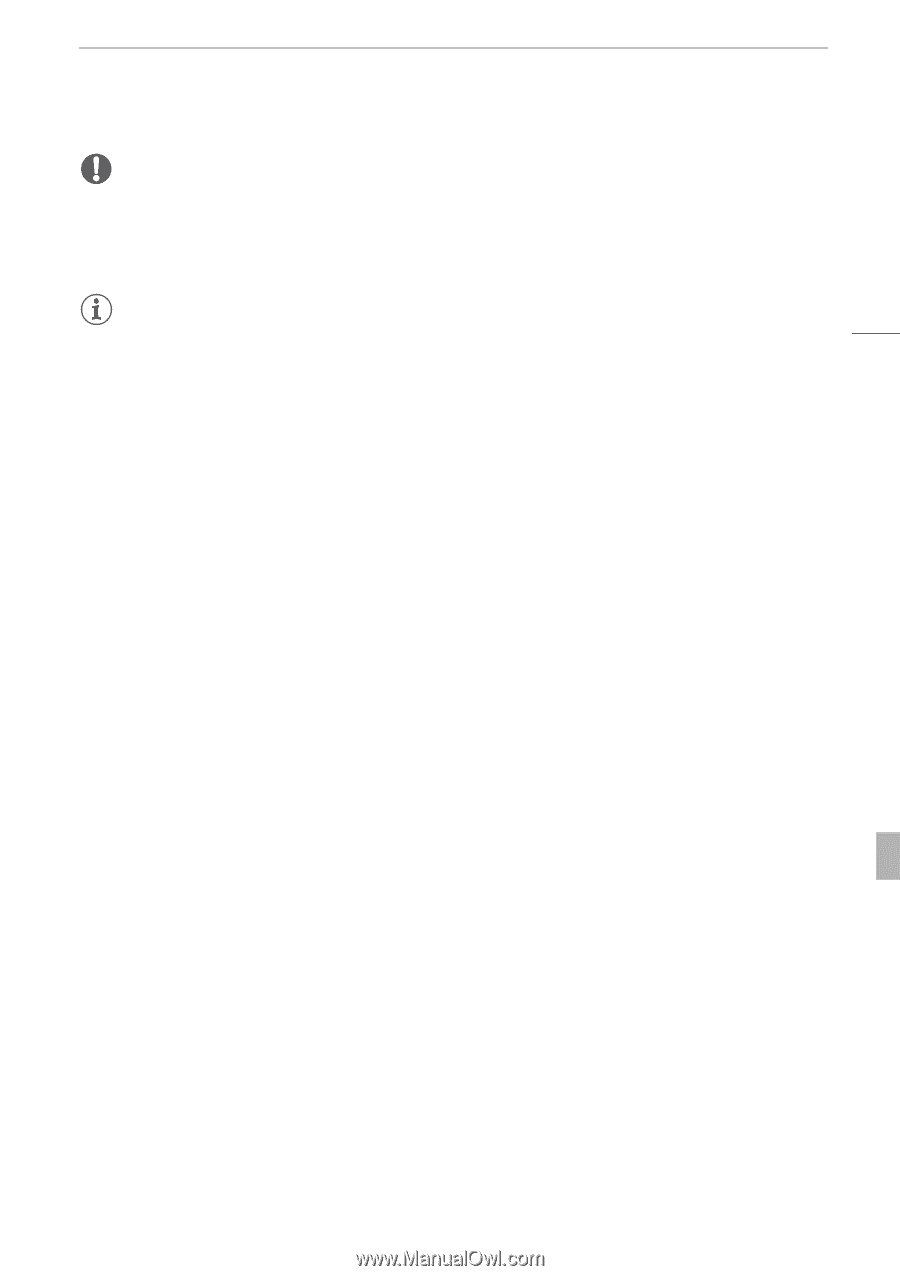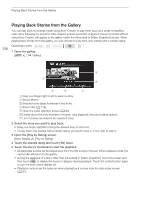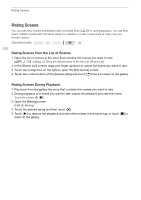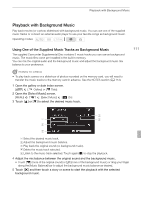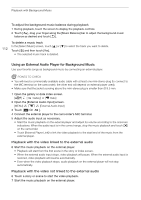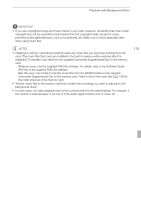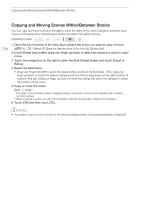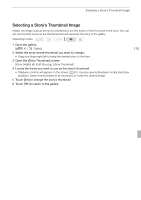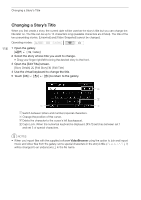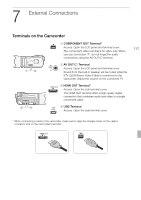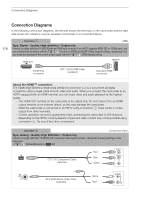Canon VIXIA HF G10 VIXIA HF G10 Instruction Manual - Page 113
PDF file of the supplied PIXELA's software.
 |
View all Canon VIXIA HF G10 manuals
Add to My Manuals
Save this manual to your list of manuals |
Page 113 highlights
Playback with Background Music IMPORTANT • If you use copyrighted songs and music tracks in your video creations, remember that music under copyright may not be used without permission from the copyright holder, except for cases permitted under applicable laws, such as for personal use. Make sure to follow applicable laws when using music files. NOTES • Initializing a memory card will permanently erase any music files you may have transferred to the card. (The music files that come pre-installed in the built-in memory will be restored after it is initialized.) To transfer music files from the supplied Camcorder Supplemental Disc to the memory card: - Windows users: Use the supplied PIXELA's software. For details, refer to the Software Guide (PDF file) of the supplied PIXELA's software. - Mac OS users: Use Finder to transfer music files from the [MUSIC] folder on the supplied Camcorder Supplemental Disc to the memory card. Refer to About the music files (0 178) for the folder structure of the memory card. • Transfer music files to the memory card that contains the recordings you want to play back with background music. • In some cases, the video playback may not be correctly linked to the external player. For example, if the volume of external player is too low or if the audio signal contains a lot of noise, etc. 113