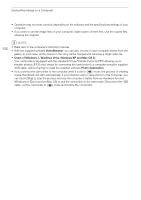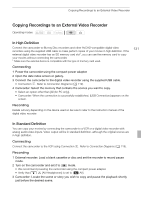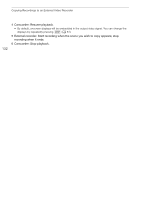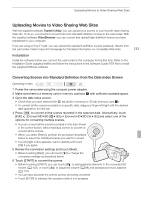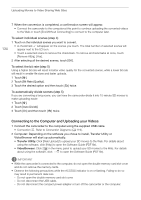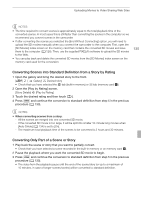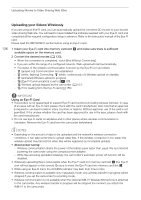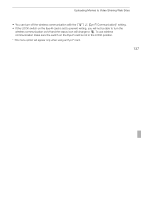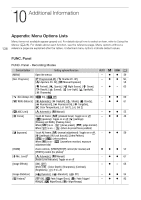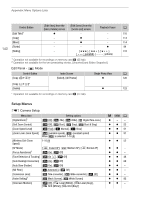Canon VIXIA HF G10 VIXIA HF G10 Instruction Manual - Page 135
Converting Scenes into Standard Definition from a Story by Rating, Converting Only Part of a Scene
 |
View all Canon VIXIA HF G10 manuals
Add to My Manuals
Save this manual to your list of manuals |
Page 135 highlights
Uploading Movies to Video Sharing Web Sites NOTES • The time required to convert scenes is approximately equal to the total playback time of the converted scenes. In most cases this is still faster than converting the scenes in the computer so we recommend you convert scenes in the camcorder. • If after converting the scenes you selected the [End Without Connecting] option, you will need to upload the SD movies manually when you connect the camcorder to the computer. First, open the [SD Movies] index screen on the memory card that contains the converted SD movies and save them to the computer (0 128). Then, use the supplied PIXELA's software to upload the SD movies to the Web. • You can play back and delete the converted SD movies from the [SD Movies] index screen on the memory card used for the conversion. 135 Converting Scenes into Standard Definition from a Story by Rating 1 Open the gallery and bring the desired story to the front. [b] [ Gallery] Desired story • Check that you have selected the f tab (built-in memory) or 4 tab (memory card X). 2 Open the [Play by Rating] screen. [Story Details] [Play by Rating] 3 Touch the desired rating and then touch [f]. 4 Press Z and continue the conversion to standard definition from step 5 in the previous procedure (0 133). NOTES • When converting scenes from a story: - All the scenes are merged into one converted SD movie. - If the converted SD movie is too large, it will be split into smaller 10-minute long movies when [Auto Divide] (0 134) is set to [On]. - The maximum total playback time of the scenes to be converted is 2 hours and 30 minutes. Converting Only Part of a Scene or Story 1 Play back the scene or story that you want to partially convert. • Check that you have selected a scene recorded in the built-in memory or on memory card X. 2 Pause the playback where you want the converted SD movie to begin. 3 Press Z and continue the conversion to standard definition from step 5 in the previous procedure (0 133). • The video from the playback pause until the end of the scene/story (or up to a maximum of 10 minutes, in case of longer scenes/stories) will be converted to standard definition.