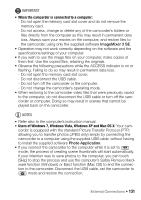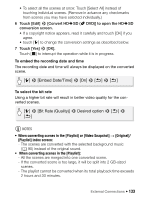Canon VIXIA HF M301 VIXIA HF M30 / HF M31 / HF M301 Instruction Manual - Page 135
Copying Recordings to an External Video Recorder
 |
View all Canon VIXIA HF M301 manuals
Add to My Manuals
Save this manual to your list of manuals |
Page 135 highlights
Copying Recordings to an External Video Recorder In High Definition Connect the camcorder to AVCHD-compatible digital video recorders to make perfect copies of your movies in high definition. If the external digital video recorder has an SD memory card slot, you can use the memory card to copy your movies without connecting the camcorder. Details will vary depending on the device used so be sure to refer to the instruction manual of the digital video recorder. In Standard Definition You can copy your movies by connecting the camcorder to a VCR or a digital video recorder with analog audio/video inputs. Video output will be in standard definition, although the original scenes are in high definition. Operating modes: Connecting Connect the camcorder to the VCR using Connection C. Refer to Connection Diagrams (0 124). Recording 1 External device: Load a blank cassette or disc and set the device to record pause mode. 2 Turn on the camcorder and set it to mode. Verify that 6 8 [AV/Headphones] is set to [H AV]. 3 Camcorder: Locate the scene you wish to copy and pause the playback shortly just before the desired scene. 4 Camcorder: Resume playback. By default, onscreen displays will be embedded in the output video signal. You can change the displays by repeatedly pressing h (0 94). 5 External device: Start recording when the scene you wish to copy appears; stop recording when it ends. 6 Camcorder: Stop playback. External Connections 135