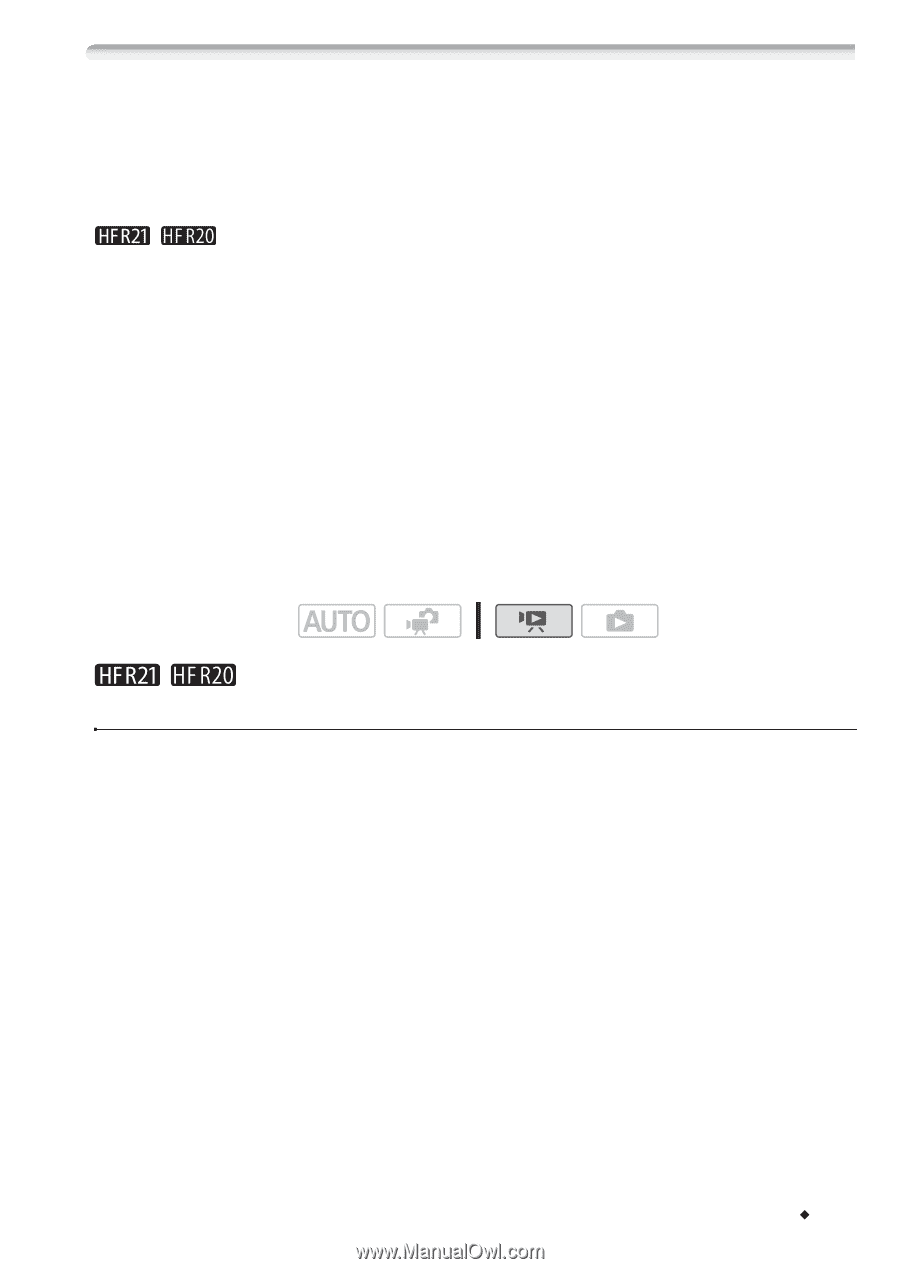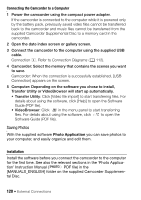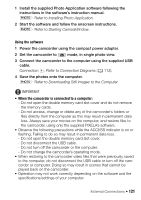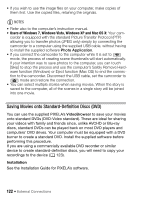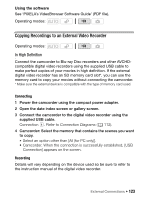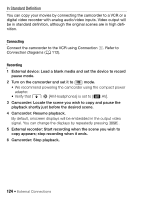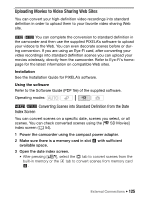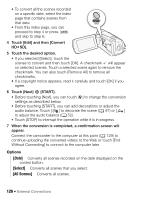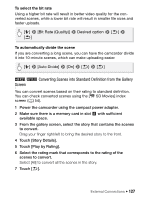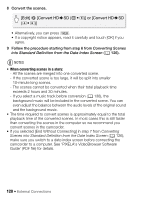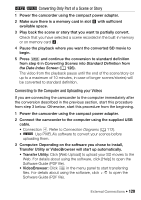Canon VIXIA HF R20 VIXIA HF R20 / HF R21 / HF R200 Instruction Manual - Page 125
Uploading Movies to Video Sharing Web Sites
 |
UPC - 013803134346
View all Canon VIXIA HF R20 manuals
Add to My Manuals
Save this manual to your list of manuals |
Page 125 highlights
Uploading Movies to Video Sharing Web Sites You can convert your high-definition video recordings into standard definition in order to upload them to your favorite video sharing Web site. / You can complete the conversion to standard definition in the camcorder and then use the supplied PIXELA's software to upload your videos to the Web. You can even decorate scenes before or dur- ing conversion. If you are using an Eye-Fi card, after converting your video recordings into standard definition scenes you can upload your movies wirelessly, directly from the camcorder. Refer to Eye-Fi's home- page for the latest information on compatible Web sites. Installation See the Installation Guide for PIXELA's software. Using the software Refer to the Software Guide (PDF file) of the supplied software. Operating modes: / Converting Scenes into Standard Definition from the Date Index Screen You can convert scenes on a specific date, scenes you select, or all scenes. You can check converted scenes using the [u SD Movies] index screen (0 54). 1 Power the camcorder using the compact power adapter. 2 Make sure there is a memory card in slot Y with sufficient available space. 3 Open the date index screen. • After pressing [b], select the f tab to convert scenes from the built-in memory or the 4 tab to convert scenes from memory card X. External Connections Š 125