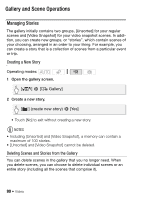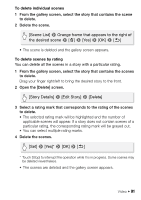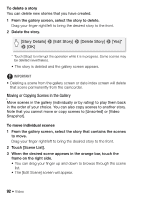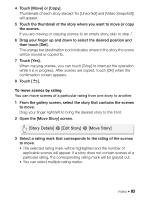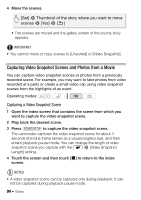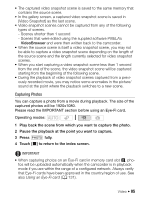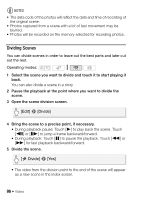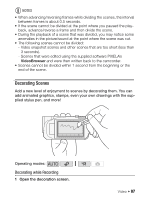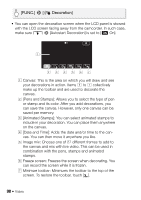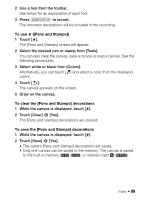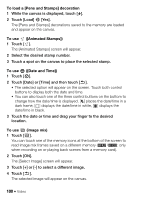Canon VIXIA HF R20 VIXIA HF R20 / HF R21 / HF R200 Instruction Manual - Page 95
Capturing Photos
 |
UPC - 013803134346
View all Canon VIXIA HF R20 manuals
Add to My Manuals
Save this manual to your list of manuals |
Page 95 highlights
• The captured video snapshot scene is saved to the same memory that contains the source scene. • In the gallery screen, a captured video snapshot scene is saved in [Video Snapshot] as the last scene. • Video snapshot scenes cannot be captured from any of the following types of scenes. - Scenes shorter than 1 second - Scenes that were edited using the supplied software PIXELA's VideoBrowser and were then written back to the camcorder. • When the source scene is itself a video snapshot scene, you may not be able to capture a video snapshot scene depending on the length of the source scene and the length currently selected for video snapshot scenes. • When you start capturing a video snapshot scene less than 1 second from the end of the scene, the video snapshot scene will be captured starting from the beginning of the following scene. • During the playback of video snapshot scenes captured from a previously recorded movie, you may notice some anomalies in the picture/ sound at the point where the playback switches to a new scene. Capturing Photos You can capture a photo from a movie during playback. The size of the captured photos will be 1920x1080. Please read the IMPORTANT section before using an Eye-Fi card. Operating modes: 1 Play back the scene from which you want to capture the photo. 2 Pause the playback at the point you want to capture. 3 Press j fully. 4 Touch [B] to return to the index screen. IMPORTANT • When capturing photos on an Eye-Fi card in memory card slot Y, photos will be uploaded automatically when the camcorder is in playback mode if you are within the range of a configured network. Always verify that Eye-Fi cards have been approved in the country/region of use. See also Using an Eye-Fi card (0 131). Video Š 95