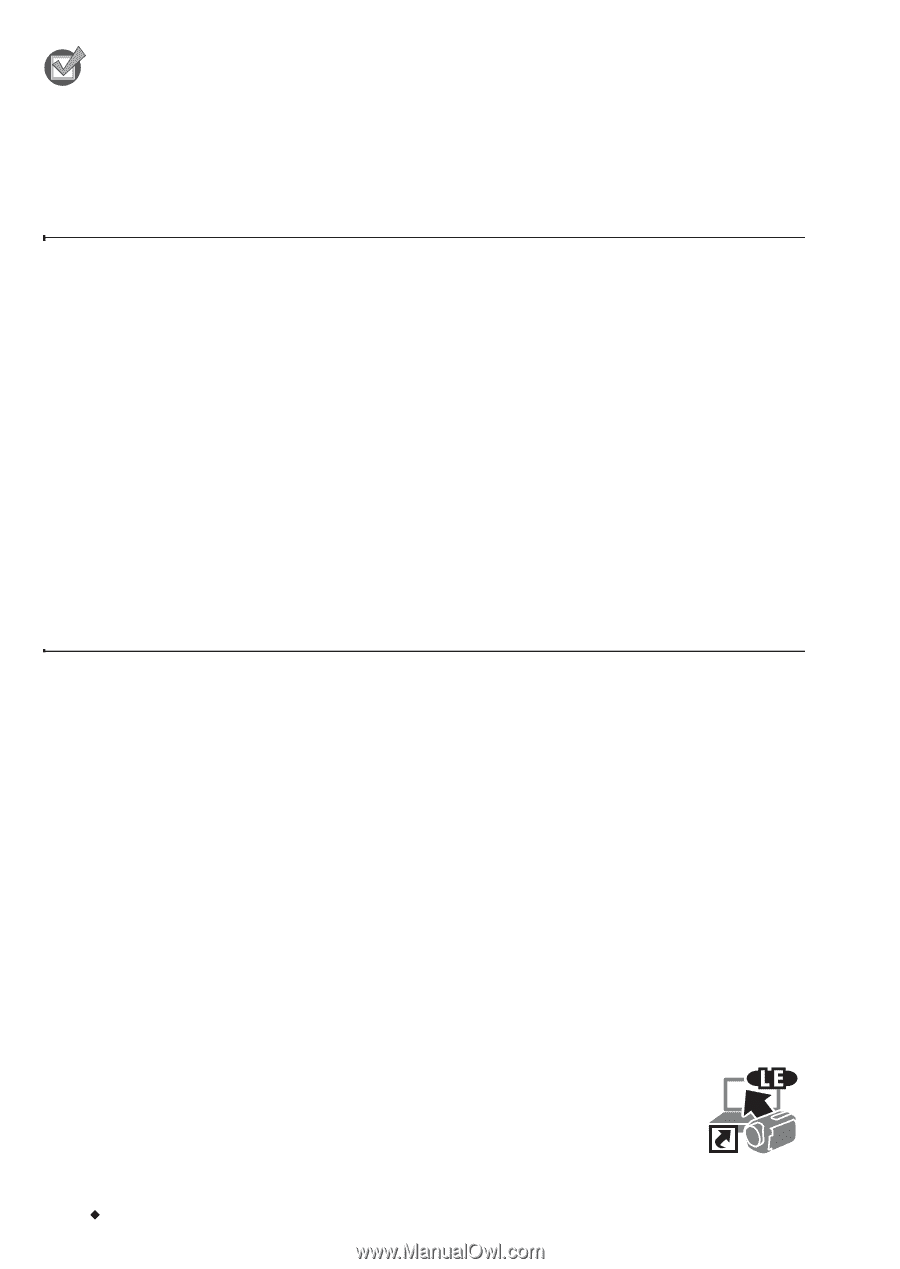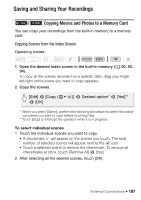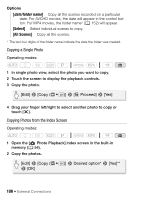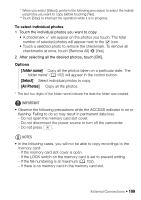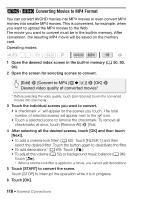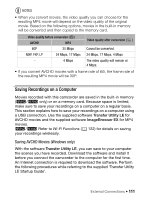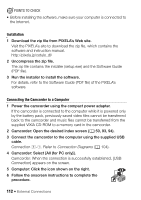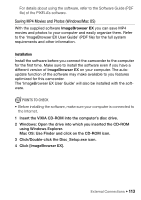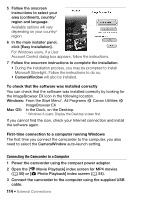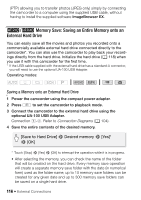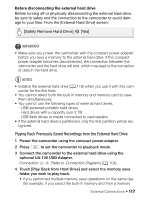Canon VIXIA HF R40 Instruction Manual - Page 112
Installation, Connecting the Camcorder to a Computer
 |
View all Canon VIXIA HF R40 manuals
Add to My Manuals
Save this manual to your list of manuals |
Page 112 highlights
POINTS TO CHECK • Before installing the software, make sure your computer is connected to the Internet. Installation 1 Download the zip file from PIXELA's Web site. Visit the PIXELA's site to download the zip file, which contains the software and instruction manual. http://pixela.jp/cetule_dl/ 2 Uncompress the zip file. The zip file contains the installer (setup.exe) and the Software Guide (PDF file). 3 Run the installer to install the software. For details, refer to the Software Guide (PDF file) of the PIXELA's software. Connecting the Camcorder to a Computer 1 Power the camcorder using the compact power adapter. If the camcorder is connected to the computer while it is powered only by the battery pack, previously saved video files cannot be transferred back to the camcorder and music files cannot be transferred from the supplied VIXIA CD-ROM to a memory card in the camcorder. 2 Camcorder: Open the desired index screen (A 50, 93, 94). 3 Connect the camcorder to the computer using the supplied USB cable. Connection #-1. Refer to Connection Diagrams (A 104). 4 Camcorder: Select [All (for PC only)]. Camcorder: When the connection is successfully established, [USB Connection] appears on the screen. 5 Computer: Click the icon shown on the right. 6 Follow the onscreen instructions to complete the procedure. 112 Š External Connections