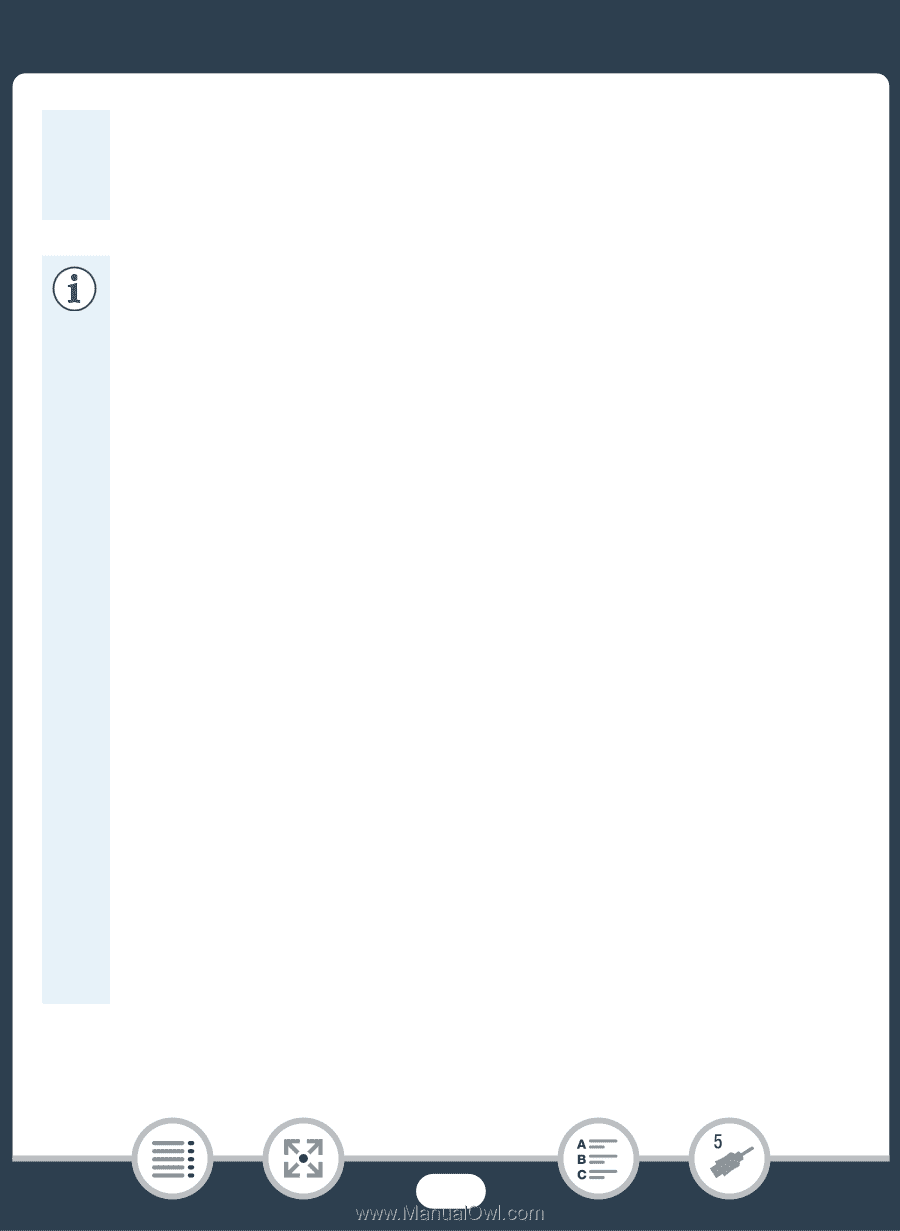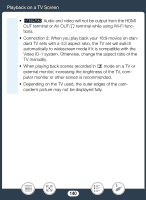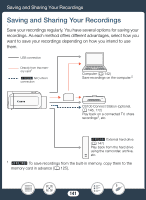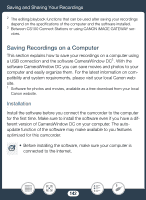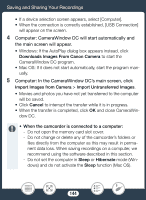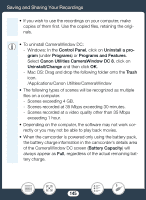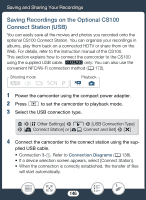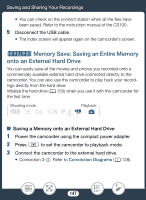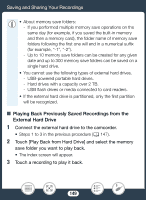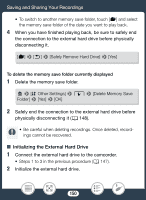Canon VIXIA HF R800 User Manual - Page 145
Control Panel, tall a pro, Program, and Feature, Canon Utilitie, CameraWindow DC 8, tall/Change
 |
View all Canon VIXIA HF R800 manuals
Add to My Manuals
Save this manual to your list of manuals |
Page 145 highlights
Saving and Sharing Your Recordings • If you wish to use the recordings on your computer, make copies of them first. Use the copied files, retaining the originals. • To uninstall CameraWindow DC: - Windows: In the Control Panel, click on Uninstall a program (under Programs) or Programs and Features. Select Canon Utilities CameraWindow DC 8, click on Uninstall/Change and then click OK. - Mac OS: Drag and drop the following folder onto the Trash icon. /Applications/Canon Utilities/CameraWindow • The following types of scenes will be recognized as multiple files on a computer. - Scenes exceeding 4 GB. - Scenes recorded at 35 Mbps exceeding 30 minutes. - Scenes recorded at a video quality other than 35 Mbps exceeding 1 hour. • Depending on the computer, the software may not work correctly or you may not be able to play back movies. • When the camcorder is powered only using the battery pack, the battery charge information in the camcorder's details area of the CameraWindow DC screen (Battery Capacity) will always appear as Full, regardless of the actual remaining battery charge. 145