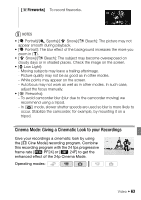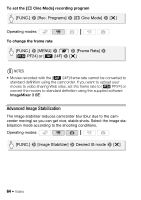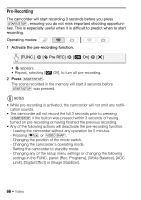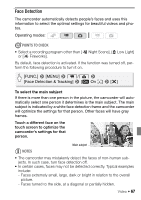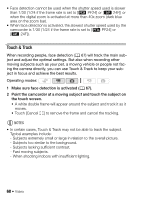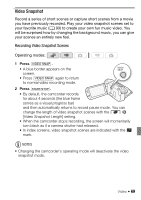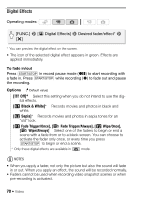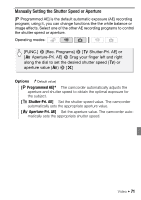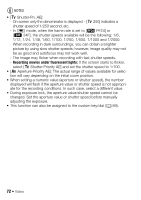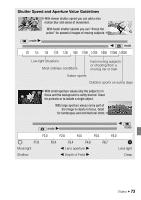Canon VIXIA HF S21 VIXIA HF S20 / HF S21 / HF S200 Instruction Manual - Page 68
Touch & Track
 |
View all Canon VIXIA HF S21 manuals
Add to My Manuals
Save this manual to your list of manuals |
Page 68 highlights
• Face detection cannot be used when the shutter speed used is slower than 1/30 (1/24 if the frame rate is set to [E PF24] or [z 24F]) or when the digital zoom is activated at more than 40x zoom (dark blue area on the zoom bar). • When face detection is activated, the slowest shutter speed used by the camcorder is 1/30 (1/24 if the frame rate is set to [E PF24] or [z 24F]). Touch & Track When recording people, face detection (0 67) will track the main subject and adjust the optimal settings. But also when recording other moving subjects such as your pet, a moving vehicle or people not facing the camera directly, you can use Touch & Track to keep your subject in focus and achieve the best results. Operating modes: 1 Make sure face detection is activated (0 67). 2 Point the camcorder at a moving subject and touch the subject on the touch screen. • A white double frame will appear around the subject and track it as it moves. • Touch [Cancel z] to remove the frame and cancel the tracking. NOTES • In certain cases, Touch & Track may not be able to track the subject. Typical examples include: - Subjects extremely small or large in relation to the overall picture. - Subjects too similar to the background. - Subjects lacking sufficient contrast. - Fast moving subjects. - When shooting indoors with insufficient lighting. 68 Š Video