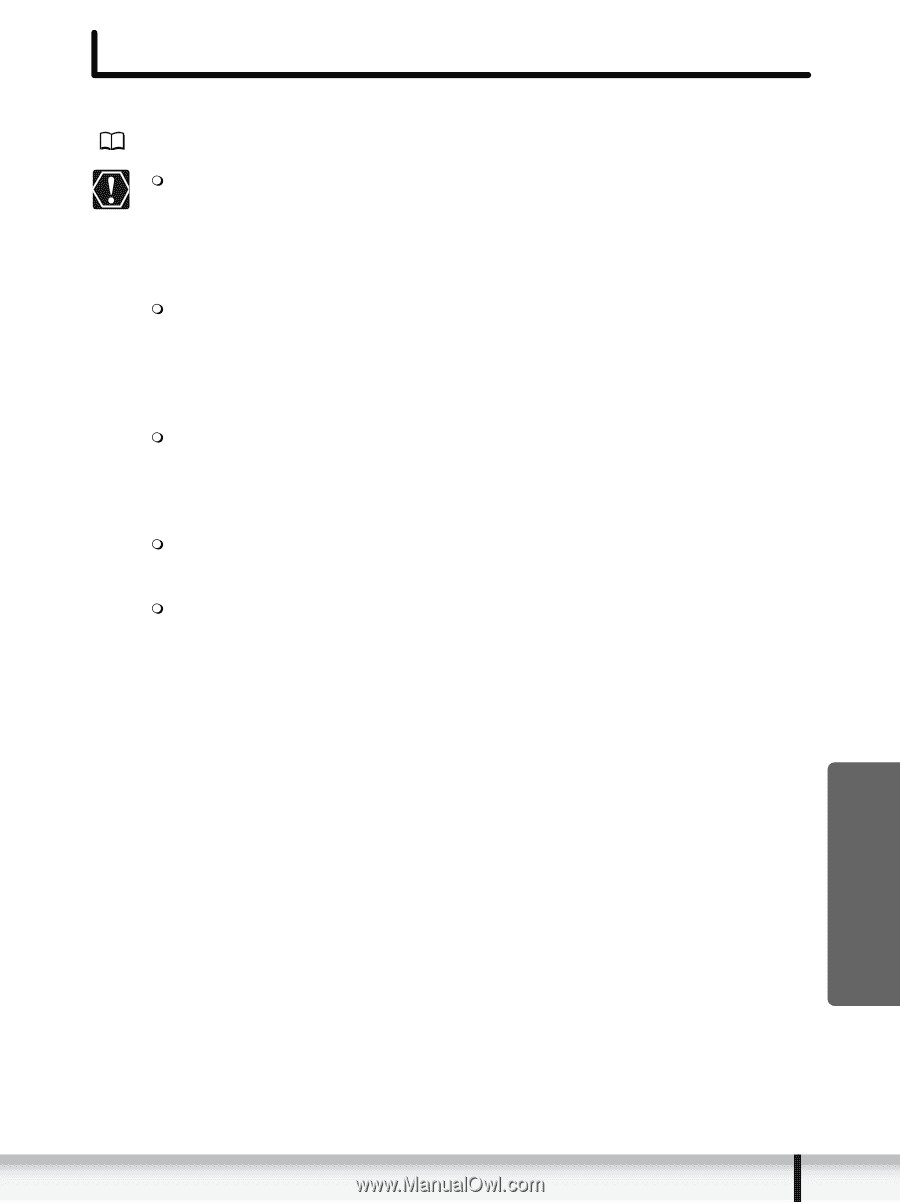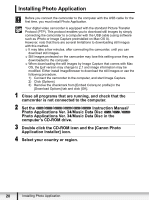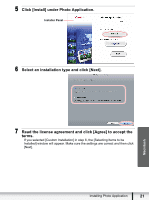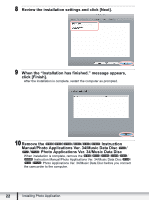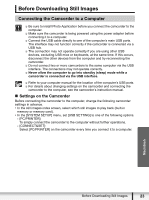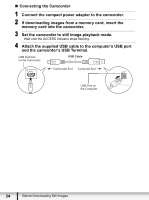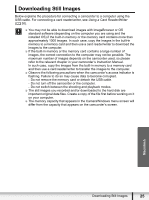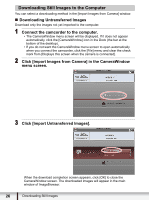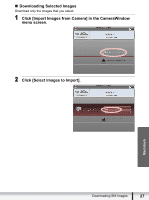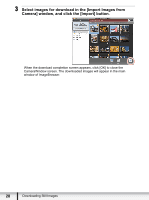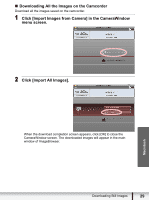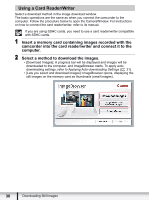Canon VIXIA HF S21 Photo Application (Macintosh) Version34 Instruction Manual - Page 25
Downloading Still Images
 |
View all Canon VIXIA HF S21 manuals
Add to My Manuals
Save this manual to your list of manuals |
Page 25 highlights
Downloading Still Images Below explains the procedure for connecting a camcorder to a computer using the USB cable. For connecting a card reader/writer, see Using a Card Reader/Writer ( 30). You may not be able to download images with ImageBrowser or OS standard software (depending on the computer you are using and the installed OS) if the built-in memory or the memory card contains more than approximately 1000 images. In such case, copy the images in the built-in memory to a memory card and then use a card reader/writer to download the images to the computer. If the built-in memory or the memory card contains a large number of images, the correct connection to the computer may not be possible. The maximum number of images depends on the camcorder used, so please refer to the relevant chapter in your camcorder's Instruction Manual. In such case, copy the images from the built-in memory to a memory card and then use a card reader/writer to transfer the images to the computer. Observe the following precautions when the camcorder's access indicator is flashing. Failure to do so may cause data to become corrupted. - Do not remove the memory card or detach the USB cable. - Do not turn off the camcorder or the computer. - Do not switch between the shooting and playback modes. The still images you recorded and/or downloaded to the hard disk are important original data files. Create a copy of the file first before working on it on your computer. The memory capacity that appears in the CameraWindows menu screen will differ from the capacity that appears on the camcorder's screen. Macintosh Downloading Still Images 25