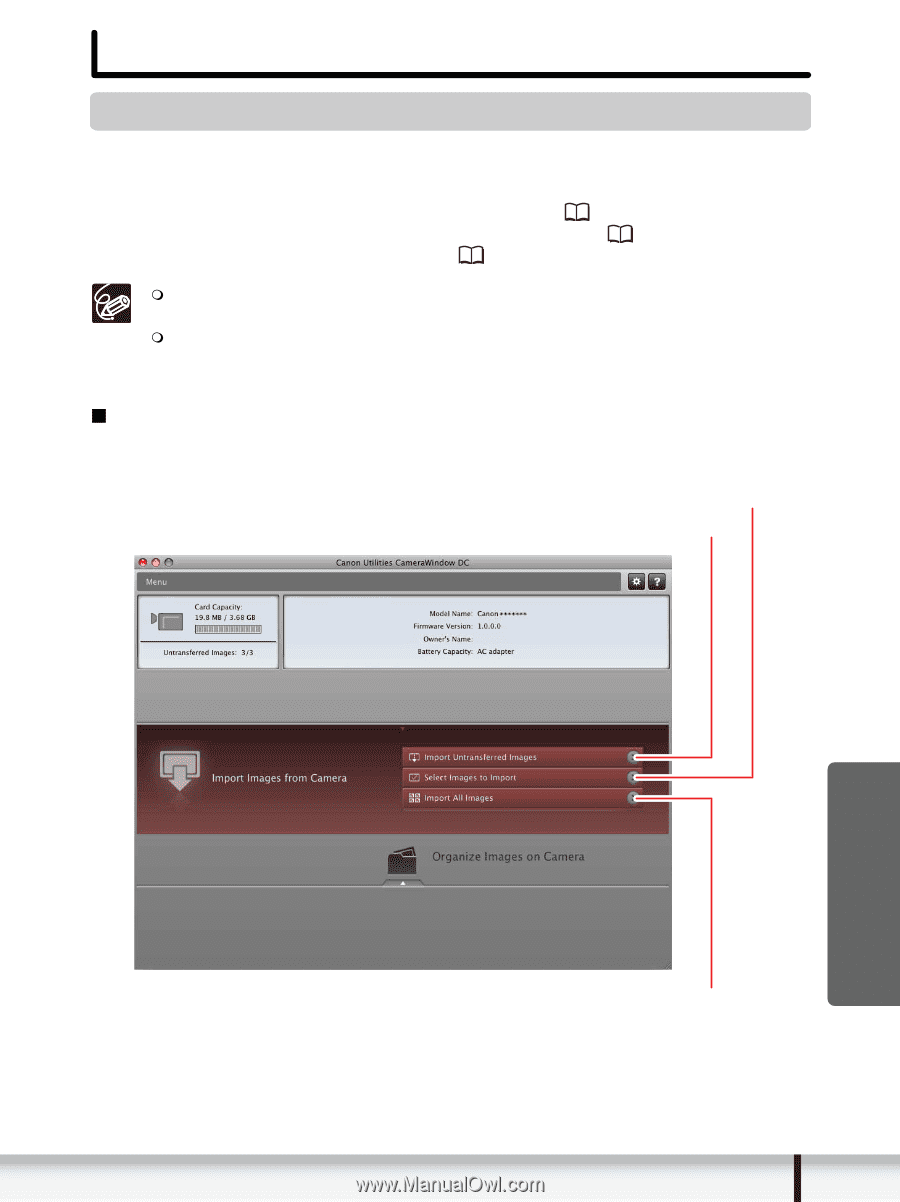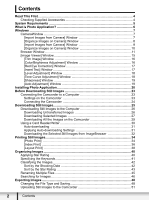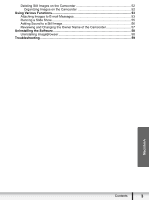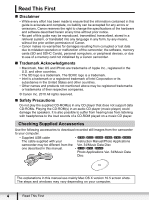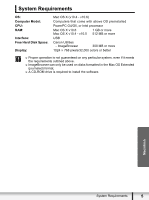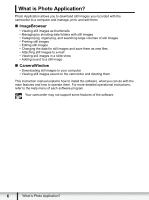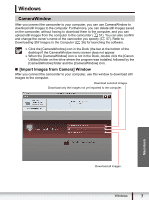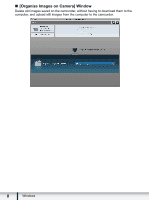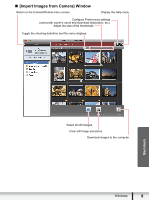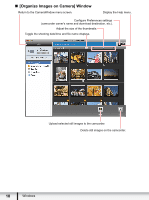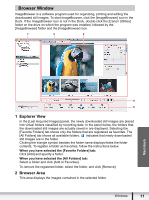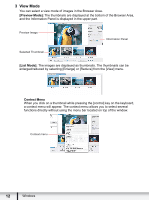Canon VIXIA HF S21 Photo Application (Macintosh) Version34 Instruction Manual - Page 7
Windows - software
 |
View all Canon VIXIA HF S21 manuals
Add to My Manuals
Save this manual to your list of manuals |
Page 7 highlights
Windows CameraWindow After you connect the camcorder to your computer, you can use CameraWindow to download still images to the computer. Furthermore, you can delete still images saved on the camcorder, without having to download them to the computer, and you can upload still images from the computer to the camcorder ( 51). You can also confirm and change the owner's name of the camcorder you specify ( 57). Refer to Downloading Still Images to the Computer ( 26) for launching the software. Click the [CameraWindow] icon in the Dock (the bar at the bottom of the desktop) if the CameraWindow menu screen does not appear. When the [CameraWindow] icon is not in the Dock, double click the [Canon Utilities] folder on the drive where the program was installed, followed by the [CameraWindow] folder and the [CameraWindow] icon. „ [Import Images from Camera] Window After you connect the camcorder to your computer, use this window to download still images to the computer. Download selected images. Download only the images not yet imported to the computer. Macintosh Download all images. Windows 7