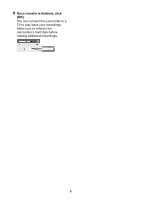Canon VIXIA HG10 Backup Utility Ver.1 Instruction Manual - Page 5
Transferring Video Data Back to the, Camcorder - avchd
 |
View all Canon VIXIA HG10 manuals
Add to My Manuals
Save this manual to your list of manuals |
Page 5 highlights
6 Select the disc type and click [OK]. 7 Click the icon. 8 Select the folder you backed up the movies to in step 2. 9 Select the files to add to the disc and click [Open]. Transferring Video Data Back to the Camcorder After you have backed up onto the computer all of the movies on the camcorder's hard disk, you can transfer those movies back to the camcorder. After doing so, the movies in the camcorder will be the same as when they were backed up. 1 Initialize the camcorder's hard disk. Refer to Initializing the Hard Disk in the camcorder's instruction manual. 2 Connect the camcorder to the computer. Refer to Connecting the Camcorder to the Computer ( 3). 3 Start Backup Utility and click [Transfer Back Data]. 4 Click [Yes]. • You can preview files by selecting a file and clicking [Preview]. • You can select multiple files by pressing and holding the Shift key or Ctrl key while making selections. 10 Follow the instructions in the Corel Application Disc Installation Guide and User Manual. Refer to step 10 and subsequent steps of Creating an AVCHD Disc or a DVD-Video Disc in the Corel Application Disc Installation Guide and User Manual. 5 Select the folder that contains the backup data to transfer back and click [Start]. Data transfer will start. 5