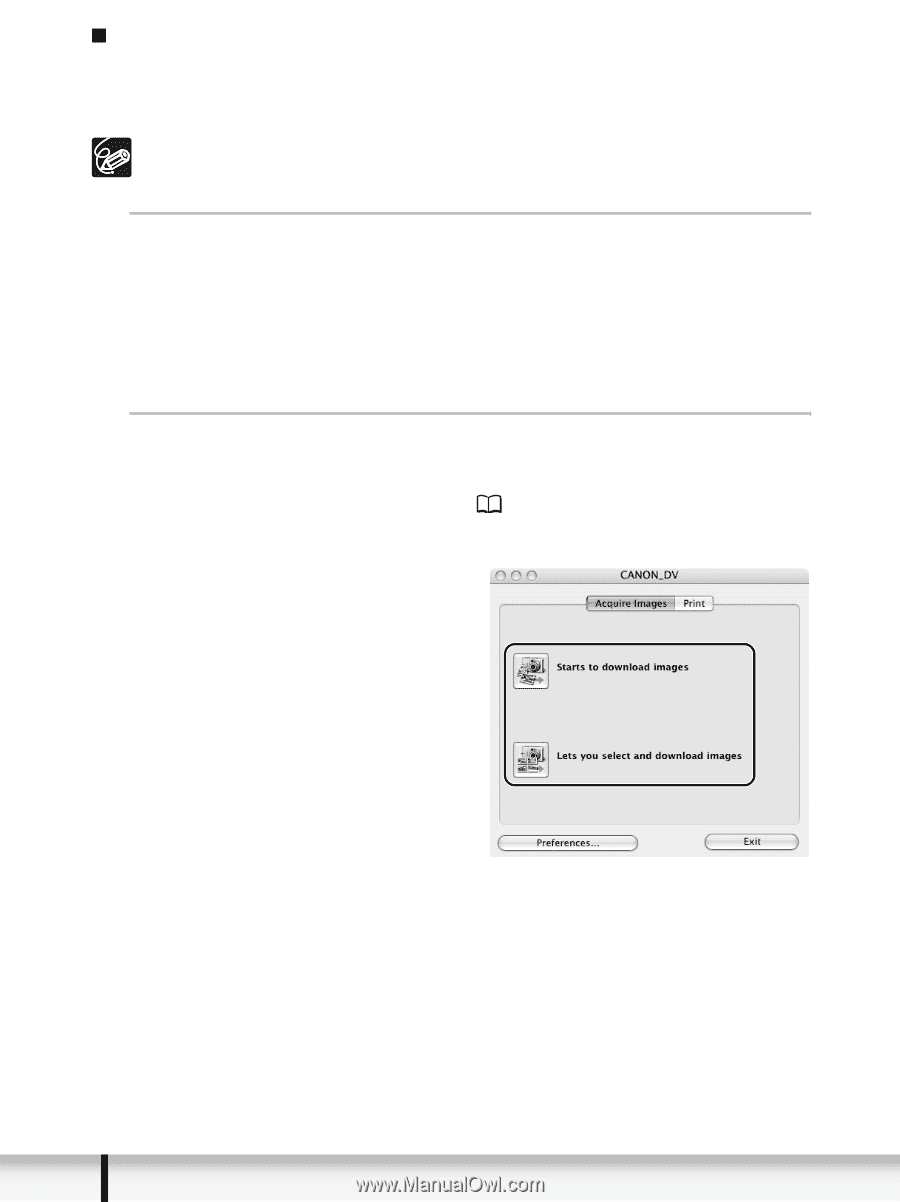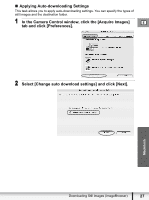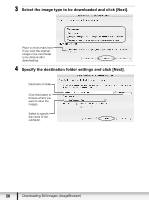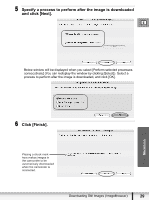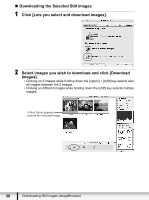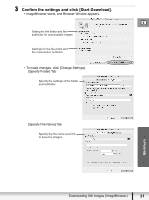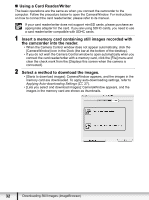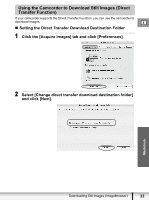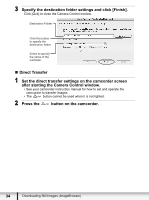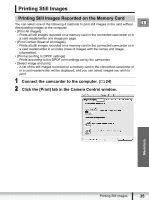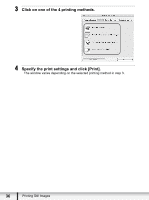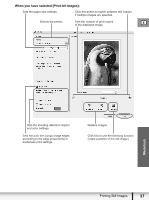Canon VIXIA HV20 Digital Video Software (Macintosh) Ver.24 Instruction Manual - Page 32
Using a Card Reader/Writer, Insert a memory card containing still images recorded with,
 |
View all Canon VIXIA HV20 manuals
Add to My Manuals
Save this manual to your list of manuals |
Page 32 highlights
„ Using a Card Reader/Writer The basic operations are the same as when you connect the camcorder to the computer. Follow the procedure below to open the CameraWindow. For instructions on how to connect the card reader/writer, please refer to its manual. If your card reader/writer does not support miniSD cards, please purchase an appropriate adapter for the card. If you are using SDHC cards, you need to use a card reader/writer compatible with SDHC cards. 1 Insert a memory card containing still images recorded with the camcorder into the reader. • When the Camera Control window does not appear automatically, click the [CameraWindow] icon in the Dock (the bar at the bottom of the desktop). • If you do not wish the Camera Control window to open automatically when you connect the card reader/writer with a memory card, click the [File] menu and clear the check mark from the [Displays this screen when the camera is connected]. 2 Select a method to download the images. • [Starts to download images]: CameraWindow appears, and the images in the memory card are downloaded. To apply auto-downloading settings, refer to Applying Auto-downloading Settings ( 27). • [Lets you select and download images]: CameraWindow appears, and the images in the memory card are shown as thumbnails. 32 Downloading Still Images (ImageBrowser)