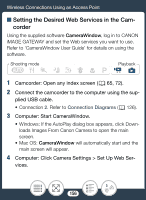Canon VIXIA mini X Instruction Manual - Page 156
Setting the Desired Web Services in the Cam, corder
 |
View all Canon VIXIA mini X manuals
Add to My Manuals
Save this manual to your list of manuals |
Page 156 highlights
Wireless Connections Using an Access Point ■ Setting the Desired Web Services in the Camcorder Using the supplied software CameraWindow, log in to CANON iMAGE GATEWAY and set the Web services you want to use. Refer to 'CameraWindow User Guide' for details on using the software. Shooting mode N IJLK Playback 'y} 1 Camcorder: Open any index screen (A 65, 72). 2 Connect the camcorder to the computer using the sup- plied USB cable. • Connection 2. Refer to Connection Diagrams (A 126). 3 Computer: Start CameraWindow. • Windows: If the AutoPlay dialog box appears, click Downloads Images From Canon Camera to open the main screen. • Mac OS: CameraWindow will automatically start and the main screen will appear. 4 Computer: Click Camera Settings > Set Up Web Ser- vices. 156