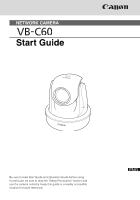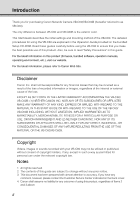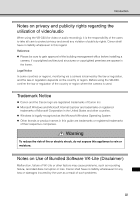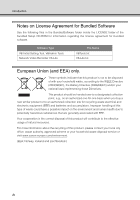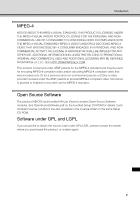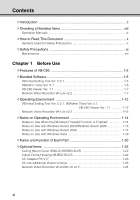Canon Vb-C60 NETWORK CAMERA VB-C60 Start Guide
Canon Vb-C60 - Ptz Network Camera Manual
 |
UPC - 013803118063
View all Canon Vb-C60 manuals
Add to My Manuals
Save this manual to your list of manuals |
Canon Vb-C60 manual content summary:
- Canon Vb-C60 | NETWORK CAMERA VB-C60 Start Guide - Page 1
NETWORK CAMERA Start Guide Be sure to read Start Guide and Operation Guide before using. In particular, be sure to read the "Safety Precautions" section and use the camera correctly. Keep this guide in a readily accessible location for future reference. - Canon Vb-C60 | NETWORK CAMERA VB-C60 Start Guide - Page 2
for purchasing Canon Network Camera VB-C60/VB-C60B (hereafter referred to as VB-C60). The only difference between VB-C60 and VB-C60B is the exterior color. This Start Guide describes the initial settings and mounting method of the VB-C60. The detailed procedures for using the VB-C60 are explained - Canon Vb-C60 | NETWORK CAMERA VB-C60 Start Guide - Page 3
regulation depends on the country or region. Before using the VB-C60, confirm the law or regulation of the country or region where the camera is used. Trademark Notice Canon and the Canon logo are registered trademarks of Canon Inc. Microsoft Windows and Microsoft Internet Explorer are trademarks or - Canon Vb-C60 | NETWORK CAMERA VB-C60 Start Guide - Page 4
license agreement for bundled software. Software Type VB Initial Setting Tool, VBAdmin Tools Network Video Recorder VK-Lite an authorized one-for-one basis when you buy a new similar product or to an authorized waste disposal service or visit www.canon-europe.com/environment. (EEA: Norway - Canon Vb-C60 | NETWORK CAMERA VB-C60 Start Guide - Page 5
Open Source Software The product (VB-C60 and bundled VK-Lite Viewer) contains Open Source Software modules. See OpenSourceSoftware.pdf on the Software under GPL and LGPL If you would like to obtain the source code under GPL/LGPL, please contact the dealer where you purchased the product, or a sales - Canon Vb-C60 | NETWORK CAMERA VB-C60 Start Guide - Page 6
Manuals ix How to Read This Document x Symbols Used for Safety Precautions x Safety Precautions xi Maintenance ...xvi Chapter 1 Before Use Features of VB-C60 1-2 Bundled Software 1-5 VB Initial Setting Tool Ver. 5.0.1 1-5 VBAdmin Tools Ver. 5.1 1-6 VB-C60 Viewer Ver. 1.1 1-7 Network - Canon Vb-C60 | NETWORK CAMERA VB-C60 Start Guide - Page 7
4 Install the Camera 2-15 Installing in the upright position 2-16 Installing on a Ceiling Using the Ceiling Mount Cover SS60-S-VB/ SS60-B-VB (Optional 2-17 Installing on a Ceiling Using the Indoor Dome Housing VB-RD51S-C/S (Optional 2-21 Chapter 3 Appendix External Dimensions 3-2 VB-C60/VB-C60B - Canon Vb-C60 | NETWORK CAMERA VB-C60 Start Guide - Page 8
our website for the latest versions of bundled software and operation manuals. * For the latest information, please refer to Canon Web Site. Note VB-C60B is a black model. Use VB-C60B if you want to install the camera using the optional indoor dome housing ( P. 1-22). You can reduce the reflection - Canon Vb-C60 | NETWORK CAMERA VB-C60 Start Guide - Page 9
using the VB-C60, types of bundled software, operating environment, mounting method, initial setting of the camera, etc., are explained. Operation Guide (VBC60OG_E.pdf) This document explains the basic setup procedure for the VB-C60, how to use VBAdmin Tools and VB-C60 Viewer, troubleshooting, etc - Canon Vb-C60 | NETWORK CAMERA VB-C60 Start Guide - Page 10
How to Read This Document In Start Guide and Operation Guide, screens in Windows Vista are mainly used. Unless the user should know in order to use the product safely. Be sure to observe these items. Symbol Warning Caution Note Note Tip Meaning Inappropriate handling against the instruction - Canon Vb-C60 | NETWORK CAMERA VB-C60 Start Guide - Page 11
DO NOT REMOVE COVER (OR BACK). NO USER-SERVICEABLE PARTS INSIDE. REFER SERVICING TO QUALIFIED SERVICE PERSONNEL. The AC adapter can be connected to VB-C60 from a standard AC power outlet. Please check your instruction manual to make sure that your VB-C60 is compatible with this adapter. • The socket - Canon Vb-C60 | NETWORK CAMERA VB-C60 Start Guide - Page 12
Network Camera, Model Name: VB-C60 in accordance with the instructions, may cause harmful the equipment off and on, the user is encouraged to try to correct manual. If such changes or modifications should be made, you could be required to stop operation of the equipment. Canon U. S. A. Inc. One Canon - Canon Vb-C60 | NETWORK CAMERA VB-C60 Start Guide - Page 13
, network, or other cables safely and securely according to the relevant regulations such as technical standards for electrical installations. • When installing the VB-C60, select a ceiling surface, etc., capable of withstanding the total weight of the camera and all options used (Recessed Mounting - Canon Vb-C60 | NETWORK CAMERA VB-C60 Start Guide - Page 14
abnormality is detected, immediately stop using the camera and contact your nearest Canon dealer. Continuing to use the product network environment, and thus high image transmission accuracy cannot be assured. Canon will assume no liability for any accident or damage resulting from use of the VB-C60 - Canon Vb-C60 | NETWORK CAMERA VB-C60 Start Guide - Page 15
software VK-Lite for surveillance where very high level of reliability is constantly required. These are support functions for monitoring. They do not guarantee monitoring with very high accuracy, however, as they might not work as accurately as expected under certain conditions. Canon manual - Canon Vb-C60 | NETWORK CAMERA VB-C60 Start Guide - Page 16
Safety Precautions Maintenance Turn off the power before cleaning the camera ( P. 2-6). Cleaning of Exterior 1. Dampen a soft cloth with water or diluted neutral detergent and wipe the soiled areas gently. 2. Wipe with a dry cloth. Cleaning of Lens Use a commercial lens - Canon Vb-C60 | NETWORK CAMERA VB-C60 Start Guide - Page 17
Before Use The following explains the features of this camera, bundled software, operating environment, and name and function of each part. - Canon Vb-C60 | NETWORK CAMERA VB-C60 Start Guide - Page 18
VB-C60 The VB-C60 is a compact network camera integrating camera and server features. Optical 40x Zoom Lens with Auto Focus and Pan and Tilt functions Equipped with a lens with optical 40x zoom (digital 4x), VB-C60 /Night" in Operation Guide) automatically switches the camera between the color mode - Canon Vb-C60 | NETWORK CAMERA VB-C60 Start Guide - Page 19
VB-C60 Viewer This camera has a built-in VB-C60 Viewer, so its data can be viewed using a browser. Accordingly, there is no need to install a PC application. Also, three levels of user is the only viewer that supports two-way audio communication. VB-C60 Viewer only supports audio reception. 1-3 - Canon Vb-C60 | NETWORK CAMERA VB-C60 Start Guide - Page 20
Guide). * The camera cannot be installed in locations exposed to direct sunlight, high temperature, high humidity, etc. ( P. xiii). When installing the camera on a ceiling, use the optional indoor dome housing or ceiling mount cover ( P. 1-22). PoE The VB-C60 supports Power over Ethernet (PoE - Canon Vb-C60 | NETWORK CAMERA VB-C60 Start Guide - Page 21
Before Use Bundled Software The VB-C60 comes with the software specified below. For the latest information, please refer to Canon Web Site. 1 VB Initial Setting Tool Ver. 5.0.1 ( P. 2-10) Perform initial settings of the camera. Install it from Setup CD-ROM ( P. 2-4). Users other than Administrators - Canon Vb-C60 | NETWORK CAMERA VB-C60 Start Guide - Page 22
2-4). Users other than Administrators need not install this tool. Note To use the camera with VB-C300 and VB-C50 series of VBAdmin Tools, install VBAdmin Tools for VB-C50 series first, then install VB-C300, and finally install VBAdmin Tools bundled with this camera. Tip VB Initial Setting Tool Ver - Canon Vb-C60 | NETWORK CAMERA VB-C60 Start Guide - Page 23
Before Use Bundled Software VB-C60 Viewer Ver. 1.1 ( "Overview of VB-C60 Viewer" in Operation Guide). VB-C60 Viewer is for displaying video captured by this camera and controlling the camera. On 1 the Setting Page of this camera, you can set three types of user authorities including [ - Canon Vb-C60 | NETWORK CAMERA VB-C60 Start Guide - Page 24
-Lite Storage Server VK-Lite Viewer VK-Lite Viewer For VK-Lite, following cameras can also be registered and used. Supported cameras VB-C500VD/VB-C500D, VB-C60/VB-C60B, VB-C300/VB-C300B VB-C50i/VB-C50iR, VB-C50FSi, VB-C50Fi Note To add VK-Lite Viewer, purchase VK-Lite Additional Viewer License - Canon Vb-C60 | NETWORK CAMERA VB-C60 Start Guide - Page 25
Software Key Functional Limitations of VK-Lite and VK-64/VK-16 Category Key functional limitation VK-Lite v2.2 VK-64/VK-16 v2.2 1 Camera connection Maximum number of cameras schedule recording Manual recording the number of cameras, PC performance and hard disk space, network load, etc. - Canon Vb-C60 | NETWORK CAMERA VB-C60 Start Guide - Page 26
C60 Viewer VK-Lite Viewer Live video display Audio JPEG Receive audio from the VB-C60 (one-way communication) JPEG/MPEG-4 Transmit/receive audio (two-way communication) Audio Reception of VB-C60 Viewer (One-way Communication) VB-C60 JPEG VB-C60 Viewer Microphone (sold separately) Network - Canon Vb-C60 | NETWORK CAMERA VB-C60 Start Guide - Page 27
Before Use Bundled Software Audio Reception of VK-Lite Viewer (Two-way Communication) Microphone (sold separately) VB-C60 JPEG/MPEG-4 Network VK-Lite Viewer 1 Microphone Speaker (sold separately) Audio Speaker Audio can be transmitted/received between the VB-C60 and viewer. Tip PC, - Canon Vb-C60 | NETWORK CAMERA VB-C60 Start Guide - Page 28
please refer to Canon Web Site. VB Initial Setting Tool Ver. 5.0.1, VBAdmin Tools Ver. 5.1, VB-C60 Viewer Ver. VB-C60 Viewer, use of a high-resolution display with an effective display area of 1024 x 768 or more is recommended. Audio If the camera's audio feature is used, the PC's audio support - Canon Vb-C60 | NETWORK CAMERA VB-C60 Start Guide - Page 29
Before Use Operating Environment Network Video Recorder VK-Lite v2.2 CPU Pentium 4 2.2 GHz or more the camera's audio function or enable audio alert for event notification when the viewer is used, the PC's audio support feature is required. *1 Windows Vista and Windows Server 2008 support the - Canon Vb-C60 | NETWORK CAMERA VB-C60 Start Guide - Page 30
Alert] dialog box is not displayed, the warning function of the Windows firewall may be disabled. Follow the procedure below to add [VB Initial Setting Tool] as an exception to the Windows Firewall. 1. Click [Control Panel] and select [Windows Firewall]. If you are using Windows Vista/Windows Server - Canon Vb-C60 | NETWORK CAMERA VB-C60 Start Guide - Page 31
to select [VB Initial Setting Tool], and then click [OK]. 1 Notes on Use with Windows Server 2003/Windows Server 2008 Registering the Camera's Top page as is set to [High] by default. Accordingly, when you access the top page, VB-C60 Viewer or Setting Page of the camera, a content block dialog box - Canon Vb-C60 | NETWORK CAMERA VB-C60 Start Guide - Page 32
all sites in this zone] check box, if currently selected. 3. Enter the IP address of the camera under [Add this Web site to the zone], and then click [Add]. under the standard security setting and Setting Page and operations of VB-C60 Viewer may still be limited. Registering the page as a trusted - Canon Vb-C60 | NETWORK CAMERA VB-C60 Start Guide - Page 33
1 This completes the process of registering the camera's top page as a trusted site. Notes on Use with Windows Server 2008 Enabling the Sound Function to Use Audio In Windows Server 2008, the sound function is disabled by default. To receive audio with VB-C60 Viewer, follow the procedure below to - Canon Vb-C60 | NETWORK CAMERA VB-C60 Start Guide - Page 34
Notes on Operating Environment Tip If [Control Panel] is displayed in a classic view, double-click [Sound]. 2. Click [Sound]. 3. The message, [Audio Service Not Running] appears. Click [Yes]. 4. The [Sound] dialog box appears. Click the [Playback] tab to confirm that an audio device has been - Canon Vb-C60 | NETWORK CAMERA VB-C60 Start Guide - Page 35
The following restrictions apply when the VB-C60 is used with Windows Vista Home Premium/ 1 Business/Enterprise/Ultimate. Network Video Recorder VK-Lite v2.2 Warning dialog box displayed upon opening of the [Storage Server Settings] dialog box If the User Account Control is enabled in Windows - Canon Vb-C60 | NETWORK CAMERA VB-C60 Start Guide - Page 36
turns on. • On - Power is turned on, Camera is rebooted Normal use condition • Off - [Turn Off] is selected See "Installation Conditions" ( Operation Guide). * Even when [Turn Off] is selected, the LAN connector Conforming to 100Base-TX PoE power supply (conforming to the IEEE 802.3af standard) - Canon Vb-C60 | NETWORK CAMERA VB-C60 Start Guide - Page 37
required in network setting are specified at the bottom of the camera. Write down these information before installing the camera. 1 Tripod mounting screw holes Safety wire attaching part When installing the camera on a ceiling using the optional indoor dome housing or ceiling mount cover, attach - Canon Vb-C60 | NETWORK CAMERA VB-C60 Start Guide - Page 38
-S-VB/SS60-B-VB The ceiling mount cover is a dedicated option of VB-C60. Two colors of silver (SS60-S-VB) and black (SS60-B-VB) are available, which are designed for use with the silver model and black model of this camera, respectively. Use example Indoor Dome Housing VB-RD51S-C/S The indoor dome - Canon Vb-C60 | NETWORK CAMERA VB-C60 Start Guide - Page 39
when a PoE HUB or external power supply is not used. VK-Lite Additional Viewer License VK-Lite Additional Viewer License is an additional license for installing VK-Lite Viewer in multiple PCs. You need to purchase the license if you want to view video captured by the camera using VB-C60 from - Canon Vb-C60 | NETWORK CAMERA VB-C60 Start Guide - Page 40
Optional Items Network Video Recorder VK-64/VK-16 v2.2 High-functional monitoring & recording software that achieves simultaneous monitoring of multiple sites. Example of VK-64/VK-16 Viewer screen Note VB-C60 cannot be used with versions older than VK-64/VK-16 v2.0. If you are using an old version - Canon Vb-C60 | NETWORK CAMERA VB-C60 Start Guide - Page 41
how to install the camera. First, install the necessary software from the bundled Setup CD-ROM. Next, connect the camera to the network and perform initial setting of the camera. Check the image using VB-C60 Viewer, and then install the camera. Be sure to set the IP address before installing the - Canon Vb-C60 | NETWORK CAMERA VB-C60 Start Guide - Page 42
PC and install the necessary software ( P. 2-4). PC Bundled Setup CD-ROM Step 2 Connect the camera to the network Connect the VB-C60 and PC to the network ( P. 2-6). If a PoE HUB or Midspan is used, consult your Canon sales representative. VB-C60 LAN cable PC PoE HUB The figure shows a connection - Canon Vb-C60 | NETWORK CAMERA VB-C60 Start Guide - Page 43
Check the image using VB-C60 Viewer ( P. 2-13). Initial Setting and Installation of Camera VB Initial Setting Tool window VB-C60 Viewer Step 4 Install the camera The camera is installed. Make sure the camera is installed securely ( P. 2-15). In the figure, the ceiling mount cover (optional) is - Canon Vb-C60 | NETWORK CAMERA VB-C60 Start Guide - Page 44
of the Camera Type Overview VB Initial Setting This software is used to perform initial setting of the camera ( P. 2-10). Tool Users other than Administrators need not install this tool. VBAdmin Tools This software is used to manage the camera ( Chapter 2 in Operation Guide). Users other than - Canon Vb-C60 | NETWORK CAMERA VB-C60 Start Guide - Page 45
and Installation of Camera Step 1 Install the Software Install VB Initial Setting Tool required in the initial setting of the camera. 1. Insert the Easy Installation]: VB Initial Setting Tool and VBAdmin Toolsare installed. [Custom Installation]: The user can select and install desired software. 3. - Canon Vb-C60 | NETWORK CAMERA VB-C60 Start Guide - Page 46
2 Connect the Camera to the Network Connect the Camera to the Network and Turn On the Power Here, an example of connecting one camera to a PC via a HUB is explained. VB-C60 has built-in PoE (Power over Ethernet). The power can be supplied to the camera, via a LAN cable, from a PoE HUB conforming to - Canon Vb-C60 | NETWORK CAMERA VB-C60 Start Guide - Page 47
Initial Setting and Installation of Camera Step 2 Connect the Camera to the Network Note For details on PoE HUB and Midspan, check with your Canon sales representative. For the operating methods and other details of a PoE HUB or Midspan, see the operation manual or other documentation that comes - Canon Vb-C60 | NETWORK CAMERA VB-C60 Start Guide - Page 48
the power connection, be sure to observe the instructions provided in "Precautions for Use of Optional AC Adapter PA-V17" ( P.xv) in "Safety Precautions". • The current may be limited for each port depending on the PoE HUB used. However, the camera may not operate correctly when the current is - Canon Vb-C60 | NETWORK CAMERA VB-C60 Start Guide - Page 49
Step 2 Connect the Camera to the Network Use of External Power camera 1.5 A or more * If a 12-VDC battery power supply is used, be sure to connect a resistor of 0.5 to 1.0 Ω/20 W or more to the power line. * Use double-insulated devices for the external power supply. Recommended Power Cable of VB-C60 - Canon Vb-C60 | NETWORK CAMERA VB-C60 Start Guide - Page 50
desktop. 2. VB Initial Setting Tool automatically detects the camera connected to the network, and displays the MAC address, IP address and model name of the camera. Click to select the MAC address, and then click the [Initial setting] button. Click to select. The factory default IP address is - Canon Vb-C60 | NETWORK CAMERA VB-C60 Start Guide - Page 51
Setting and Installation of Camera Step 3 Perform Initial Setting of the Camera 3. Enter the user name "root" and default password "VB-C60," and then enter the IP address and subnet mask you want to set. If the default gateway is not set, clear the [Enter a default gateway address] check box - Canon Vb-C60 | NETWORK CAMERA VB-C60 Start Guide - Page 52
Address Setting] for LAN to [Auto (DHCP)] in [Network] in the Setting page. See "LAN" ( Operation Guide). The camera will stop issuing IP address assignment requests in 20 minutes after its power is turned on, after which VB Initial Setting Tool can no longer be detected. In this case, turn on the - Canon Vb-C60 | NETWORK CAMERA VB-C60 Start Guide - Page 53
3 Perform Initial Setting of the Camera Check the Video Captured by the Camera When the initial settings are complete, check camera images using VB-C60 Viewer. At this time, set the network options on the PC according to the IP address and subnet mask set in the camera. 1. Click the MAC address of - Canon Vb-C60 | NETWORK CAMERA VB-C60 Start Guide - Page 54
and video captured by the camera is displayed. Note Clicking [Setting Page] or [Admin Viewer] on the top page of the camera displays each user authentication window. The factory setting user name and password are as follows: User name: root Password: VB-C60 Authentication Window Accessed via Setting - Canon Vb-C60 | NETWORK CAMERA VB-C60 Start Guide - Page 55
, network, or other cables safely and securely according to the relevant regulations such as technical standards for electrical installations. • When installing the VB-C60, select a ceiling surface, etc., capable of withstanding the total weight of the camera and all options used (Recessed Mounting - Canon Vb-C60 | NETWORK CAMERA VB-C60 Start Guide - Page 56
To reverse the video upside down, change the direction under "Mounting Method" in the "Camera" setting group on the Setting Page. See "Installation Conditions" ( Operation Guide). Installing on a Flat Surface Install the rubber feet. Use the camera by placing it on a flat, stable surface. Using - Canon Vb-C60 | NETWORK CAMERA VB-C60 Start Guide - Page 57
in "Note on Use before Installing the Camera" ( P. 2-15) and heed the instructions. Side View of mounting Roof space Fix to an anchor or structure Ceiling Bracket Safety Wire LAN cable Ceiling board VB-C60 1. Install the ceiling mount bracket and camera using four supplied screws. 2-17 - Canon Vb-C60 | NETWORK CAMERA VB-C60 Start Guide - Page 58
bundled template to determine the installation position of the camera. Determine the positions of mounting screw holes and wiring hole by considering the orientation of the camera, and mark the positions using a pencil, etc. Camera direction Distance between screws: 157mm (6.18inch) Screw holes for - Canon Vb-C60 | NETWORK CAMERA VB-C60 Start Guide - Page 59
LAN cable guided through the wiring hole. If an AC adapter (optional) or external power supply is used, connect the power connector to the camera. If necessary, connect cables to the external device input/output terminals and audio input/output terminals ( P. 3-5). 7. Install the ceiling mount cover - Canon Vb-C60 | NETWORK CAMERA VB-C60 Start Guide - Page 60
, etc., to create a cutout through which to guide the cables. In this case, connect the cables after installing the ceiling mount cover. 8. When the installation is complete, reboot the camera to initiate the camera position. See "Rebooting" ( Operation Guide). This completes the installation. 2-20 - Canon Vb-C60 | NETWORK CAMERA VB-C60 Start Guide - Page 61
15) and heed the instructions. If you are using the dome housing, use VB-C60B (black model). Side View of mounting Roof space Fix to an anchor or structure In-Ceiling Bracket Safety Wire LAN cable Backside Ceiling Bracket Dome VB-C60 Ceiling board 1. Install the camera and in-ceiling bracket - Canon Vb-C60 | NETWORK CAMERA VB-C60 Start Guide - Page 62
for backside ceiling bracket and in-ceiling bracket, and mark the positions using a pencil, etc. Template bundled with the dome Backside ceiling bracket Camera direction ø7.0mm Height 10.0mm 3. Open in the ceiling the holes (3 locations) for installing the backside ceiling bracket, as - Canon Vb-C60 | NETWORK CAMERA VB-C60 Start Guide - Page 63
attach the safety wire to an anchor or structure. After securing the ceiling end, secure the camera end of the safety wire using a screw supplied with the camera. 1 2 7. Connect to the camera the LAN cable guided through the wiring hole. If an AC adapter (optional) or external power supply is used - Canon Vb-C60 | NETWORK CAMERA VB-C60 Start Guide - Page 64
the bracket clockwise, and then securely tighten (affix) the screws. 9. Install the dome. Align the (c) mark on the dome with the mark (I) on the in-ceiling bracket, and turn the bracket clockwise until the (I) mark on the dome to align the mounting screw hole with the specified position. 2 1 2-24 - Canon Vb-C60 | NETWORK CAMERA VB-C60 Start Guide - Page 65
10. Install one screw to prevent the dome from turning. Step 4 Install the Camera 11. When the installation is complete, reboot the camera to initialize the camera position. See "Rebooting" ( Operation Guide). Tip If the LED is on, light may reflect on the dome and enter the image. In this case - Canon Vb-C60 | NETWORK CAMERA VB-C60 Start Guide - Page 66
Step 4 Install the Camera 2-26 - Canon Vb-C60 | NETWORK CAMERA VB-C60 Start Guide - Page 67
Appendix This section explains the external dimensions, specifications, external device input/output terminals, audio input/output terminals, etc. - Canon Vb-C60 | NETWORK CAMERA VB-C60 Start Guide - Page 68
External Dimensions VB-C60/VB-C60B 54mm (2.13inch) 105mm (4.13inch) 149mm (5.87inch)* 142mm (5.59inch) 142mm (5.60inch) 71mm (2.80inch) * The rubber foot thickness is not included. Ceiling Mount Cover SS60-S-VB/SS60-B-VB (Optional) 196mm (7.72inch) 143mm (5.63inch) 196mm (7.72inch) 143mm - Canon Vb-C60 | NETWORK CAMERA VB-C60 Start Guide - Page 69
WV-HTTP (Canon's original protocol) IPv6 : TCP/IP, UDP, HTTP, FTP, SMTP (client), DNS (client), ICMPv6, POP3, NDP, SMTP authentication, WVHTTP (Canon's original protocol) IPsec c Camera control 3 user levels can be set (Administrator/Authorized Users/Guest Users). User names and passwords for up - Canon Vb-C60 | NETWORK CAMERA VB-C60 Start Guide - Page 70
VB-C60/VB-C60B Network 50°C Humidity: 20 to 85% RH (non-condensing) PoE: Supporting PoE power supply via a LAN connector (conforming to the IEEE ) (excluding cables) Model Type Network camera-mounting environments Dimensions Weight Indoor dome housing (optional) VB-RD51S-C/S Clear type/smoke type - Canon Vb-C60 | NETWORK CAMERA VB-C60 Start Guide - Page 71
output terminals are provided at the back of the camera. Audio input Audio output terminal terminal External device output outputs using VB-C60 Viewer or VK-Lite Viewer. See "Operating the External Device Outputs" and "Displaying the External Device Input Status" ( Operation Guide). External - Canon Vb-C60 | NETWORK CAMERA VB-C60 Start Guide - Page 72
be switched between connected and disconnected by controlling from the viewer. The output terminals are isolated from the internal circuits of the camera using optical couplers. The loads connected to the output terminals should be used within the following ratings: Ratings between output terminals - Canon Vb-C60 | NETWORK CAMERA VB-C60 Start Guide - Page 73
, two types of microphones, LINE IN and MIC IN types, are supported. Note that the camera only has one audio input. Switch the input mode on the Setting Page. See "Audio Input" ( Operation Guide). The factory setting is LINE IN. When LINE IN is selected, a microphone with amplifier can be connected - Canon Vb-C60 | NETWORK CAMERA VB-C60 Start Guide - Page 74
Guide). If a wrong input is used, the camera or microphone may be damaged. Be sure to set the correct input. The volume, sound quality, etc., may change depending on the characteristics of the microphone used. To send audio to speaker, use VK-Lite Viewer. Audio cannot be sent from VB-C60 Viewer - Canon Vb-C60 | NETWORK CAMERA VB-C60 Start Guide - Page 75
Appendix Input/Output Terminals 3-9 - Canon Vb-C60 | NETWORK CAMERA VB-C60 Start Guide - Page 76
MONTRÉAL 8801 Trans Canada Hwy, St. Laurent Québec H4S 1Z6 • If you have any questions, call the CANON CANADA Customer Information Centre toll-free at 1-800-OK-CANON (652-2666) (Canada only) CANON MEXICANA, S. DE R.L.DE C.V. Boulevard Manuel Avila Camacho, No. 138 PB, Pisos 15, 16 y 17 Col Lomas de
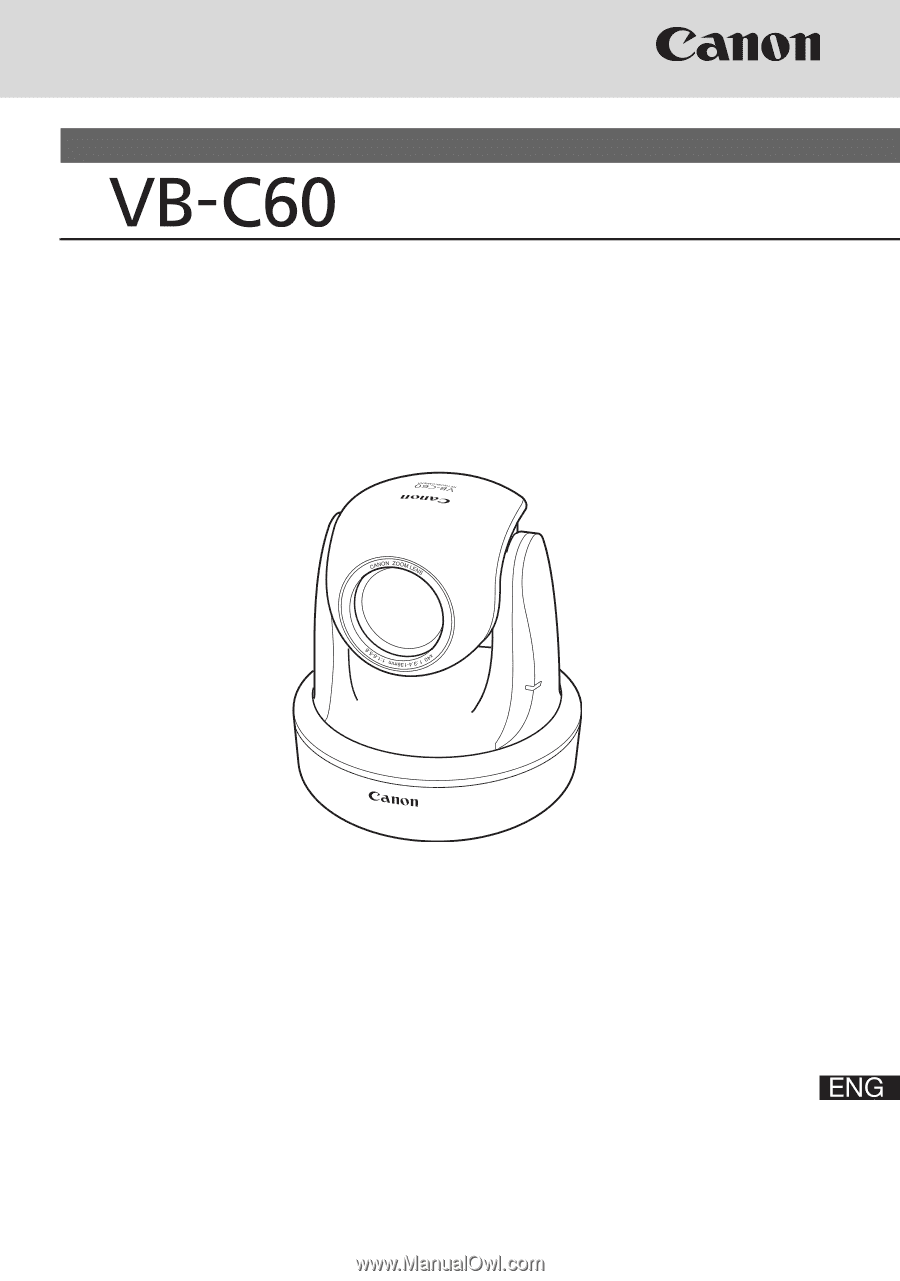
NETWORK
CAMERA
Start Guide
Be sure to read
Start Guide
and
Operation Guide
before using.
In particular, be sure to read the "Safety Precautions" section and
use the camera correctly. Keep this guide in a readily accessible
location for future reference.