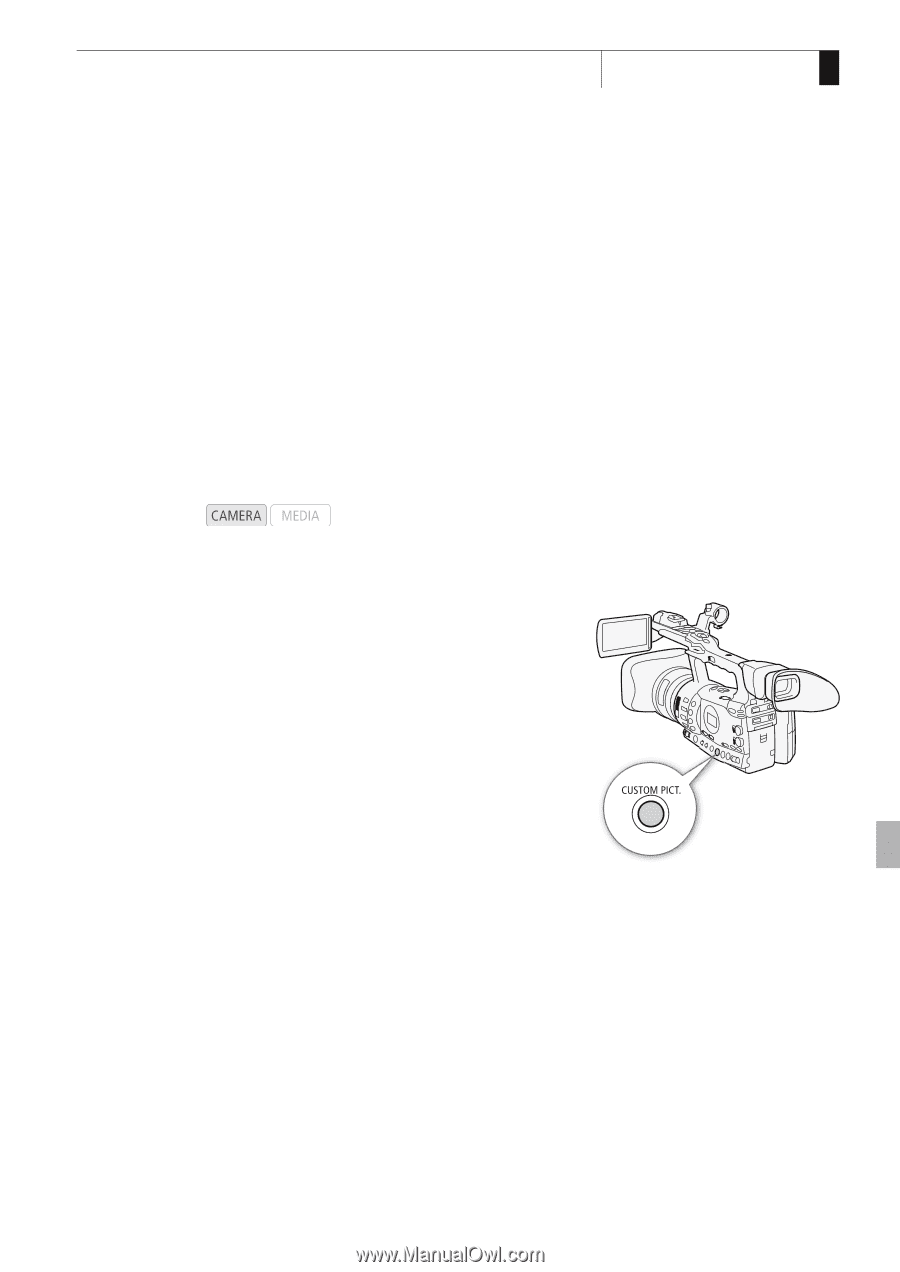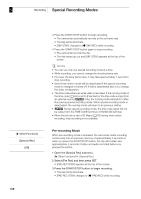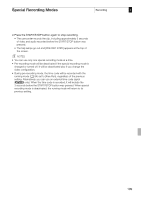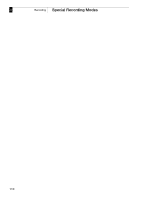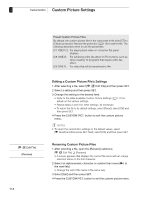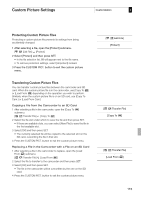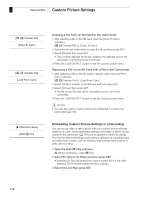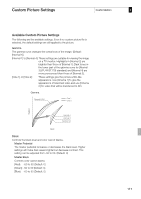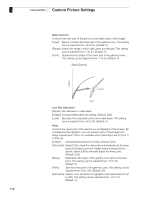Canon XF300 XF300 / XF305 Instruction Manual - Page 113
Selecting Custom Picture Files
 |
View all Canon XF300 manuals
Add to My Manuals
Save this manual to your list of manuals |
Page 113 highlights
Custom Picture Settings Customization 4 You can preset a number of picture-related settings (0 117). After Custom Picture Settings changing individual settings to your preference, you can save the whole set in the camcorder or SD card as a custom picture file. You can then load the file at a later date to change the current settings to the preset levels you selected. You can even embed the custom picture settings in clips recorded to a CF card or photos recorded to an SD card. Conversely, you can have the camcorder record clips and photos without embedding custom picture settings. You can save up to 9 different custom picture files on the camcorder and up to 20 custom picture files on an SD card. Custom picture files can be copied between the camcorder and recording media. Custom preset files created with previous Canon camcorders are not compatible with this camcorder. Custom picture files created with this camcorder are compatible with only the XF305 and XF300. Operating modes: Selecting Custom Picture Files Select a custom picture file to apply its settings to your recordings or to edit, rename, protect, or transfer it. 1 Press the CUSTOM PICT. button. • The custom picture menu appears. The currently selected file appears next to the K icon or [Off] if no file is selected. 2 Select [K X Select File] and then press SET. • A list of custom picture files in the camcorder and SD card appears. Files in the camcorder begin with [C1] to [C9]; those on the SD card begin with [SD1] to [SD20]. 3 Select the desired file and then press SET. • Select [Off] to record without embedding a custom picture file. • To apply the file's settings, press the CUSTOM PICT. button to exit the custom picture menu. An icon representing the selected custom picture file will appear on the left side of the screen. • To perform other operations on the file, continue with the following procedures. 113