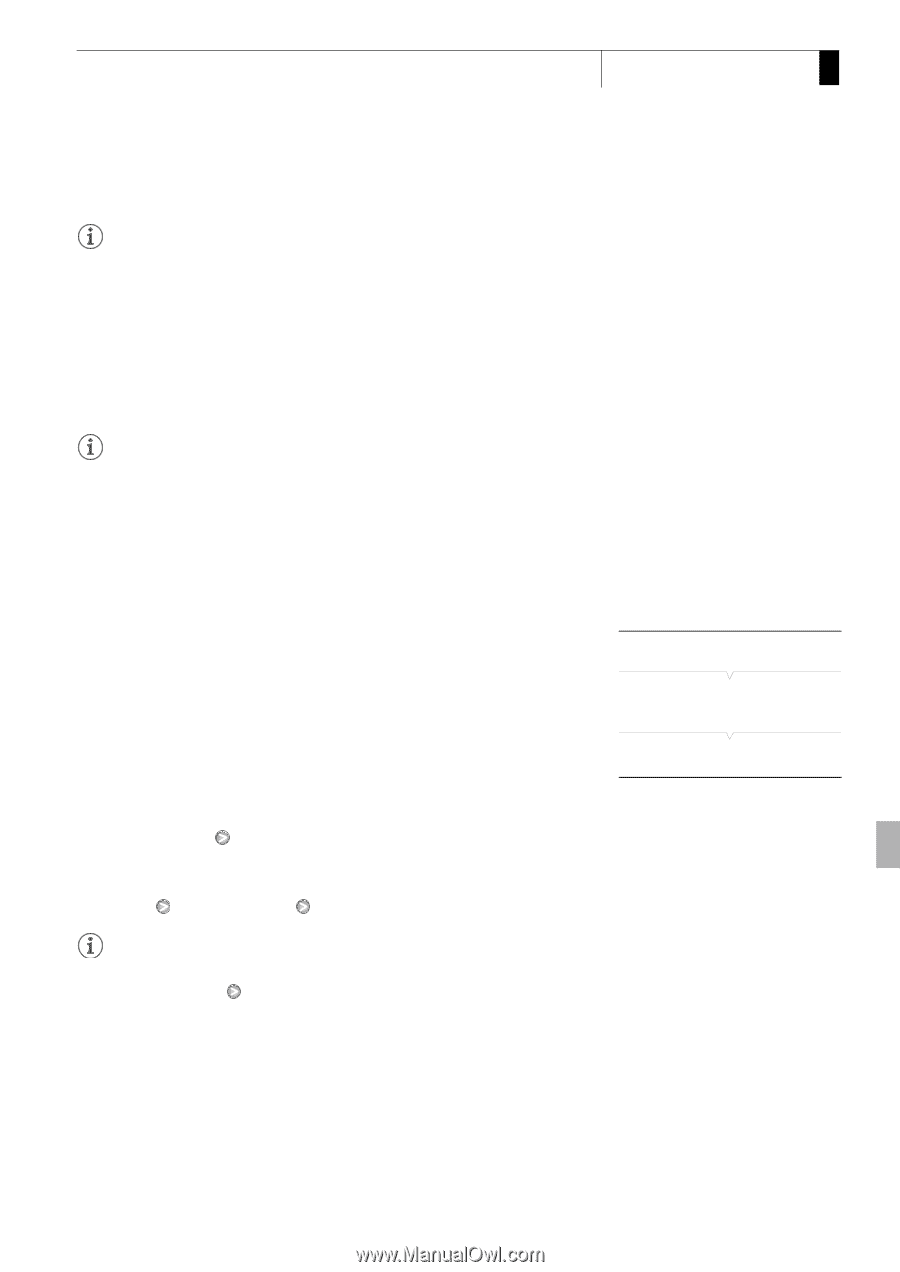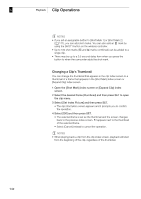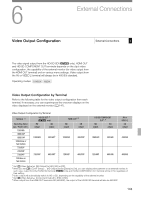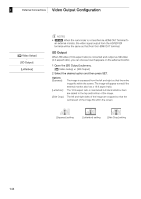Canon XF300 XF300 / XF305 Instruction Manual - Page 147
Using the AV or VIDEO 2 Terminal, Superimposing Onscreen Displays to Appear on an, External Monitor
 |
View all Canon XF300 manuals
Add to My Manuals
Save this manual to your list of manuals |
Page 147 highlights
Connecting to an External Monitor External Connections 6 NOTES • If necessary, you can superimpose the onscreen displays on the video displayed on the external monitor (0 147). Using the AV or VIDEO 2 Terminal When you output video from the AV terminal or VIDEO 2 terminal, the video signal is converted to an analog SD composite video signal. While the VIDEO 2 terminal outputs only video, the AV terminal also outputs audio. You can select the SD output method (0 144). NOTES • If necessary, you can superimpose the onscreen displays on the video displayed on the external monitor (0 147). • When you play back a clip on a monitor with a 4:3 aspect ratio, the monitor will switch automatically to widescreen mode if it is compatible with the Video ID-1 system. Superimposing Onscreen Displays to Appear on an External Monitor You can choose to superimpose onscreen displays on the video output from the HD/SD SDI terminal (b only), HDMI OUT terminal, HD/SD COMPONENT OUT terminal, AV terminal or VIDEO 2 terminal. Doing so will display the onscreen displays on an external monitor. You must set this function separately for HD and SD output. This setting will not affect your recordings. 1 Open the [HD Onscreen Disp.] or [SD Onscreen Disp.] submenu. [N Video Setup] [HD Onscreen Disp.] or [SD Onscreen Disp.] 2 Select [On] and then press SET. • G appears on the right side of the screen (when [M LCD/VF Setup] [Custom Display] [Output Display] is set to [On]). NOTES • Onscreen displays will not appear on an external monitor for SD output if [N Video Setup] [SD Output] is set to [Side Crop]. [N Video Setup] [HD Onscreen Disp.] [SD Onscreen Disp.] [Off] 147