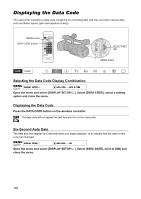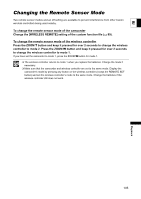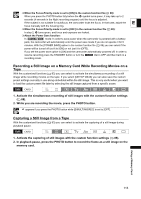Canon XH G1 XH G1 XH A1 Instruction Manual - Page 108
Converting Analog Signals into Digital, Signals Analog-Digital Converter
 |
View all Canon XH G1 manuals
Add to My Manuals
Save this manual to your list of manuals |
Page 108 highlights
Converting Analog Signals into Digital Signals (Analog-Digital Converter) Using the camcorder you can convert analog video input signals to a digital video signal (SD standard) and output it through the HDV/DV terminal. MENU ( 25) SIGNAL SETUP AV DV OFF Open the menu and select [SIGNAL SETUP]. Select [AV DV], set it to [ON] and close the menu. Depending on the signal sent from the connected device, the conversion from analog to digital signals might not work properly (e.g., signals that include copyright protection signals or anomalous signals such as ghost signals). For normal use, set [AV DV] to [OFF]. If it is set to [ON], digital signals cannot be input via the camcorder's HDV/DV terminal. Depending on the software and the specifications of your computer, you may not be able to transfer converted signals via the HDV/DV terminal. We recommend powering the camcorder from a household power outlet. You can also press the AV DV button on the wireless controller. Repeatedly pressing the controller's button will toggle the AV DV conversion on and off. 108