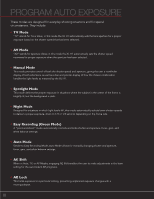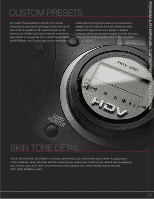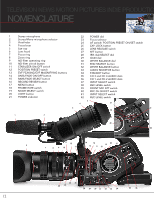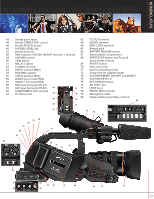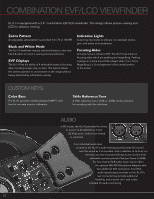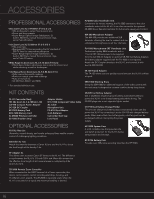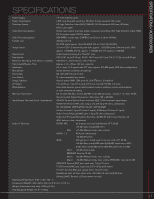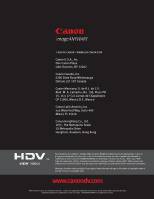Canon XL-H1 XLH1 Brochure PDF - Page 15
Canon Console Software - xl h1s reviews
 |
UPC - 086753092998
View all Canon XL-H1 manuals
Add to My Manuals
Save this manual to your list of manuals |
Page 15 highlights
COMBINATION EFV-LCD VIEWFINDER / CANON CONSOLE IMAGE CONTROL & STORAGE SOFTWARE CANON CONSOLE SOFTWARE Canon Console is an advanced nextgeneration software product developed to address the creative needs of XL H1 users. Combining traditional aspects of a camera control unit or motion-picturestyle "video village," Console can be accessed from a laptop or desktop computer. Whether it's changing basic camera settings such as f-stops or white balance, or carefully "painting" the video images being captured for a cinematic look, Console gives users the software tools they need for full creative expression. Features of Console include live video, vector scope, and waveform monitoring of the XL H1's video signal on a laptop or desktop computer screen. Users can also capture XL H1 video direct to a computer's hard drive. Console is a great asset for artistic video capture, whether shooting is done on location or in a studio. Console is simply and conveniently arranged in two basic environments, the REC PANEL and the PLAY PANEL. All of Console's windows are contained in one of these two environments. When footage is being captured, the REC PANEL contains all the options needed to control camera functions and "tweak" the look of the image. Whey footage is being played back, the PLAY PANEL is used. Both basic environments can be displayed or hidden using the first two buttons on the Console toolbar, or through pull-down menus at the top of the screen. Users can access as many or as few of Console's tools as they wish. Console is easy to operate and it allows users learn its features quickly as they experiment with them while shooting with the XL H1. Console's REC PANEL is comprised of five optional windows. Using Console and a well-calibrated external video monitor to accurately view XL H1 video, the REC PANEL gives users total control over all aspects of the image and XL H1 camera functions. The windows include: • Rec Viewer-video, a clip counter, audio meter/controls, color/monochrome setting, split-screen, and zebra levels • Camera Control-remote control of most camera functions • Vector and Waveform Monitors-professional features for checking color and brightness • Focus Assist-zoom in electronically or go to black & white to adjust focus • Custom Preset-offers multiple settings for total image control Console's PLAY PANEL features three optional windows that allow users to review what they have recorded or to call up any existing clips or stills that may be stored on a hard drive or a memory card. The three windows are: • The Play Viewer-displays selected clip with a running counter (which does not match the camera's time code). A slider lets users alter playback speed, and audio monitor settings appear as well. • File Browser-enables users to select which clip is playing in the Play Viewer window. The left side features a browser to locate the clip on the hard drive. The right side displays a key frame from the clip with date, size, length, and file type information. • Vector and Waveform Monitors-for critical evaluation of recorded clips. 15