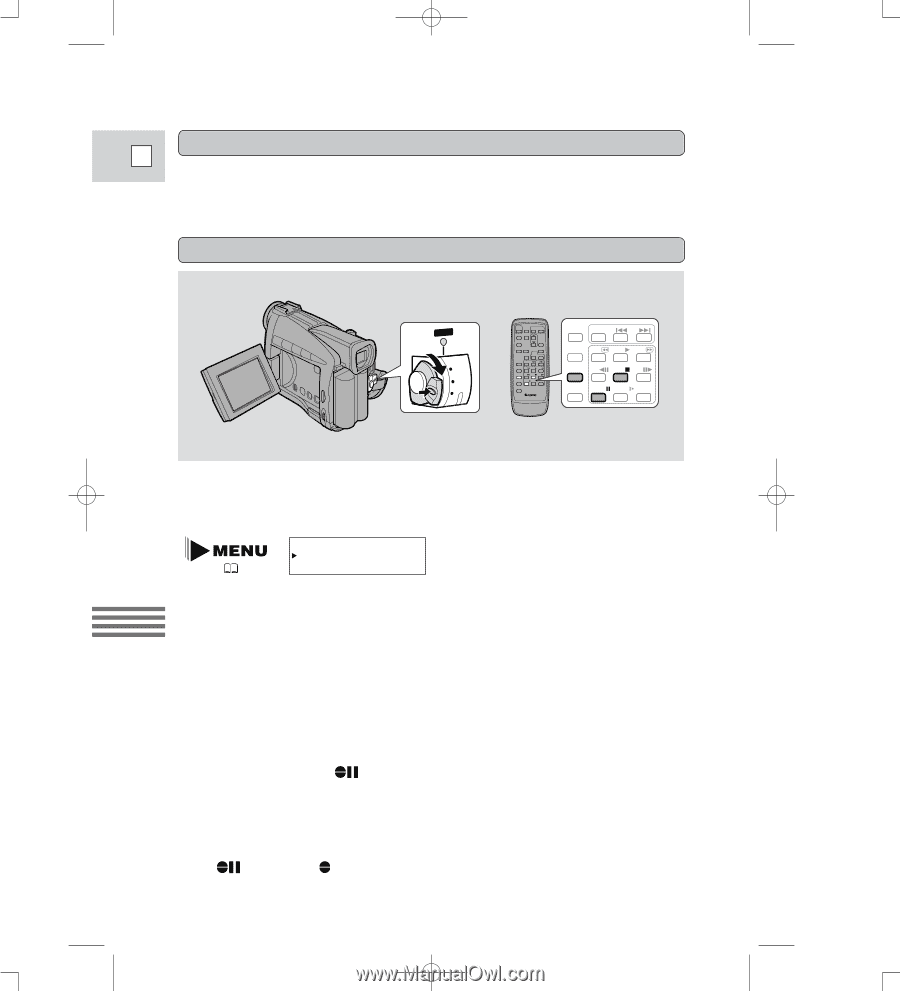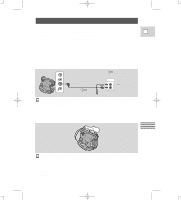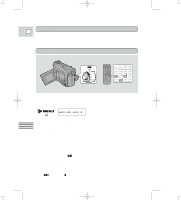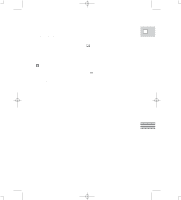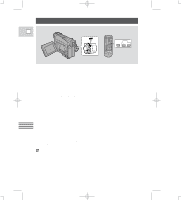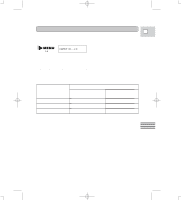Canon ZR10 ZR10 Instruction Manual - Page 82
Open the VCR menu, select AUDIO DUB.
 |
View all Canon ZR10 manuals
Add to My Manuals
Save this manual to your list of manuals |
Page 82 highlights
4_ZR10_E(73-85) 3/9/00 7:58 PM Page 82 (1,1) Preparations E Turn the camera's POWER switch to VCR and load a recorded cassette. • Make sure the REC/SAVE tab on the cassette has been slid to REC (closed position). Dubbing POWER CAMERA OFF VCR REC PAUSE SEARCH SELECT ZERO SET MEMORY REW PLAY FF AUDIO DUB. - / STOP + / A/V INSERT PAUSE SLOW ×2 Use the wireless controller when dubbing audio. Do not connect/disconnect any cables to/from the camera when dubbing audio or preparing to dub audio. Editing ( 36) AUDIO DUB.••AUDIO IN 1. Open the VCR menu, select AUDIO DUB. 2. Select AUDIO IN or MIC. IN and close the menu. 3. Locate the point where you want to start audio dubbing, then press the PAUSE button. • You can use the playback buttons on the body of the camera or the special playback functions on the wireless controller in the same way as in playback mode. • The camera becomes set to playback pause mode. 4. Press AUDIO DUB. • AUDIO DUB. and appear on the display. 5. Press the PAUSE button (and start play on the other audio device if AUDIO IN). • Audio dubbing starts. • If MIC. IN, direct your voice into the microphone. • changes to . 82