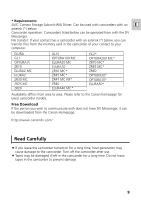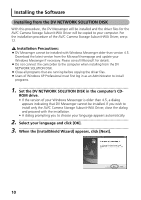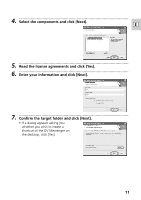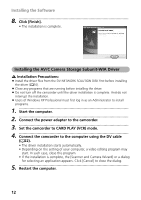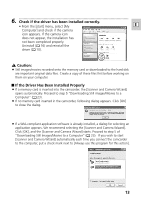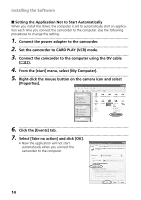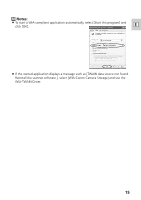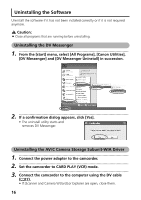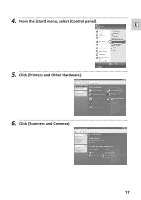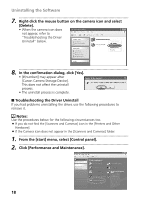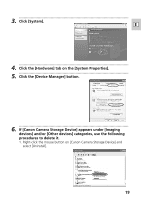Canon ZR20 DV Messenger Ver 1.0 Instruction Manual - Page 14
Setting the Application Not to Start Automatically - dv cable
 |
UPC - 013803000740
View all Canon ZR20 manuals
Add to My Manuals
Save this manual to your list of manuals |
Page 14 highlights
Installing the Software I Setting the Application Not to Start Automatically When you install the driver, the computer is set to automatically start an application each time you connect the camcorder to the computer. Use the following procedures to change the setting. 1 Connect the power adapter to the camcorder. 2 Set the camcorder to CARD PLAY (VCR) mode. 3 Connect the camcorder to the computer using the DV cable ( 22). 4 From the [start] menu, select [My Computer]. 5 Right-click the mouse button on the camera icon and select [Properties]. 6 Click the [Events] tab. 7 Select [Take no action] and click [OK]. • Now the application will not start automatically when you connect the camcorder to the computer. 14

14
Installing the Software
■
Setting the Application Not to Start Automatically
When you install the driver, the computer is set to automatically start an applica-
tion each time you connect the camcorder to the computer. Use the following
procedures to change the setting.
1.
•••••••••••••••••••••••••••••••••••••••••••••••••••••••••••••••••••••••••••••••••••••••••••••
Connect the power adapter to the camcorder.
2.
•••••••••••••••••••••••••••••••••••••••••••••••••••••••••••••••••••••••••••••••••••••••••••••
Set the camcorder to CARD PLAY (VCR) mode.
3.
•••••••••••••••••••••••••••••••••••••••••••••••••••••••••••••••••••••••••••••••••••••••••••••
Connect the camcorder to the computer using the DV cable
(
22).
4.
•••••••••••••••••••••••••••••••••••••••••••••••••••••••••••••••••••••••••••••••••••••••••••••
From the [start] menu, select [My Computer].
5.
•••••••••••••••••••••••••••••••••••••••••••••••••••••••••••••••••••••••••••••••••••••••••••••
Right-click the mouse button on the camera icon and select
[Properties].
6.
•••••••••••••••••••••••••••••••••••••••••••••••••••••••••••••••••••••••••••••••••••••••••••••
Click the [Events] tab.
7.
•••••••••••••••••••••••••••••••••••••••••••••••••••••••••••••••••••••••••••••••••••••••••••••
Select [Take no action] and click [OK].
• Now the application will not start
automatically when you connect the
camcorder to the computer.