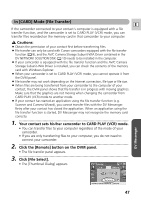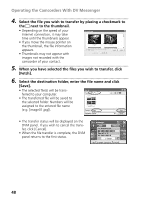Canon ZR20 DV Messenger Ver 1.0 Instruction Manual - Page 51
Troubleshooting
 |
UPC - 013803000740
View all Canon ZR20 manuals
Add to My Manuals
Save this manual to your list of manuals |
Page 51 highlights
Troubleshooting AV/C Camera Storage Subunit-WIA Driver E Regarding Installation of the AV/C Camera Storage Subunit-WIA Driver ? The Canon camcorder is connected to the computer via a DV cable, but is not recognized by the computer. ➜ Check if the camcorder is set to CARD PLAY (VCR) mode. ➜ If the IEEE1394 port did not come preinstalled, check if the IEEE1394 adapter is correctly installed. ➜ Check if the DV (IEEE1394) cable is correctly connected. ➜ Check if a USB cable is connected to the camcorder. Disconnect the USB cable. ➜ The driver is not correctly installed. Uninstall ( 16) and reinstall the driver ( 10). ? Cannot find the driver files. ➜ The driver files were not correctly copied to the computer. Insert the CDROM and copy the files to the computer again. ? The computer cannot read the images on the memory card. ➜ Check if the memory card is correctly inserted into the camcorder. When downloading still images/movies from the memory card to the computer ? Canon Camera Storage Device is not recognized. ➜ The memory card cover is open. Disconnect the DV cable from the camcorder, close the memory card cover, and reconnect the camcorder to the computer. When uploading files from the computer to the memory card ? Cannot upload the file to the memory card. ➜ There is not enough memory space available on the memory card. ➜ You are using a SD Memory Card and the protect switch is set to writeprotection. Change the position of the protect switch. DV Messenger ? If you are using a Canon camcorder, [Canon DV Device] does not appear in the [Audio Tuning Wizard] dialog. ➜ Check if the camcorder is correctly connected to the computer using the DV cable. 51