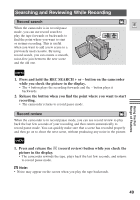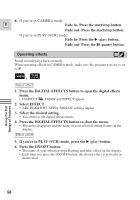Canon ZR20 ZR20 Instruction Manual - Page 54
Using Digital Effects
 |
UPC - 013803000740
View all Canon ZR20 manuals
Add to My Manuals
Save this manual to your list of manuals |
Page 54 highlights
Using Digital Effects Use the camcorder's digital effects for more interesting productions. E • Faders: Start or end scenes on a tape with a fade to or from black ( 55). Fade Trigger, Vertical Wipe, Horizontal Wipe, Mosaic Fade* • Effects: Add flavor to your recordings ( 56). Art, Black and White, Sepia, Mosaic * Available during PLAY (VCR) mode only Availability of digital effects in CAMERA mode Recording Program [ (Easy Recording) MOVIE PHOTO Faders i Effects i h : Available i : Not available Q (Program AE) MOVIE PHOTO h i h Availability of digital effects in PLAY(VCR) playback modes Faders Playback h (Press PAUSE to fade out) Reverse Playback Set only Still picture playback h (Press PLAY or PAUSE to fade in) Slow forward/ reverse playback Forward/reverse ×2 playback Set only Effects h Using the Full Range of Features h : Available Notes: • When you do not want to use digital effects, press the DIGITAL EFFECTS button and select D.EFFECT | from the digital effects menu. Press the DIGITAL EFFECTS button to close the menu. • The camcorder remembers your chosen digital effect setting until you change it. • Digital effects can be selected but not operated on a blank blue screen (appears in PLAY (VCR) mode). The display continues to flash. • Digital effects operated during PLAY (VCR) mode are not recorded onto the original tape. • Digital effects can be added to another tape when dubbing using the AV out terminal (PLAY (VCR) mode), but not the DV out terminal. • You cannot operate digital effects while photo/date searching. • If you slide the program selector to [ (Easy Recording) while the digital effect display is flashing, it will disappear from the display and reappear when you return to Q (program AE) mode. • The digital effect display will flash for 2 seconds after setting, even if 54 DISPLAYS is set to OFF in the menu.