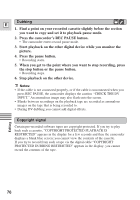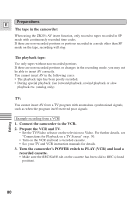Canon ZR20 ZR20 Instruction Manual - Page 77
Recording from a VCR, TV or Analog Camcorder, Analog Line-in - where is stereo video output
 |
UPC - 013803000740
View all Canon ZR20 manuals
Add to My Manuals
Save this manual to your list of manuals |
Page 77 highlights
Recording from a VCR, TV or Analog Camcorder (Analog Line-in) You can record a video played on your VCR or analog camcorder (for digital camcorders, see p. 75) or a TV program onto a tape in the ZR20, if the TV or E other device has audio/video outputs. • If an anomalous signal is sent from the TV or VCR, the images recorded on the tape may also be anomalous (although it may not appear so on the TV image), not recorded at all, or COPYRIGHT PROTECTED DUBBING RESTRICTED may appear in the display. • You are unable to dub tapes recorded with the copyright protective signal. REC SEARCH REC SEARCH FOCUS AE SHIFT REC PAUSE (LINE-IN) : Signal flow S IN/OUT DV IN/OUT S-150 S-video Cable AV IN/OUT STV-250N Stereo Video Cable MIC OUTPUT S(S1)-VIDEO VIDEO AUDIO L R Editing You cannot use headphones while doing analog line-in recording. If you have the AV/headphones terminal set to headphones, it will automatically switch to AV for analog line-in recording. PHONES disappears from the display. Preparations 1. Connect the camcorder to the VCR, TV or other camcorder. 2. Prepare the device. (Example connecting to the VCR) • Set the TV/Video selector on the television to Video. For further details, see "Connections for Playback on a TV Screen" on p. 30. • Turn on the VCR. Load your recorded cassette, and put the VCR in playback pause mode. • See your TV and VCR instruction manuals for details. 3. Turn the camcorder's POWER switch to PLAY (VCR). 4. Load a blank cassette. 77