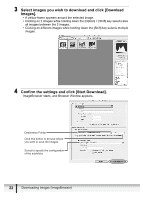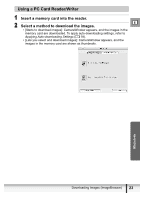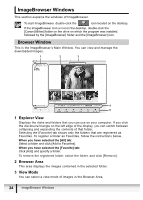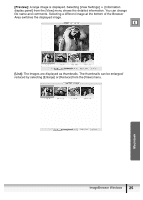Canon ZR200 Digital Video Software (Macintosh) Ver.14 Instruction Manual - Page 20
Specify a process to perform after the image is downloaded, and click [Next]., Click [Finish].
 |
View all Canon ZR200 manuals
Add to My Manuals
Save this manual to your list of manuals |
Page 20 highlights
4 Specify a process to perform after the image is downloaded and click [Next]. Below window will be displayed when you select [Perform selected processes consecutively] (You can redisplay the window by clicking [Select]). Select a process to perform after the image is downloaded, and click [OK]. 5 Click [Finish]. • ImageBrowser starts. • To start ImageBrowser manually, double click the folder in which you installed the program, followed by the [Canon Utilities] and [ImageBrowser] folders and the [ImageBrowser] file, or double click the ImageBrowser icon on the Desktop. • Placing a check mark next to [Images are automatically downloaded to computer while camera is connected] downloads memory card images automatically to the computer when you connect the camcorder. 20 Downloading Images (ImageBrowser)