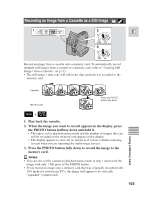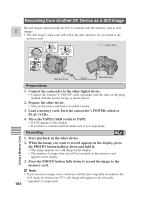Canon ZR30MC ZR30 MC Instruction Manual - Page 105
Viewing Still Images
 |
View all Canon ZR30MC manuals
Add to My Manuals
Save this manual to your list of manuals |
Page 105 highlights
Viewing Still Images CARD SLIDE SHOW INDEX SCREEN /MIX DIGITAL EFFECTS ON/OFF MENU CARD TAPE POWER CAMERA OFF PLAY(VCR) E CARD SLIDE SHOW Play back and view still images recorded on a memory card. (For details on connecting to a TV, see "Connections for Playback on a TV Screen" on p. 31) • The camcorder may not be able to copy or play, etc., images recorded on a non- Canon camcorder. Do not change the data recorded on a memory card. • You may not be able to play back the following still images correctly on this camcorder: − Still images that have not been recorded with this camcorder but downloaded from a PC (excluding the sample images on p. 118-119) − Still images that have been recorded with this camcorder but have subsequently been enhanced on a PC − Still images whose image file names have been changed on a PC There are 3 ways to view still images: • Single image • Slide show: One after the other automatically in order of recording • Index screen: Six images at once Make sure a memory card that has images recorded on it is inserted into the camcorder. 2 Single Image 1. Turn the POWER switch to PLAY (VCR). 2. Move the TAPE/CARD switch to CARD. • The last image recorded appears in the display. 3. Search for the desired still image by pressing the CARD +/- buttons. • Press + to view the next image and - to view the previous image. • Pressing + at the last image will take you to the first image. Pressing - at the first image will take you to the last image. 105 Using a Memory Card