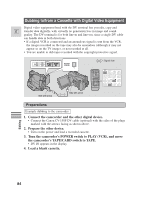Canon ZR30MC ZR30 MC Instruction Manual - Page 85
Copyright signal, Dubbing - software
 |
View all Canon ZR30MC manuals
Add to My Manuals
Save this manual to your list of manuals |
Page 85 highlights
Dubbing E 1. Find a point on your recorded cassette slightly before the section you want to copy and set it to playback pause mode. 2. Press the camcorder's REC PAUSE button. • The camcorder enters record pause mode. 3. Start playback on the other digital device while you monitor the picture. 4. Press the pause button. • Recording starts. 5. When you get to the point where you want to stop recording, press the stop button or the pause button. • Recording stops. 6. Stop playback on the other device. Notes: • If the cable is not connected properly, or if the cable is unconnected when you press REC PAUSE, the camcorder displays the caution ''CHECK THE DV INPUT.'' An anomalous image may also flash onto the screen. • Blanks between recordings on the playback tape are recorded as anomalous images on the tape that is being recorded to. • During DV dubbing you cannot add digital effects. Copyright signal Certain pre-recorded software tapes are copyright protected. If you try to play back such a cassette, "COPYRIGHT PROTECTED PLAYBACK IS RESTRICTED" appears in the display for a few seconds and then the camcorder displays a blank blue screen; you cannot view the contents of the cassette. If you try to record from such a tape via the digital cable "COPYRIGHT PROTECTED DUBBING RESTRICTED" appears in the display; you cannot record the contents of the tape. 85 Editing